Date and time, Keyboard – Apple iPhone 4G User Manual
Page 198
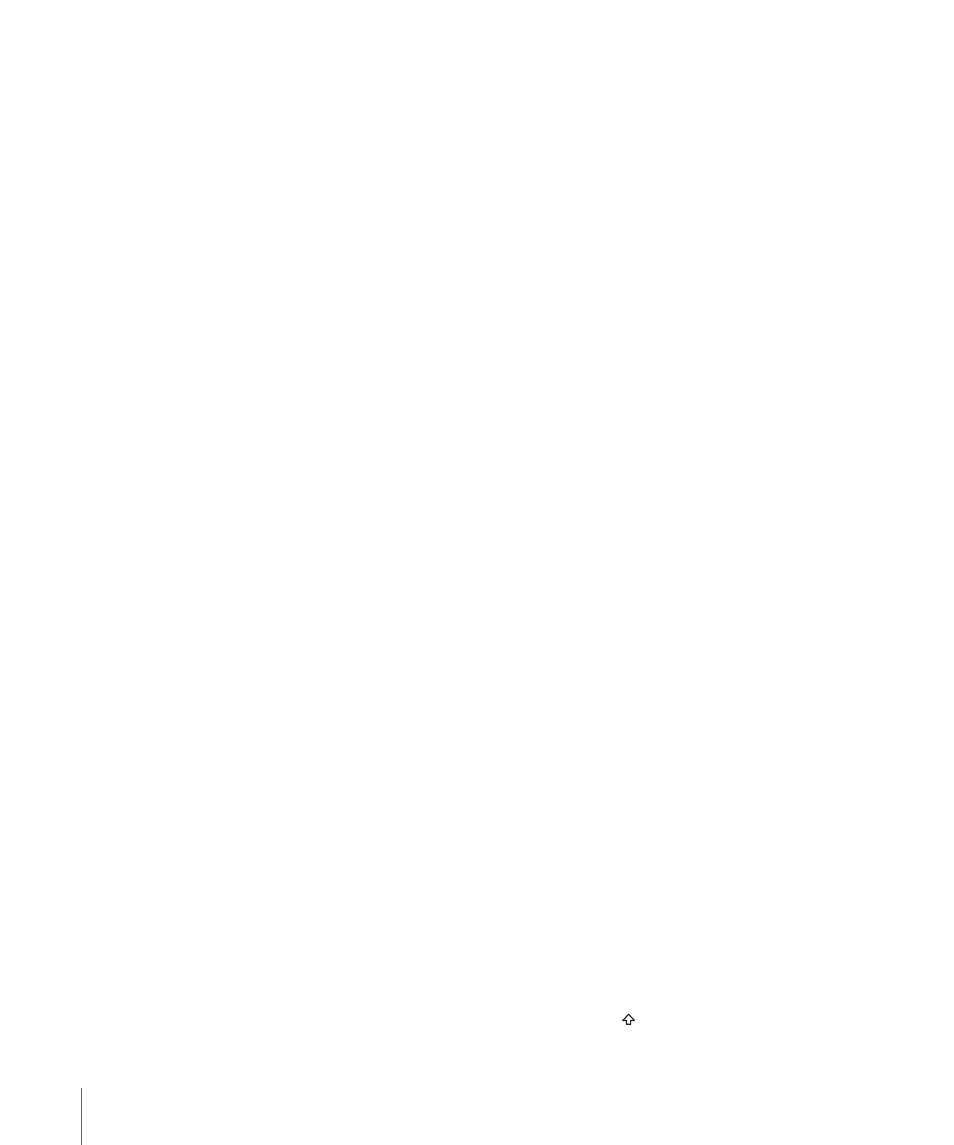
Restrict multiplayer games: Turn off Multiplayer Games.
When Multiplayer Games is turned off, you can’t request a match, send or receive
invitations to play games, or add friends in Game Center.
Restrict adding friends: Turn off Adding Friends.
When Adding Friends is off, you can’t make or receive friend requests in Game Center.
If Multiplayer Games is turned on, you can continue to play with existing friends.
Date and Time
These settings apply to the time shown in the status bar at the top of the screen, and
in world clocks and calendars.
Set whether iPhone shows 24-hour time or 12-hour time: Choose General > Date
& Time, then turn 24-Hour Time on or off. (24-Hour Time may not be available in all
countries or regions.)
Set whether iPhone updates the date and time automatically: Choose General >
Date & Time, then turn Set Automatically on or off.
If iPhone is set to update the time automatically, it gets the correct time over the
cellular network and updates it for the time zone you’re in.
Some carriers don’t support network time in all locations. If you’re traveling, iPhone
may not be able to automatically set the local time.
Set the date and time manually: Choose General > Date & Time, then turn Set
Automatically off. Tap Time Zone and enter the name of a major city in your time zone.
Tap the “Date & Time” button, then tap “Set Date & Time” and enter the date and time.
Keyboard
Turn auto-capitalization on or off: Choose General > Keyboard and turn Auto-
Capitalization on or off.
By default, iPhone capitalizes words after you type sentence-ending punctuation or a
return character.
Turn auto-correction on or off: Choose General > Keyboard and turn Auto-Correction
on or off.
Normally, if the default keyboard for the language you select has a dictionary, iPhone
suggests corrections or completed words as you type.
Turn spell checking on or off: Choose General > Keyboard and turn Check Spelling on
or off.
Spell checking underlines misspelled words in text you type. Tap the underlined word
to see suggested corrections. Spell checking is on by default.
Set whether caps lock is enabled: Choose General > Keyboard and turn Enable Caps
Lock on or off.
If caps lock is enabled and you double-tap the Shift key on the keyboard, all letters
you type are uppercase. The Shift key turns blue when caps lock is on.
198
Chapter 25
Settings
