Organizing with folders – Apple iPhone 4G User Manual
Page 34
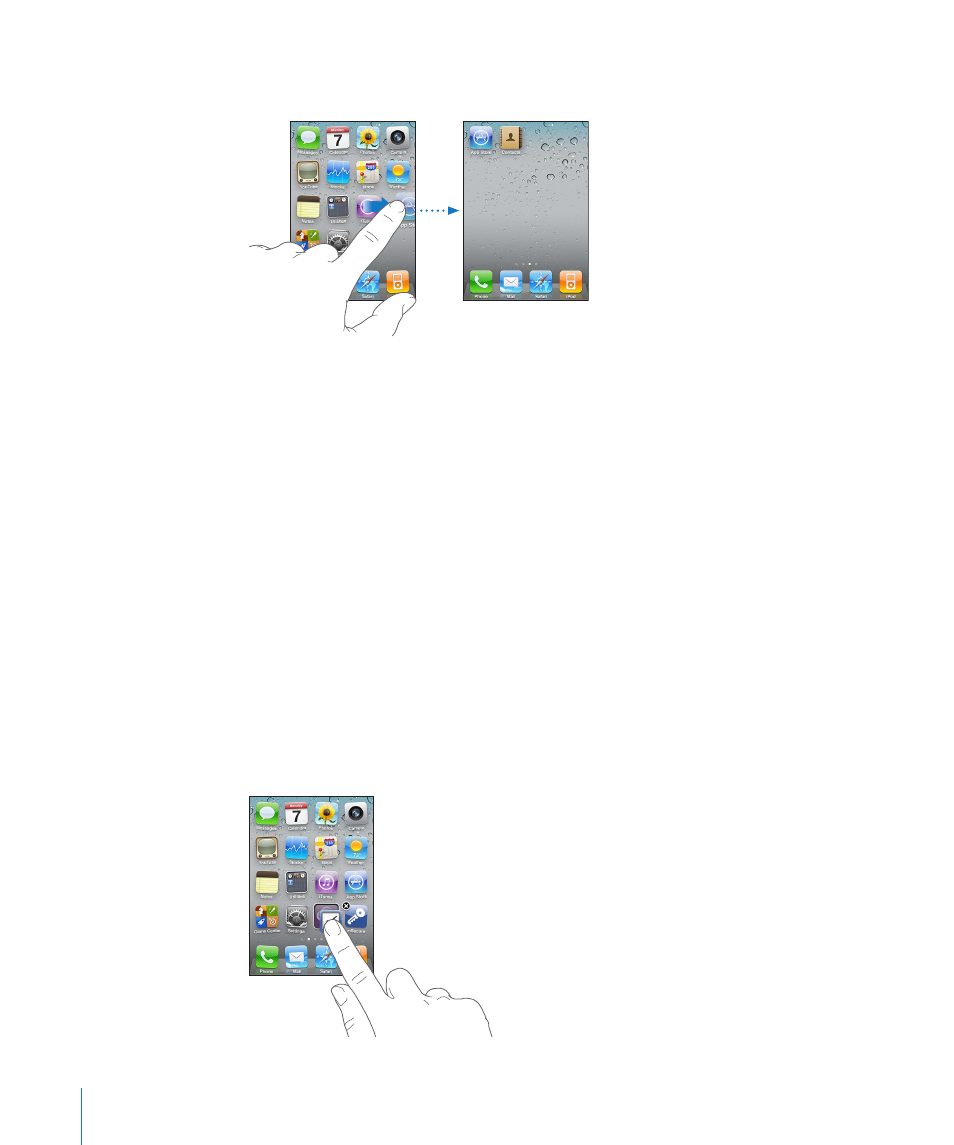
Move an icon to another screen: While arranging icons, drag an icon to the side of
the screen.
Create additional Home screens: While arranging icons, flick to the rightmost Home
screen, then drag an icon to the right edge of the screen until a new screen appears.
You can create up to 11 screens. The number of dots above the Dock shows the
number of screens you have, and which screen you’re viewing.
Reset your Home screen to the default layout: Choose Settings > General > Reset
and tap Reset Home Screen Layout.
Resetting the Home screen removes any folders you’ve created and applies the default
wallpaper to your Home screen.
Organizing with Folders
Folders let you organize icons on the Home screen. You can put up to 12 icons in a
folder. iPhone automatically names a folder when you create it, based on the icons you
use to create the folder, but you can change the name anytime you want. Like icons,
folders can be rearranged by dragging them around the Home screen. You can move
folders to a new Home screen or to the Dock.
Create a folder: Touch and hold an icon until the Home screen icons begin to jiggle,
then drag the icon onto another icon.
34
Chapter 3
Basics
