Safari, 208 safari, General – Apple iPhone 4G User Manual
Page 208: Security
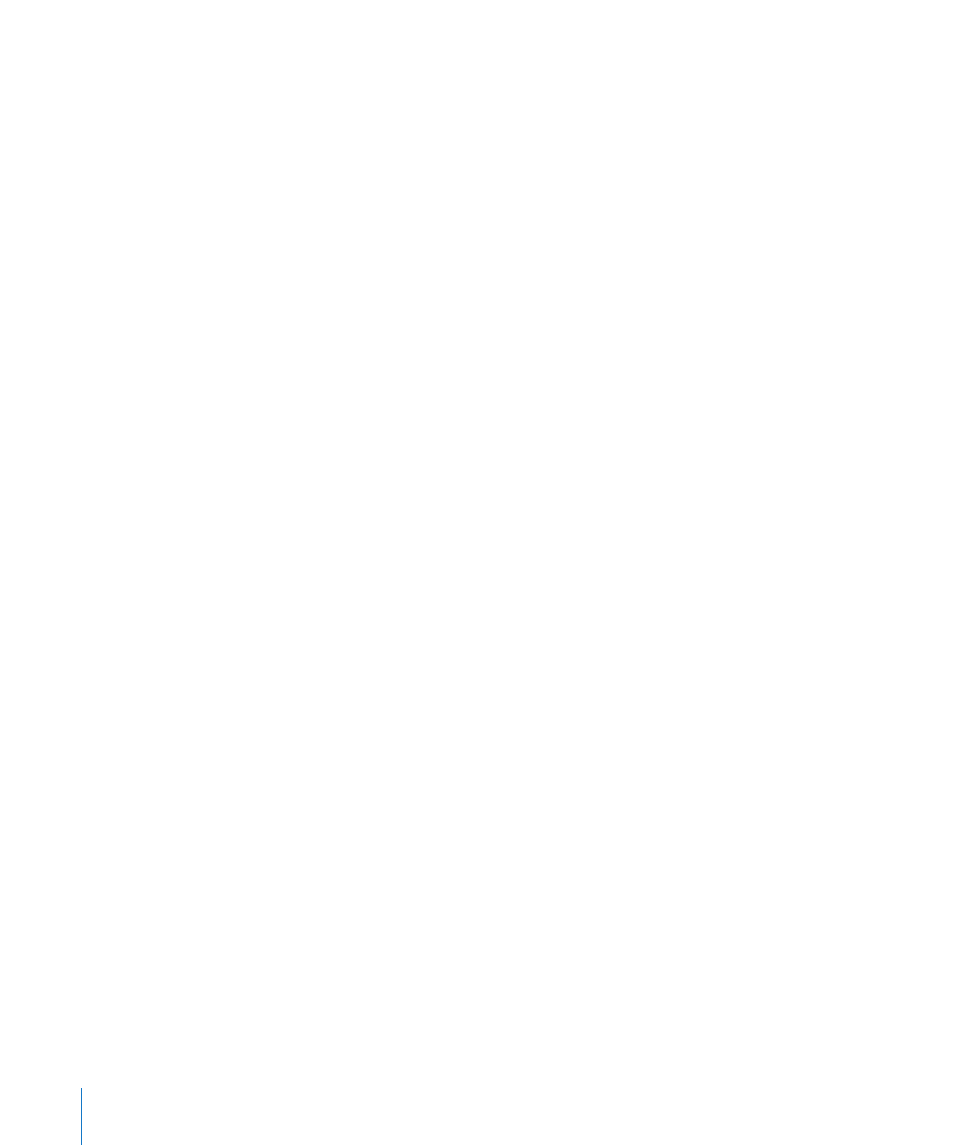
Safari
Safari settings let you select your Internet search engine, set security options, and for
developers, turn on debugging.
General
Select a search engine: Choose Safari > Search Engine and select the search engine
you want to use.
You can set Safari to automatically fill out web forms using contact information, names
and passwords you previously entered, or both.
Enable AutoFill: Choose Safari > AutoFill, then do one of the following:
Â
To use information from contacts, turn Use Contact Info on, then choose My Info and
select the contact you want to use.
Safari uses information from Contacts to fill in contact fields on web forms.
Â
To use information from names and passwords, turn Names & Passwords on.
When this feature is on, Safari remembers names and passwords of websites you
visit and automatically fills in the information when you revisit the website.
Â
To remove all AutoFill information, tap Clear All.
Security
By default, Safari is set to show features of the web, such as some movies, animation,
and web apps. You may wish to change security settings to help protect iPhone from
possible security risks on the Internet.
Change security settings: Choose Safari, then do one of the following:
Â
To be warned when visiting potentially fraudulent websites, turn Fraud Warning on.
Fraud warning protects you from potentially fraudulent Internet sites. When you visit
a suspicious site, Safari warns you about its suspect nature and doesn’t load the page.
Â
To enable or disable JavaScript, turn JavaScript on or off.
JavaScript lets web programmers control elements of the page—for example, a
page that uses JavaScript might display the current date and time or cause a linked
page to appear in a pop-up.
Â
To block or allow pop-ups, turn Block Pop-ups on or off. Blocking pop-ups stops only
pop-ups that appear when you close a page or open a page by typing its address. It
doesn’t block pop-ups that open when you tap a link.
Â
To set whether Safari accepts cookies, tap Accept Cookies and choose Never, “From
visited,” or Always.
A cookie is a piece of information that a website puts on iPhone so the website can
remember you when you visit again. That way, webpages can be customized for you
based on information you may have provided.
Some pages won’t work correctly unless iPhone is set to accept cookies.
208
Chapter 25
Settings
