Setting up microsoft exchange accounts – Apple iPhone 4G User Manual
Page 27
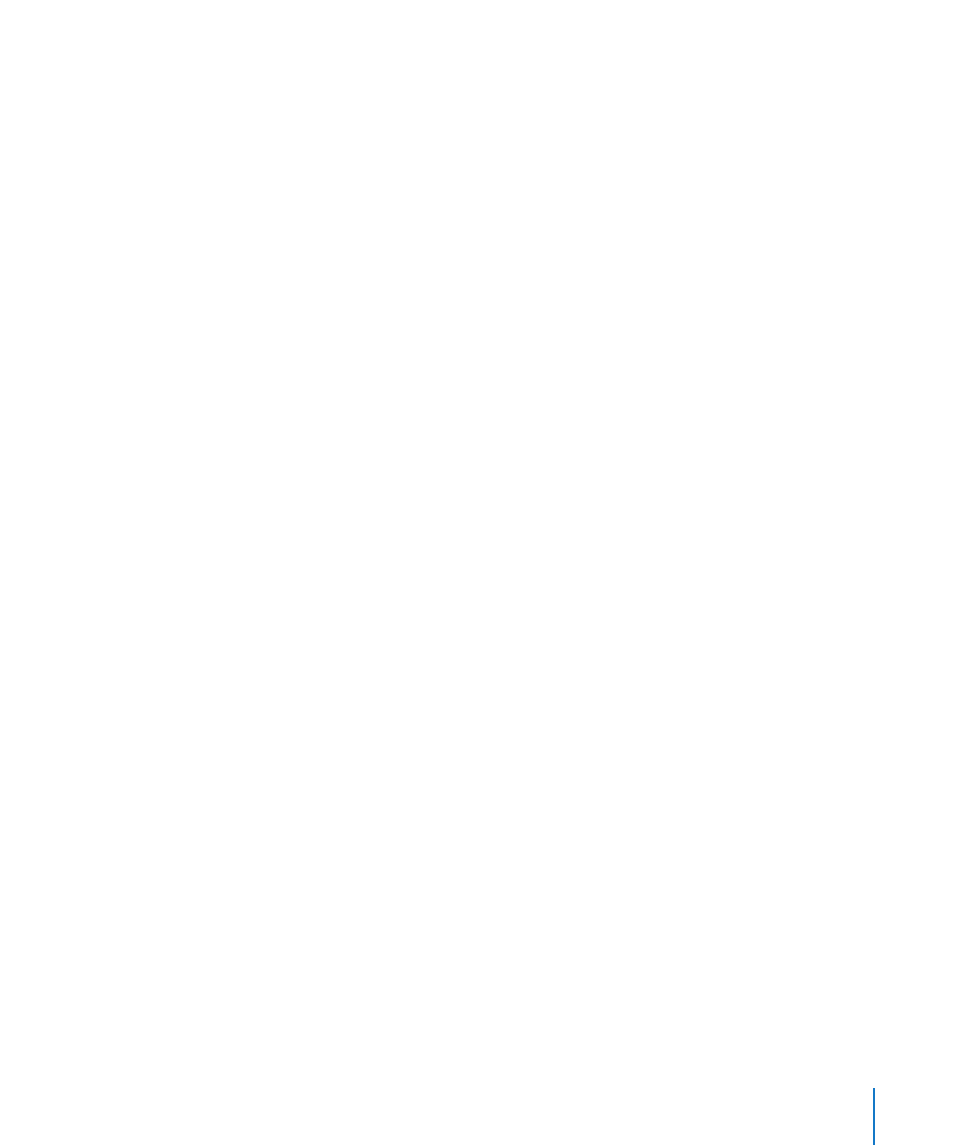
Setting Up Microsoft Exchange Accounts
To use Microsoft Exchange on iPhone, you need to add an account with your
Microsoft Exchange account settings. See your service provider or system
administrator for those settings.
iPhone uses the Exchange ActiveSync protocol to sync email, calendars, and contacts
over the air with the following versions of Microsoft Exchange:
Exchange Server 2003 Service Pack 2
Â
Exchange Server 2007 Service Pack 1
Â
Exchange Server 2010
Â
When setting up the account, you can choose which Exchange services you want to
use with iPhone:
Â
Contacts
Â
Calendars
Â
Services you turn on are synced automatically over the air without having to connect
iPhone to your computer. See “Syncing Accounts” on page 52.
You can set up multiple Exchange accounts.
Set up an Exchange account:
1
In Settings, tap “Mail, Contacts, Calendars.”
2
Tap Add Account, then tap Microsoft Exchange.
3
Enter your complete email address, domain (optional), user name, password, and a
description. The description can be whatever you like.
iPhone supports Microsoft’s Autodiscovery service, which uses your user name and
password to determine the address of the Exchange server. If the server’s address
can’t be determined, you’re asked to enter it. (Enter the complete address in the Server
field.) Once you connect to the Exchange server, you may be prompted to change your
passcode to match the policies set on the server.
4
Tap the items you want to use on iPhone (mail, contacts, and calendars) and set how
many days of email you want to sync to iPhone.
27
Chapter 2
Getting Started
