Personal hotspot, Internet access on an airplane, Vpn access – Apple iPhone 4G User Manual
Page 24
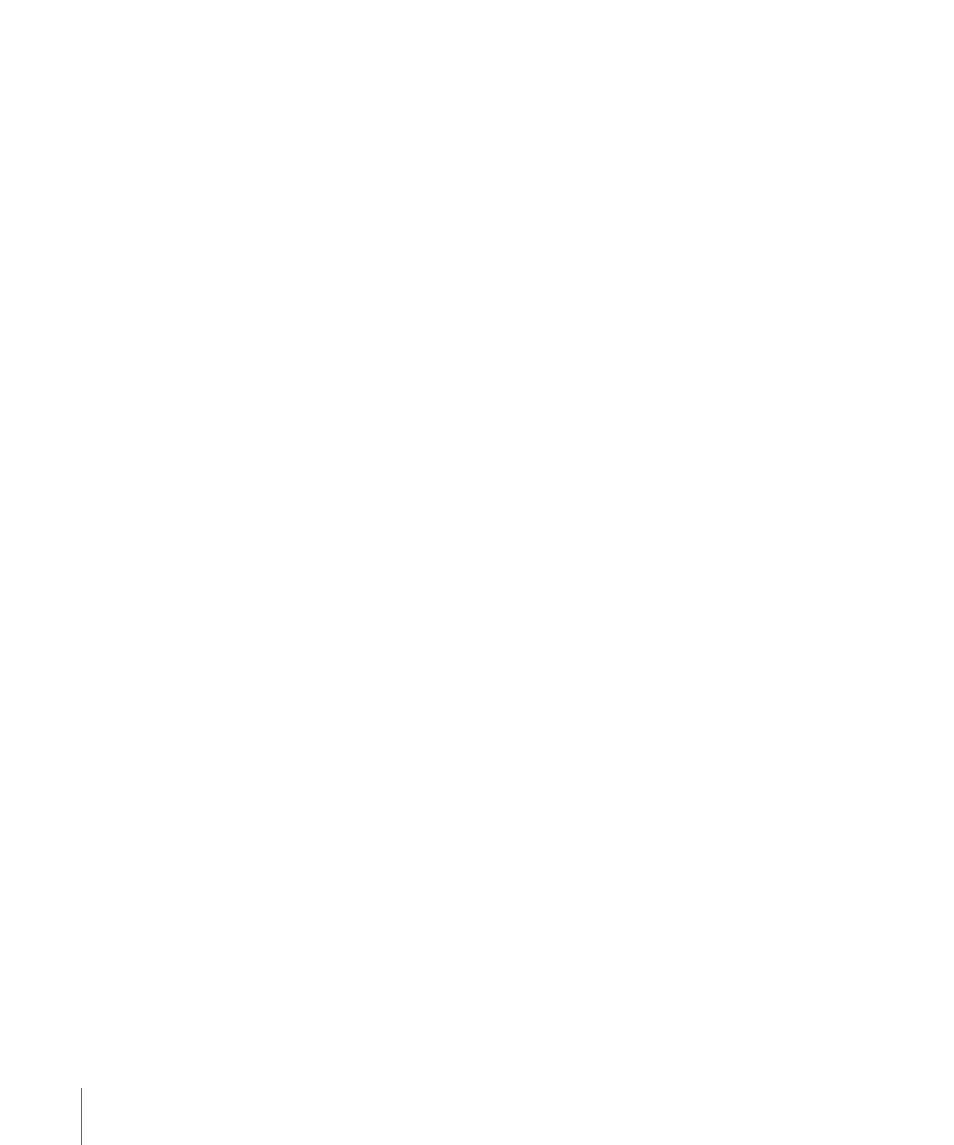
Important:
Roaming charges may apply. To avoid data roaming charges, make sure
data roaming is turned off.
Internet Access on an Airplane
Airplane mode turns off the iPhone cellular, Wi-Fi, Bluetooth, and GPS transmitters and
receivers to avoid interfering with aircraft operation. Airplane mode disables many
of the iPhone features. In some countries or regions, where allowed by the aircraft
operator and applicable laws and regulations, you can turn on Wi-Fi while airplane
mode is on, to:
Send and receive email
Â
Browse the Internet
Â
Sync your contacts, calendars, browser bookmarks, and notes over the air
Â
Stream YouTube videos
Â
Get stock quotes
Â
Get map locations
Â
Get weather reports
Â
Purchase music and apps
Â
You may also be allowed to turn on Bluetooth to use Bluetooth devices with iPhone.
For more information, see “Airplane Mode” on page 187.
VPN Access
VPN (virtual private network) provides secure access over the Internet to private
networks, such as the network at your company or school. Use Network settings to
configure and turn on VPN. See “Network” on page 193.
Personal Hotspot
You can use Personal Hotspot (iPhone 4) to share an Internet connection with a
computer or another Wi-Fi device—such as an iPod, iPad, or other iPhone—connected
to your iPhone via Wi-Fi. You can also use Personal Hotspot to share an Internet
connection with a computer that’s connected to your iPhone via Bluetooth or USB.
Note: This feature may not be available in all countries or regions. Additional fees may
apply. Contact your carrier for more information, including the number of devices that
can share an Internet connection at the same time.
If the Set Up Personal Hotspot button appears in your General > Network settings,
you first need to set up the service with your carrier. You can contact your carrier by
tapping that button.
Personal Hotspot works only if iPhone is connected to the Internet over the cellular
data network.
24
Chapter 2
Getting Started
