Additional audio controls – Apple iPhone 4G User Manual
Page 94
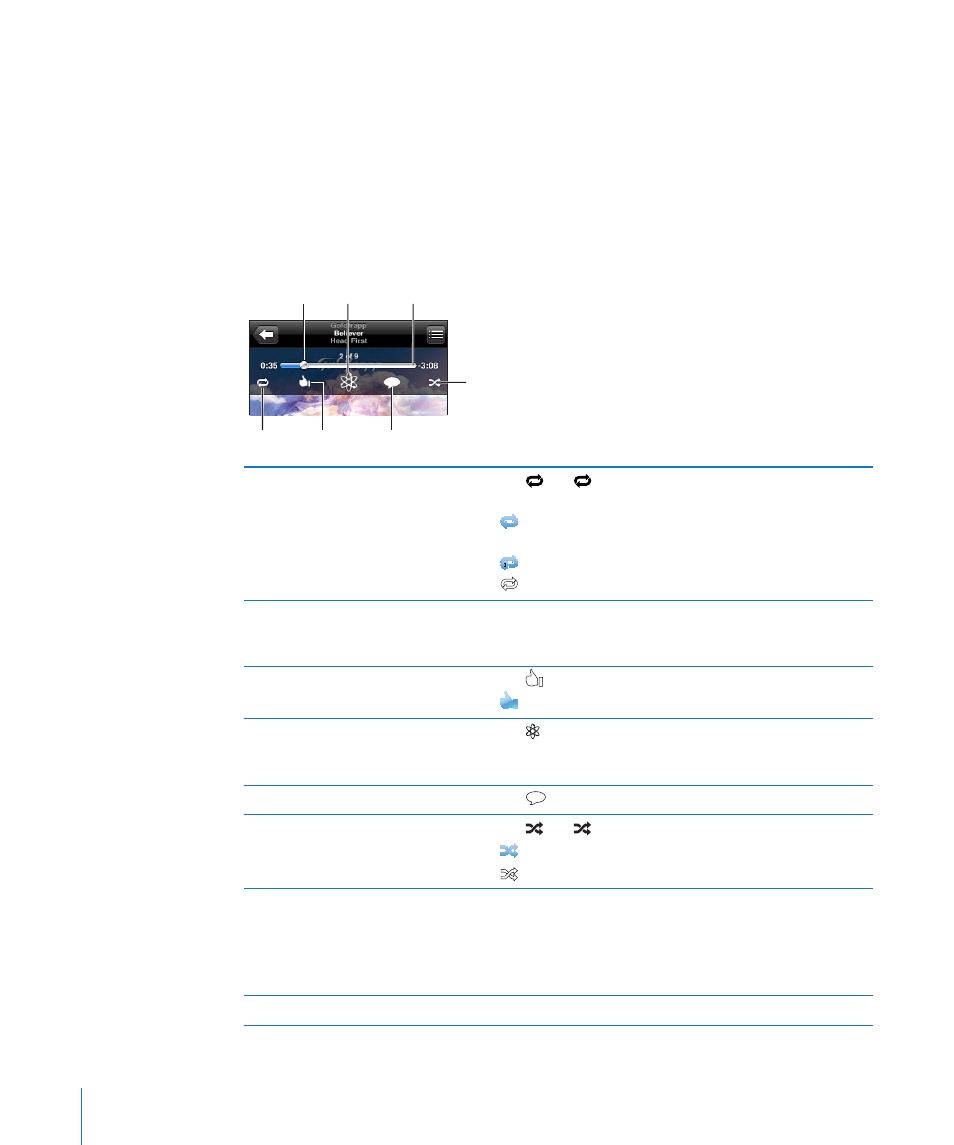
Additional Audio Controls
To display additional controls, tap the album artwork on the Now Playing screen.
The repeat, Genius, and shuffle controls appear along with the scrubber bar. You can
see elapsed time, remaining time, and the song number. The song’s lyrics also appear, if
you’ve added them to the song in iTunes.
Use the scrubber bar to skip to any point along the timeline. You can adjust the scrub
rate from high-speed to fine by sliding your finger down as you drag the playhead
along the scrubber bar.
Repeat
Ping like
Scrubber bar
Shuffle
Genius
Ping post
Playhead
Set iPhone to repeat songs
Tap . Tap again to set iPhone to repeat only the
current song.
= iPhone is set to repeat all songs in the current album
or list.
= iPhone is set to repeat the current song over and over.
= iPhone isn’t set to repeat songs.
Skip to any point in a song
Drag the playhead along the scrubber bar. Slide your finger
down to adjust the scrub rate. The scrub rate becomes
slower the farther down you slide your finger.
Tell your Ping followers you like a
song
Tap .
= You’ve already said that you like this song.
Make a Genius playlist
Tap . The Genius playlist appears, with buttons that let
you create a new Genius playlist, refresh the current one, or
save the playlist. See “Using Genius on iPhone” on page 98.
Post a Ping comment about a song
Tap
.
Set iPhone to shuffle songs
Tap . Tap again to set iPhone to play songs in order.
= iPhone is set to shuffle songs.
= iPhone is set to play songs in order.
Shuffle the tracks in any playlist,
album,
or other list of songs
Tap Shuffle at the top of the list. For example, to shuffle all
the songs on iPhone, choose Songs > Shuffle.
Whether or not iPhone is set to shuffle, if you tap Shuffle at
the top of a list of songs, iPhone plays the songs from that
list in random order.
Hide lyrics
In Settings, choose iPod, then turn Lyrics & Podcast Info off.
94
Chapter 8
iPod
