Finding your current location – Apple iPhone 4G User Manual
Page 139
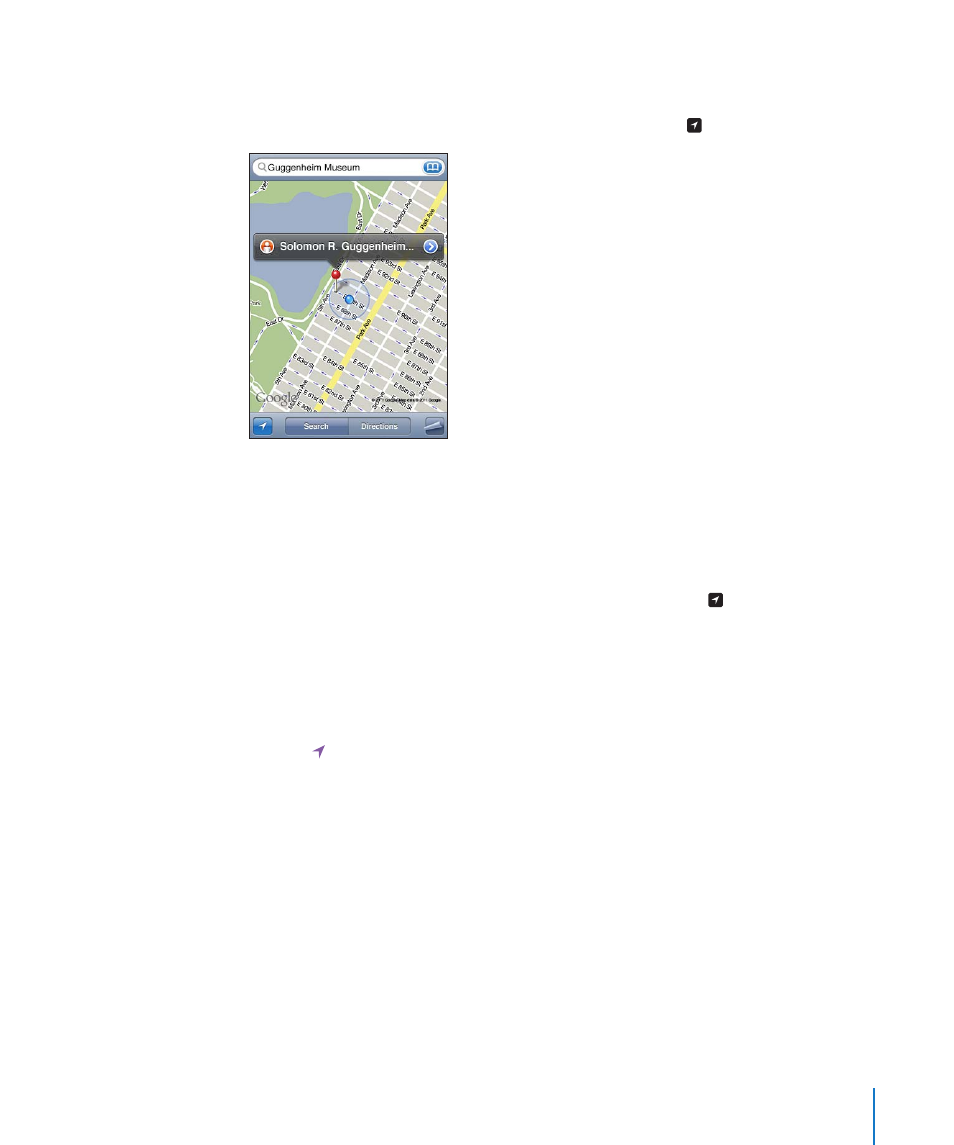
Finding Your Current Location
A quick tap finds your current (approximate) location.
Find your current location and turn on tracking mode: Tap .
Your current location is shown by a blue marker. If your location can’t be determined
precisely, a blue circle also appears around the marker. The size of the circle depends
on how precisely your location can be determined—the smaller the circle, the greater
the precision.
As you move around, iPhone updates your location, adjusting the map so that the
location indicator remains in the center of the screen. If you tap again until it is no
longer highlighted, or if you drag the map, iPhone continues to update your location
but stops centering it, so the location information may move off the screen.
iPhone uses location services to determine your location. Location services uses
available information from cellular network data, local Wi-Fi networks (if Wi-Fi is turned
on), and GPS (may not be available in all locations). When an app is using location
services, appears in the status bar. Location services may not be available in all
countries or regions.
If location services is turned off, you’ll be prompted to turn it on. You can’t find and
track your current location if location services is turned off. See “Location Services” on
page 194.
To conserve battery life, turn location services off when you’re not using it. In Settings,
choose General > Location Services.
139
Chapter 15
Maps
