Printing, 41 printing, About airprint – Apple iPhone 4G User Manual
Page 41: Printing a document
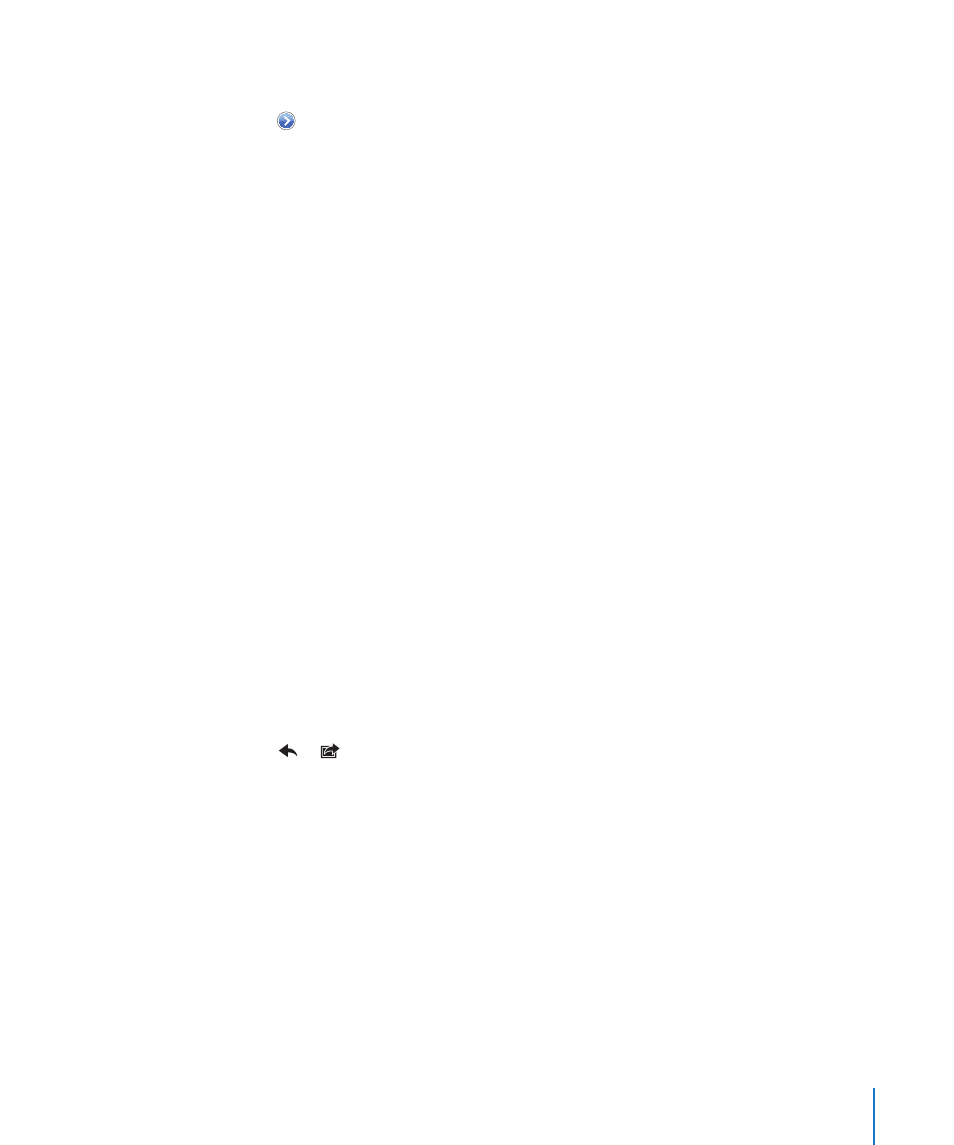
iPhone disconnects the keyboard when it’s out of range.
Unpair a wireless keyboard from iPhone: In Settings, choose General > Bluetooth,
tap next to the device name, then tap “Forget this Device.”
You can apply different layouts to a wireless keyboard. See Appendix A, “International
Keyboards,” on page 248 and “Keyboard Layouts” on page 40.
Printing
About AirPrint
AirPrint lets you print wirelessly to AirPrint-enabled printers. You can print from
these iOS apps:
Mail—email messages and attachments that can be viewed in Quick Look
Â
Photos—photos
Â
Safari—webpages, PDFs, and other attachments that can be viewed in Quick Look
Â
iBooks—PDFs
Â
Other apps available from the App Store may also support AirPrint.
An AirPrint-enabled printer doesn’t need setup—just connect it to the same Wi-Fi
network as iPhone. (If you’re not sure whether your printer is AirPrint-enabled, refer to
its documentation.)
For more information, go t
Printing a Document
AirPrint uses your Wi-Fi network to send print jobs wirelessly to your printer. iPhone
must be connected to the same wireless network as the AirPrint printer.
Print a document:
1
Tap or (depending on the app you’re using), then tap Print.
2
Tap Select Printer to select a printer.
3
Set printer options such as number of copies and double-sided output (if the printer
supports it). Some apps also let you set a range of pages to print.
41
Chapter 3
Basics
