Converting videos for iphone, Deleting videos from iphone – Apple iPhone 4G User Manual
Page 103
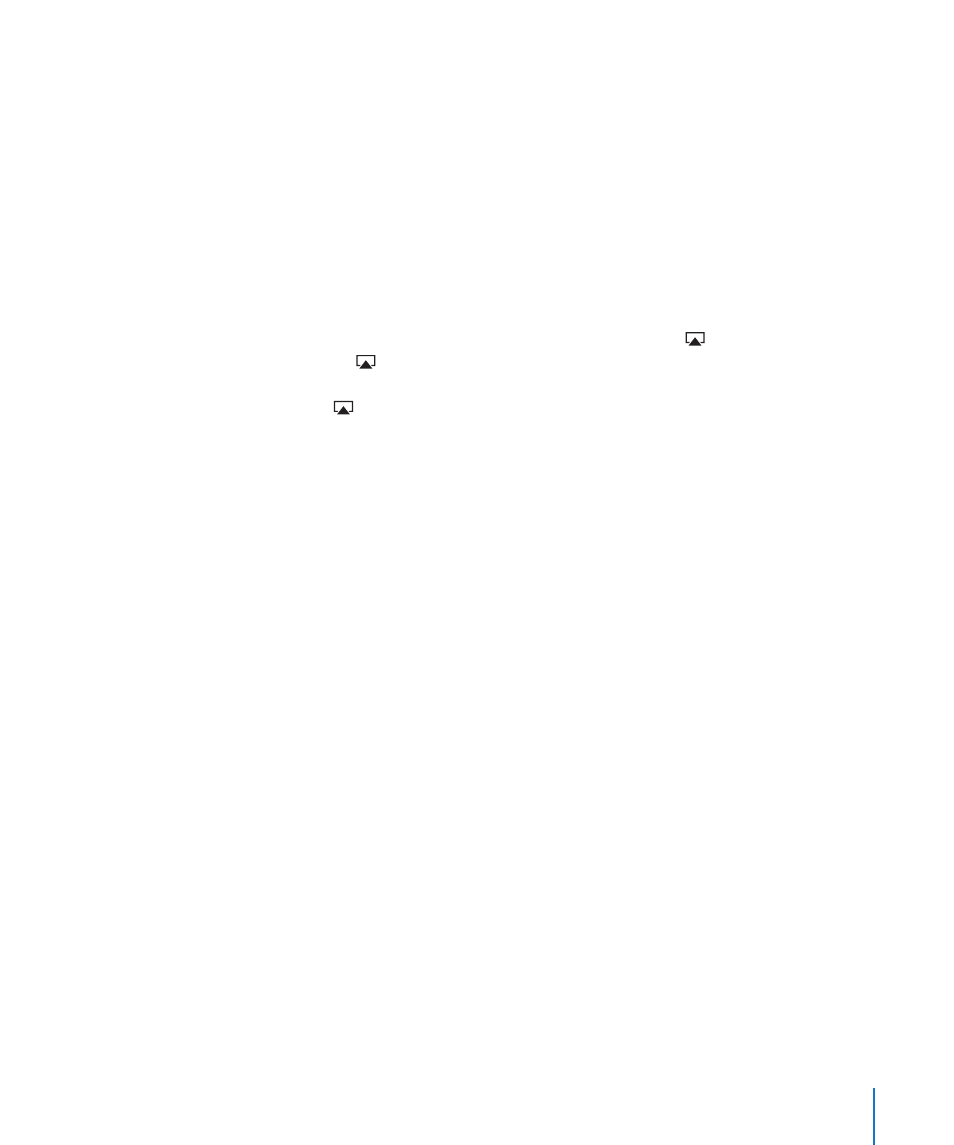
Connect using an AV cable: Use the Apple Component AV Cable, Apple Composite
AV Cable, or other authorized iPhone-compatible cable. You can also use these cables
with the Apple Universal Dock to connect iPhone to your TV. The Apple Universal Dock
includes a remote that lets you control playback from a distance.
Connect using an Apple Digital AV Adapter (iPhone 4): Attach the Apple Digital AV
Adapter to the iPhone Dock connector. Use an HDMI cable to connect the HDMI port
of the adapter to your TV or receiver. To keep iPhone charged while watching videos,
use an Apple Dock Connector to USB Cable to connect the 30-pin port of the adapter
to your computer, or to a USB Power Adapter plugged into a power outlet.
Connect using a VGA Adapter: Attach the VGA Adapter to the iPhone Dock connector.
Connect the VGA Adapter with a VGA cable to a compatible TV, projector, or VGA display.
Stream videos using AirPlay: Start video playback, then tap and choose Apple TV
from the list. If doesn’t appear or if you don’t see Apple TV in the list of AirPlay
devices, make sure it’s on the same wireless network as iPhone. To return playback to
iPhone, tap again and choose iPhone from the list.
Converting Videos for iPhone
You can add videos other than those purchased from the iTunes Store to iPhone, such
as videos you create in iMovie on a Mac, or videos you download from the Internet
and then add to iTunes.
If you try to add a video from iTunes to iPhone and a message says the video can’t play
on iPhone, you can convert the video.
Convert a video to work with iPhone: Select the video in your iTunes library and choose
Advanced > “Create iPod or iPhone Version.” Then add the converted video to iPhone.
Deleting Videos from iPhone
You can delete videos from iPhone to save space.
Delete a video: In the videos list, swipe left or right over the video, then tap Delete.
Deleting a video from iPhone (other than a rented movie or TV show) doesn’t delete
the video from your iTunes library. It may reappear on iPhone if the video in iTunes is
still set to sync.
Important:
If you delete a rented movie or TV show from iPhone, it’s deleted
permanently and cannot be transferred back to your computer.
103
Chapter 8
iPod
