Calling from abroad, Changing your voicemail password, Locking your sim card – Apple iPhone 4G User Manual
Page 207: Accessing your carrier’s services
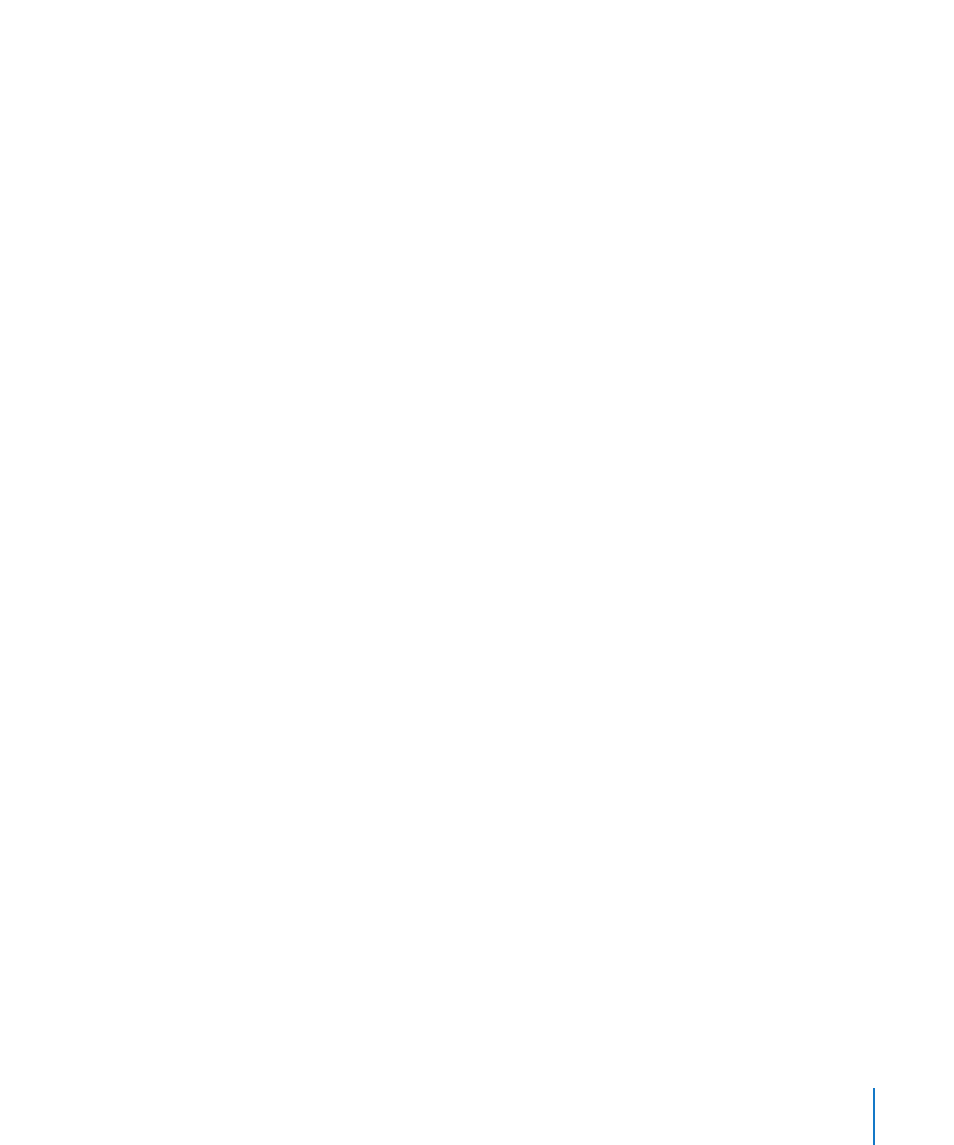
Calling from Abroad
Set iPhone to add the correct prefix when dialing from another country: In Settings,
tap Phone, then turn International Assist on. This lets you make calls to your home
country using the numbers in your contacts and favorites lists, without having to add a
prefix or your country code. International Assist works for U.S. telephone numbers only.
For more information, see “Using iPhone Abroad” on page 73.
Changing Your Voicemail Password
A voicemail password helps prevent others from access your voicemail. You need to
enter the password only when you’re calling in to get your messages from another
phone. You won’t need to enter the password when using voicemail on iPhone.
Change your voicemail password: Choose Phone > Change Voicemail Password.
Locking Your SIM Card
You can lock your SIM card (GSM models) so it can’t be used without a Personal
Identification Number (PIN). You must enter the PIN each time you turn iPhone off and
turn it back on again. Some carriers require a SIM PIN in order to use iPhone.
Important:
If you enter the PIN incorrectly three times, you may need to enter a
Personal Unlocking Key (PUK) to enable your SIM card again. Refer to the SIM card
documentation or contact your carrier. Some cellular networks may not accept an
emergency call from iPhone if the SIM card is locked.
Turn the SIM PIN on or off:
1
Choose Phone > SIM PIN, then turn SIM PIN on or off.
2
Enter your PIN to confirm. Use the PIN assigned by your carrier, or your carrier’s
default PIN.
Change the PIN for your SIM card:
1
Choose Phone > SIM PIN.
2
Turn SIM PIN on, then tap Change PIN.
3
Enter your current PIN, then enter your new PIN.
4
Enter your new PIN again to confirm, then tap Done.
Accessing Your Carrier’s Services
Depending on your carrier, you may be able to access some of your carrier’s services
directly from iPhone. For example, you may be able to check your bill balance, call
directory assistance, or view how many minutes you have left.
Access your carrier’s services: Choose Phone. Then scroll down and tap the button for
your carrier’s services.
When you request information such as your bill balance, your carrier may provide the
information in a text message. Contact your carrier to find out if there are any charges
for these services.
207
Chapter 25
Settings
