Using safari, Using maps – Apple iPhone 4G User Manual
Page 241
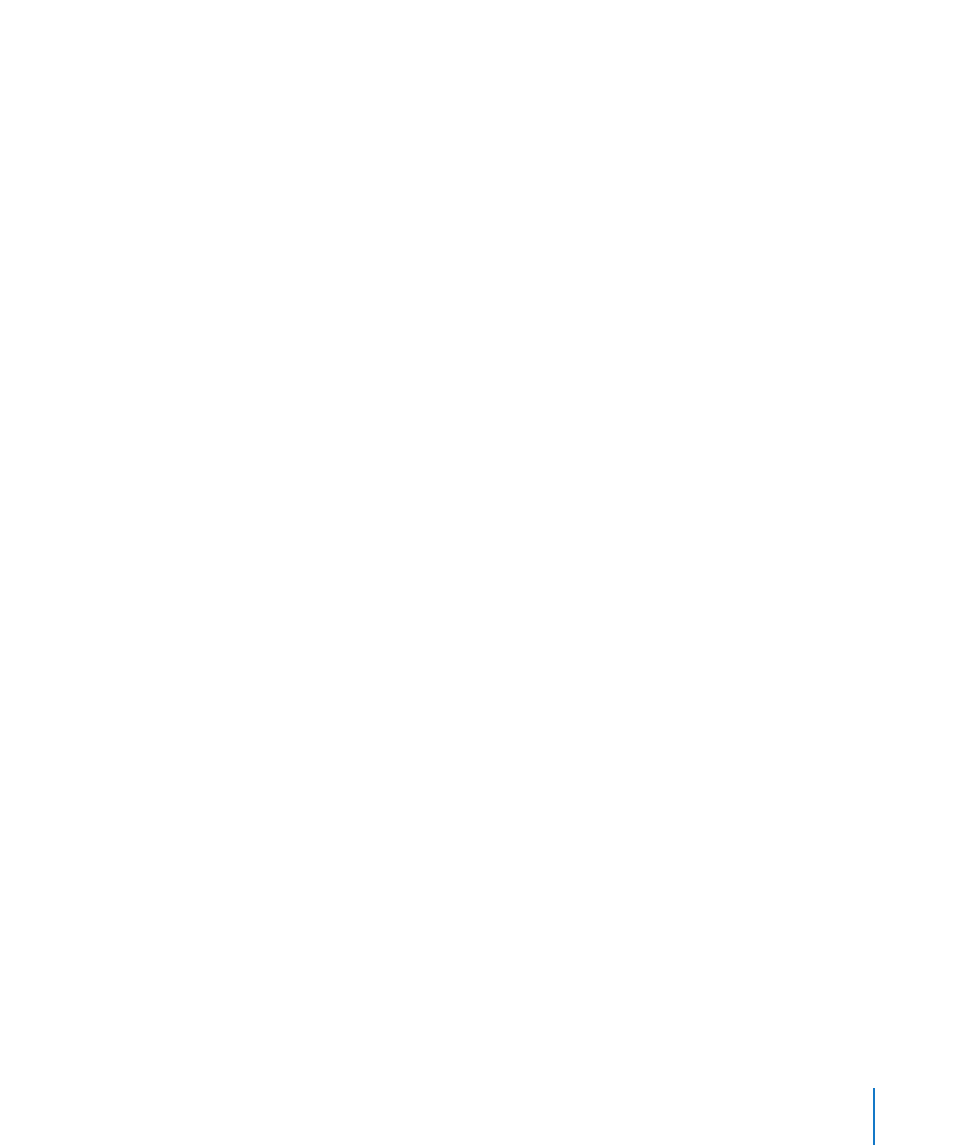
Using Safari
When you search the web in Safari with VoiceOver on, the Search Results rotor items
lets you hear the list of suggested search phrases.
Search the web:
1
Select the search field, then enter your search.
2
Select Search Results using the rotor.
3
Flick right or left to move down or up the list and hear the suggested search phrases.
4
Double-tap the screen to search the web using the current search phrase.
Using Maps
With VoiceOver, you can zoom in or out, select pins, and get information about locations.
Zoom in or out: Use the rotor to choose zoom mode, then flick up or down to zoom
in or out.
Select a pin: Touch a pin, or flick left or right to move from one item to another.
Get information about a location: With a pin selected, double-tap to display the
information flag. Flick left or right to select the flag, then double-tap to display the
information page.
Editing Videos and Voice Memos
You can use VoiceOver gestures to trim Camera videos and Voice Memo recordings.
Trim a voice memo: On the Voice Memos screen, select the button to the right of the
memo you want to trim, then double-tap. Then select Trim Memo and double-tap.
Select the beginning or end of the trim tool. Flick up to drag to the right, or flick down
to drag to the left. VoiceOver announces the amount of time the current position will
trim from the recording. To execute the trim, select Trim Voice Memo and double-tap.
Trim a video: While viewing a video, double-tap the screen to display the video
controls. Select the beginning or end of the trim tool. Then flick up to drag to the right,
or flick down to drag to the left. VoiceOver announces the amount of time the current
position will trim from the recording. To execute the trim, select Trim and double-tap.
241
Chapter 29
Accessibility
