Printing messages and attachments, 80 printing messages and attachments – Apple iPhone 4G User Manual
Page 80
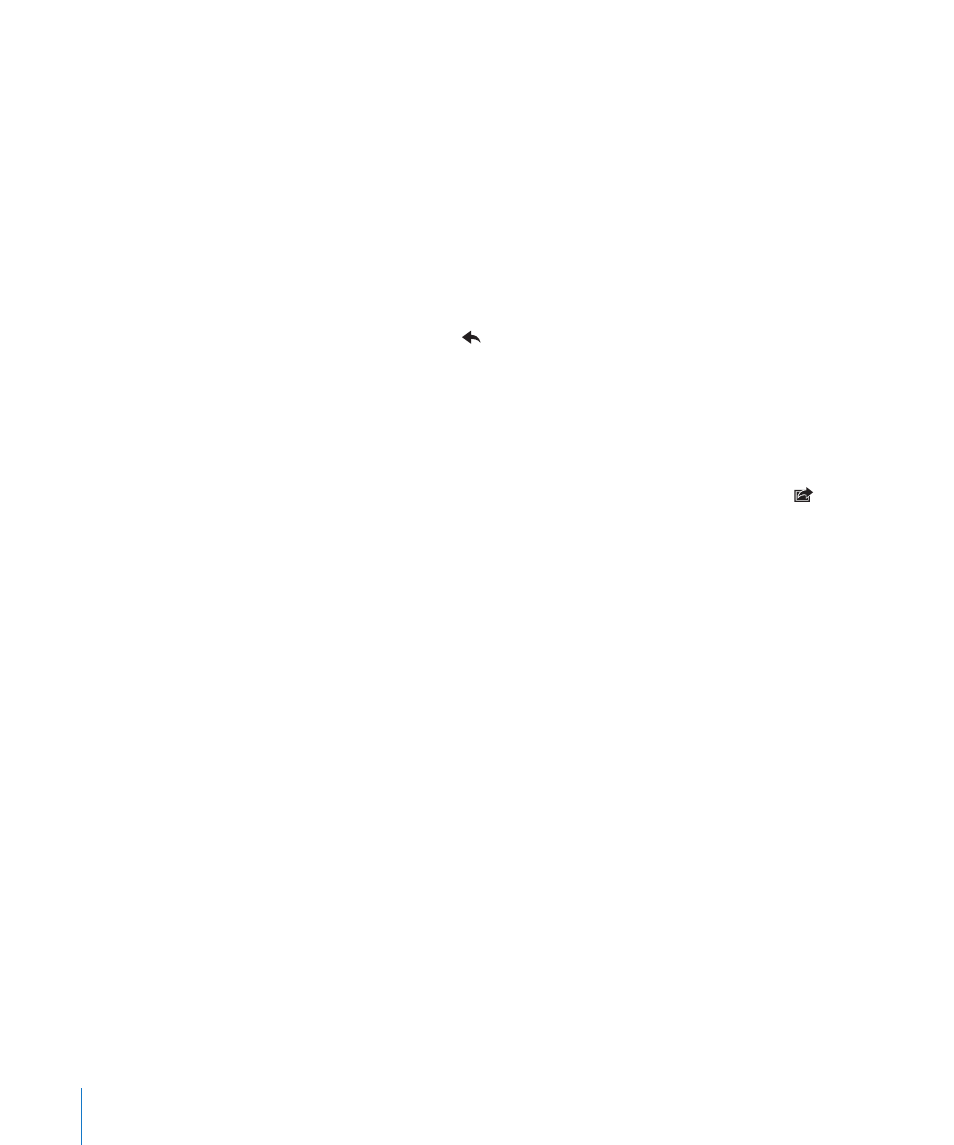
Open an attached file with another app: Touch and hold the attachment, then
choose an app. If no apps are available, you can open the attachment in Quick Look.
Save an attached photo to your Camera Roll album: Tap the photo, then tap Save
Image. If the photo hasn’t been downloaded yet, tap the download notice first.
Save an attached video to your Camera Roll album: Touch and hold the attachment,
then tap Save Video. If the video hasn’t been downloaded yet, tap the download
notice first.
Printing Messages and Attachments
You can print email messages, and attachments that can be viewed in Quick Look.
Print an email message: Tap , then tap Print. Tap Select Printer to select a printer,
then set printer options such as number of copies and double-sided output (if the
printer supports it). Then tap Print.
To print an inline image without the rest of the email message, save the image (tap the
image and tap Save Image), then open Photos or Camera and print the image from
your Camera Roll album.
Print an attachment: Tap the attachment to view it in Quick Look, then tap and
tap Print. Tap Select Printer to select a printer, then set printer options such as the
range of pages, number of copies, and double-sided output (if the printer supports it).
Then tap Print.
For more information, see “Printing” on page 41.
80
Chapter 6
