Calendars, Contacts – Apple iPhone 4G User Manual
Page 205
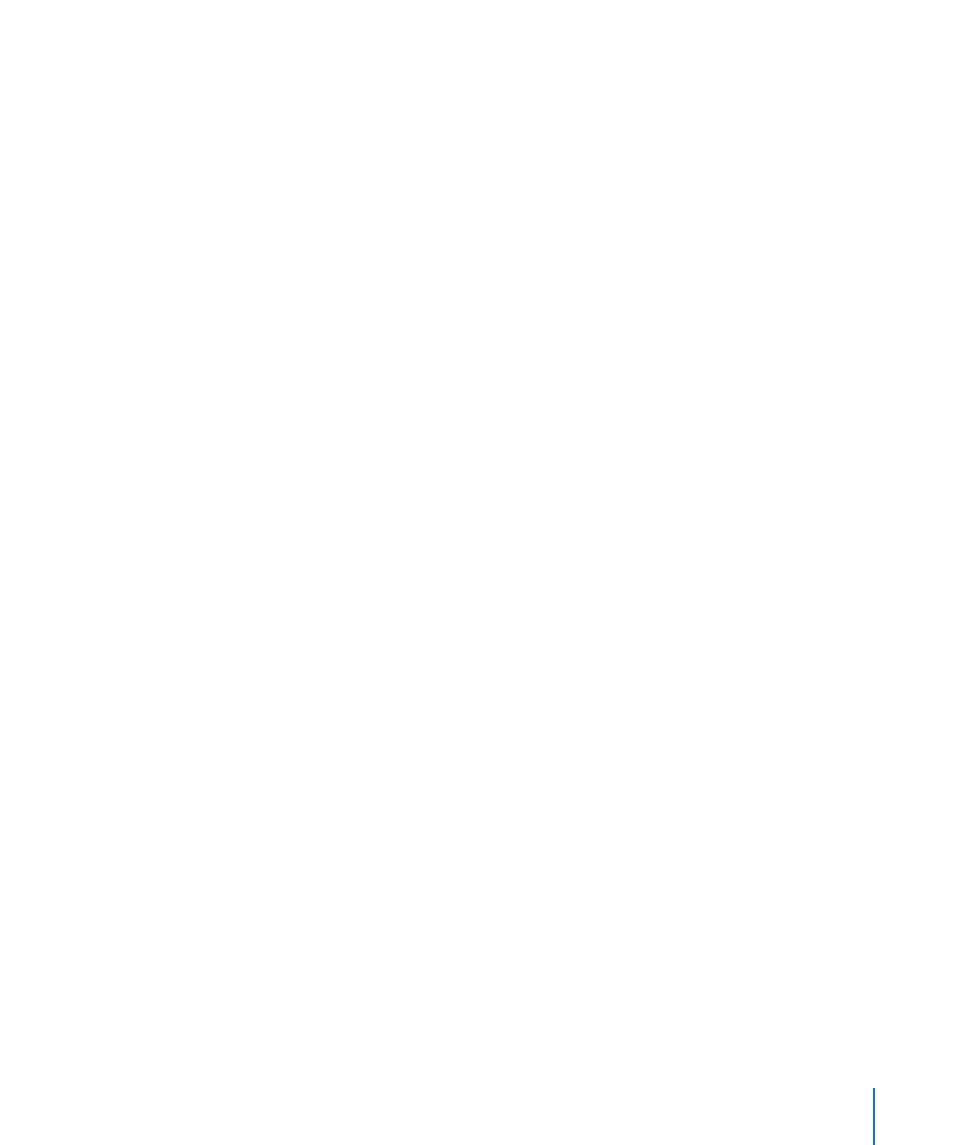
Contacts
Set how contacts are sorted: Choose “Mail Contacts, Calendars,” then under Contacts
tap Sort Order and do one of the following:
Â
To sort by first name first, tap First, Last.
Â
To sort by last name first, tap Last, First.
Set how contacts are displayed: Choose “Mail Contacts, Calendars,” then under
Contacts tap Display Order and do one of the following:
Â
To show first name first, tap First, Last.
Â
To show last name first, tap Last, First.
Import contacts from a SIM card (GSM models): Choose “Mail, Contacts, Calendars,”
then tap Import SIM Contacts.
The contact information on the SIM card is imported to iPhone. If Contacts is enabled
for MobileMe, Microsoft Exchange, or a CardDAV account, you’re asked to choose
which account you want to add the SIM contacts to.
Calendars
Set alerts to sound when you receive a meeting invitation: Choose “Mail, Contacts,
Calendars,” and under Calendar, tap “New Invitation Alerts” to turn it on.
Set how far back in the past to show your calendar events on iPhone: Choose “Mail,
Contacts, Calendars” > Sync, then choose a period of time.
Turn on Calendar time zone support: Choose “Mail, Contacts, Calendars” > Time Zone
Support, then turn Time Zone Support on. Select a time zone for calendars by tapping
Time Zone and entering the name of a major city.
When Time Zone Support is on, Calendar displays event dates and times in the time
zone of the city you selected. When Time Zone Support is off, Calendar displays events
in the time zone of your current location as determined by the network time.
Set a default calendar: Choose “Mail, Contacts, Calendars,” and under Calendar, tap
Default Calendar to choose the default calendar for new events. This setting appears
when more than one calendar is synced to iPhone.
Important:
Some carriers don’t support network time in all locations. If you’re traveling,
iPhone may not display events or sound alerts at the correct local time. To manually
set the correct time, see “Date and Time” on page 198.
Notes
The Default Account setting appears when you set up more than one account that
syncs notes.
Set which account a new note is assigned to: Choose “Mail, Contacts, Calendars,” and
under Notes, tap Default Account and choose an account.
205
Chapter 25
Settings
