Messages, 209 messages, Developer – Apple iPhone 4G User Manual
Page 209
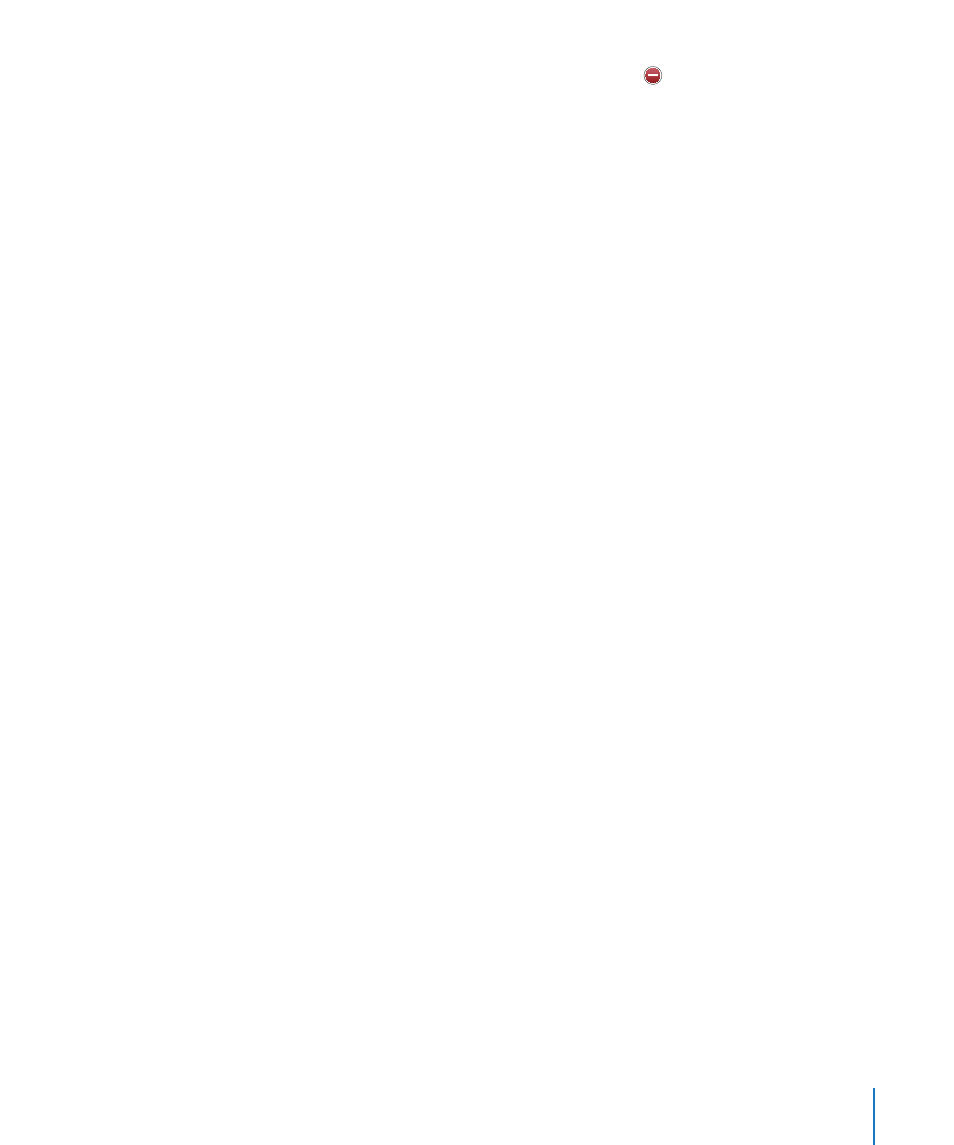
Â
To clear a database, tap Databases, then tap Edit. Tap next to a database, then
tap Delete.
Some web apps use databases to store app information on iPhone.
Â
To clear the history of webpages you’ve visited, tap Clear History.
Â
To clear all cookies from Safari, tap Clear Cookies.
Â
To clear the browser cache, tap Clear Cache.
The browser cache stores the content of pages so the pages open faster the next
time you visit them. If a page you open doesn’t show new content, clearing the
cache may help.
Developer
The debug console can help you resolve webpage errors. If it’s turned on, the console
appears when a webpage error occurs.
Turn the debug console on or off: Choose Safari > Developer, and turn Debug
Console on or off.
Messages
Use Messages settings to adjust settings for SMS and MMS messages.
Note: The MMS Messaging and Show Subject Field settings don’t appear if MMS isn’t
supported by your carrier.
Choose whether or not to see a preview of messages on the Home screen: Choose
Messages and turn Show Preview on or off.
Set how many times to play the message alert (iOS 4.3): Choose Messages, then tap
Play Alert Tone and set the number of times the alert appears if you don’t respond.
Turn MMS messaging on or off: Choose Messages and turn MMS Messaging on or
off. If MMS messaging is off, you won’t be able to receive MMS file attachments such as
images or audio.
Turn Group Messaging on or off: Choose Messages and turn Group Messaging on or
off. (Group messaging may not be available in all countries or regions.)
Show a subject line for messages you send or receive: Choose Messages and turn
Show Subject Field on.
Show a character count for messages you send or receive: Choose Messages and
turn Character Count on. The character count includes all characters—including
spaces, punctuation, and returns—and appears as you type when your message
exceeds two lines.
209
Chapter 25
Settings
