Profiles, Resetting iphone – Apple iPhone 4G User Manual
Page 201
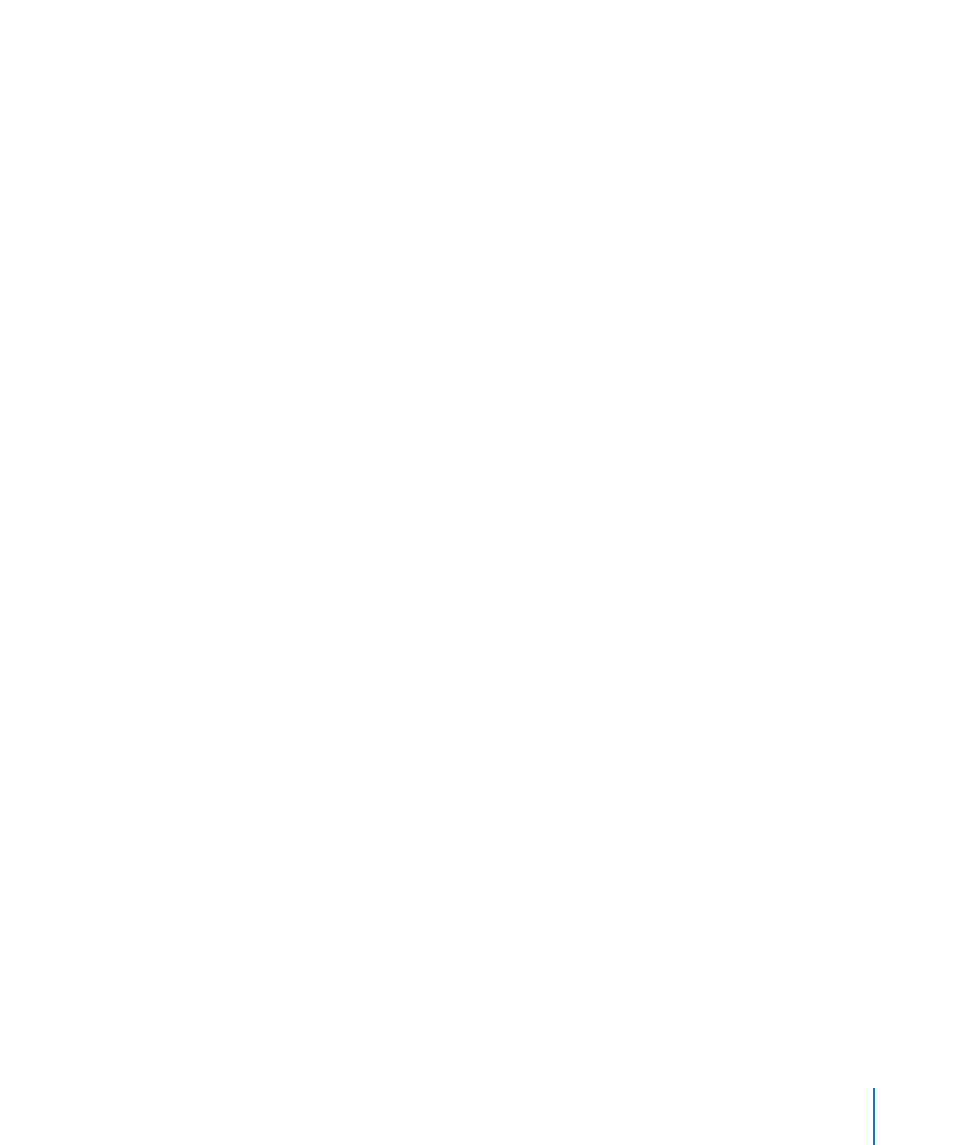
Profiles
This setting appears if you install one or more profiles on iPhone. Tap Profiles to see
information about the profiles you’ve installed.
Resetting iPhone
Reset all settings: Choose General > Reset and tap Reset All Settings.
All your preferences and settings are reset. Information (such as contacts and
calendars) and media (such as songs and videos) aren’t affected.
Erase all content and settings: Connect iPhone to your computer or a power adapter.
Choose General > Reset and tap “Erase All Content and Settings.”
This resets all settings, and erases all your information and media by removing the
encryption key to the data (which is encrypted using 256-bit AES encryption).
Reset network settings: Choose General > Reset and tap Reset Network Settings.
When you reset network settings, your list of previously used networks and VPN
settings not installed by a configuration profile are removed. Wi-Fi is turned off and
then back on, disconnecting you from any network you’re on. The Wi-Fi and “Ask to
Join Networks” settings are left turned on.
To remove VPN settings installed by a configuration profile, choose Settings >
General > Profile, then select the profile and tap Remove.
Reset the keyboard dictionary: Choose General > Reset and tap Reset Keyboard
Dictionary.
You add words to the keyboard dictionary by rejecting words iPhone suggests as you
type. Tap a word to reject the correction and add the word to the keyboard dictionary.
Resetting the keyboard dictionary erases all words you’ve added.
Reset the Home screen layout: Choose General > Reset and tap Reset Home Screen
Layout.
Reset location warnings: Choose General > Reset and tap Reset Location Warnings.
Location warnings are requests made by apps (such as Camera, Compass, and Maps)
to use location services. iPhone presents a location warning for an app the first time
the app makes a request to use location services. If you tap Cancel in response to the
request, the request isn’t presented again. To reset the location warnings so that you
get a request for each app again, tap Reset Location Warnings.
201
Chapter 25
Settings
