Viewing your calendars, 112 viewing your calendars – Apple iPhone 4G User Manual
Page 112
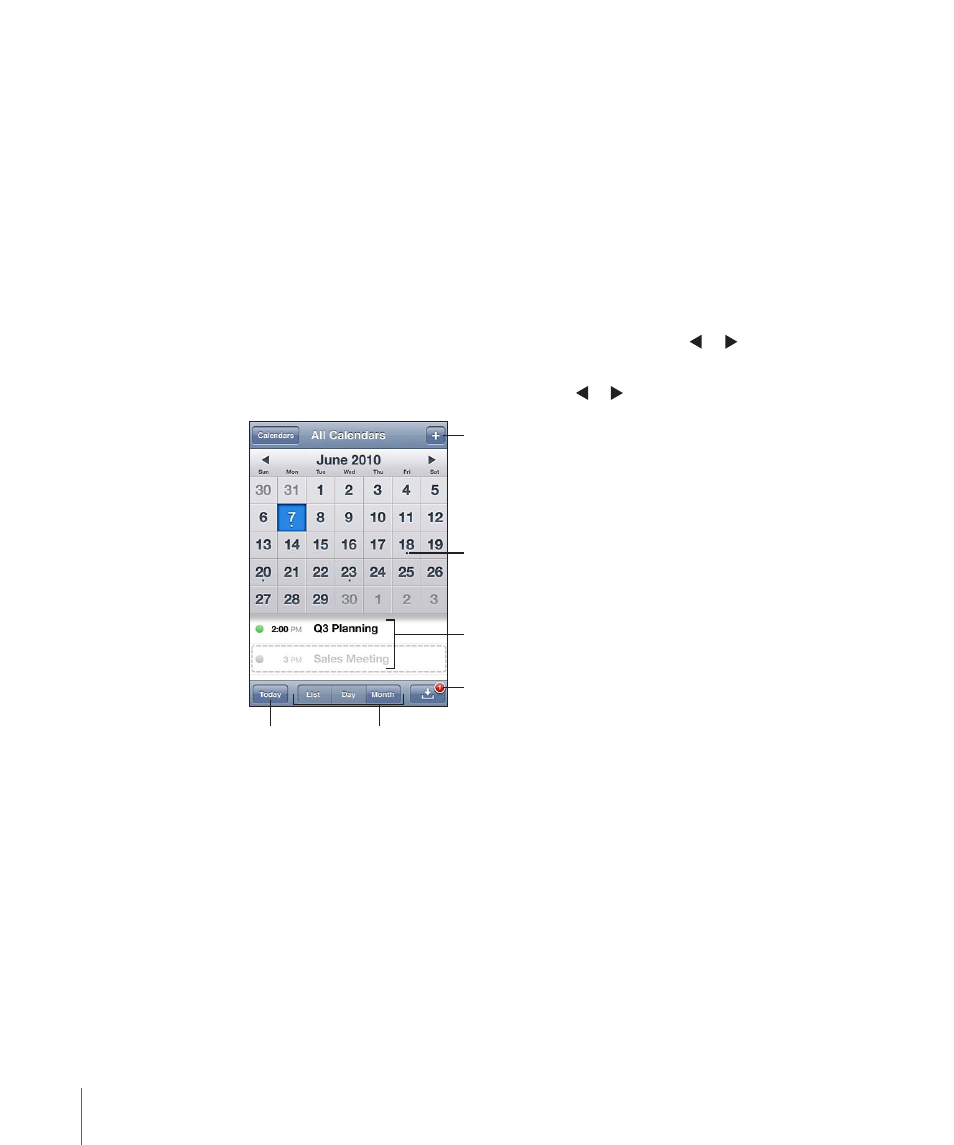
Viewing Your Calendars
You can view a single calendar, selected calendars, or all calendars at once.
Select calendars to view: Tap Calendars, then tap to select the calendars you want
to view. To quickly select or deselect all calendars, tap Show All Calendars or Hide All
Calendars. To view your contacts’ birthdays, tap Birthdays at the bottom of the screen.
Tap Done to view the selected calendars.
The events for all selected calendars appear in a single calendar on iPhone. You can
view your calendar events in a list, by day, or by month.
Switch views: Tap List, Day, or Month.
Â
List view: All your appointments and events appear in a scrollable list.
Â
Day view: Scroll up or down to see the events in a day. Tap or to see the
previous or next day’s events.
Â
Month view: Tap a day to see its events. Tap or to see the previous or next month.
Add an event
Days with dots
have scheduled
events
Go to today
Switch views
Respond to
calendar invitation
Events for
selected day
See the details of an event: Tap the event.
Set iPhone to adjust event times for a selected time zone:
1
In Settings, choose “Mail, Contacts, Calendars.”
2
Under Calendars, tap Time Zone Support, then turn Time Zone Support on.
3
Tap Time Zone, then search for a major city in the time zone you want.
When Time Zone Support is on, Calendar displays event dates and times in the time
zone of the city you selected. When Time Zone Support is off, Calendar displays events
in the time zone of your current location as determined by the network time.
112
Chapter 10
Calendar
