Updating apps, Syncing purchased apps, 180 updating apps 180 syncing purchased apps – Apple iPhone 4G User Manual
Page 180
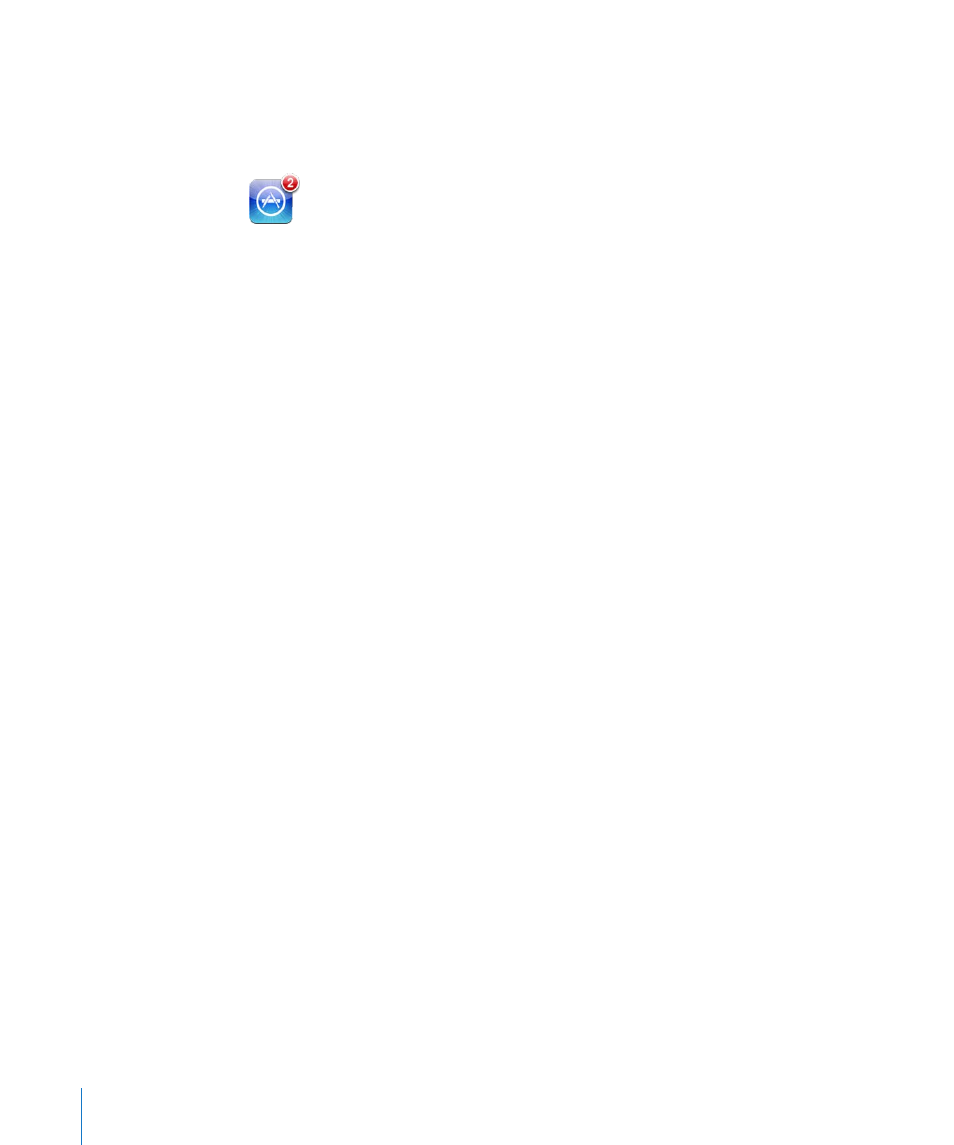
Updating Apps
Whenever you access the App Store, it checks for updates to apps you’ve installed. The
App Store also automatically checks for updates every week. The App Store icon shows
the total number of app updates available.
If an update is available and you access the App Store, the Updates screen appears
immediately. App updates are downloaded and automatically installed when you
choose to update them.
App upgrades are new releases that can be purchased or downloaded through the
App Store on iPhone or the iTunes Store on your computer.
Update an app:
1
At the bottom of the screen, tap Updates.
2
Tap an app to see more information about the update.
3
Tap Update.
Update all apps: At the bottom of the screen, tap Updates, then tap Update All.
If you try to update an app purchased from a different Apple account, you’re asked for
that account ID and password in order to download the update.
Syncing Purchased Apps
When you connect iPhone to your computer, iTunes syncs apps you download or
purchase on iPhone to your iTunes library. This lets you access the downloads on your
computer and provides a backup if you delete apps from iPhone.
Downloaded apps are backed up the next time you sync with iTunes. Afterwards, only
app data is backed up when you sync with iTunes.
Apps are synced to the Apps list in your iTunes library. iTunes creates the list if it
doesn’t exist.
180
Chapter 23
App Store
