Switching keyboards, Chinese, 249 switching keyboards 249 chinese – Apple iPhone 4G User Manual
Page 249
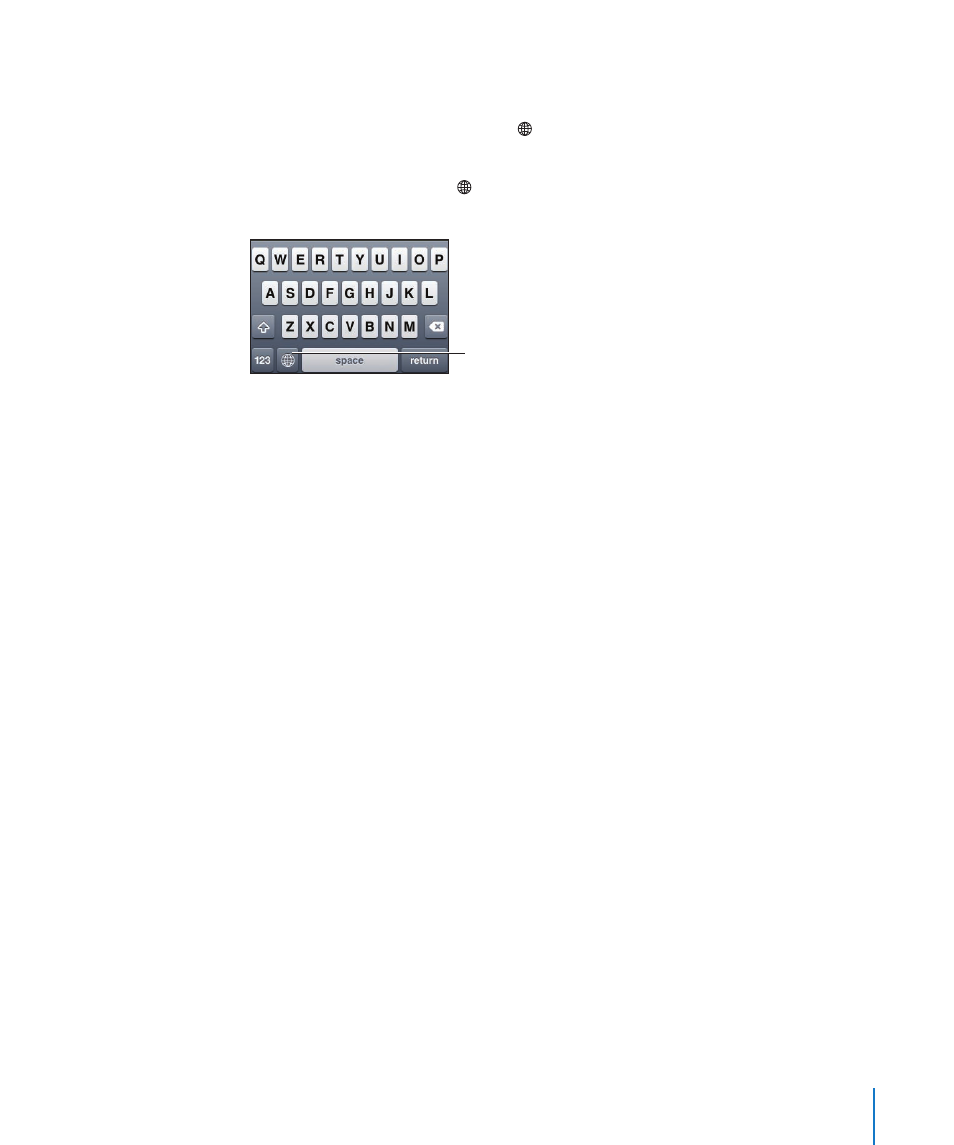
Switching Keyboards
To enter text in a different language, switch keyboards.
Switch keyboards while typing: Tap . When you tap the symbol, the name of the
newly activated keyboard appears briefly.
You can also touch and hold to display a list of available keyboards. To choose a
keyboard from the list, slide your finger to the name of the keyboard, then release.
Tap, or touch and
hold, to switch
keyboards
Many keyboards provide letters, numbers, and symbols that aren’t visible on
the keyboard.
Type letters, numbers, or symbols that aren’t on the keyboard: Touch and hold the
related letter, number, or symbol, then slide to choose a variation. On a Thai keyboard,
for example, you can choose native numbers by touching and holding the related
Arabic number.
Chinese
You can use keyboards to enter Chinese using several different input methods,
including Pinyin, Cangjie, Wubi Hua, and Zhuyin. You can also use your finger to write
Chinese characters on the screen.
Entering Simplified or Traditional Chinese Pinyin
Use the QWERTY keyboard to enter Pinyin for Chinese characters. As you type,
suggested Chinese characters appear. Tap a suggestion to choose it, or continue
entering Pinyin to see more options.
If you keep entering Pinyin without spaces, sentence suggestions appear.
Entering Chinese Cangjie
Use the keyboard to build Chinese characters from the component Cangjie keys.
As you type, suggested Chinese characters appear. Tap a character to choose it, or
continue typing up to five total components to see more character options.
249
Appendix A
International Keyboards
