Status icons – Apple iPhone 4G User Manual
Page 17
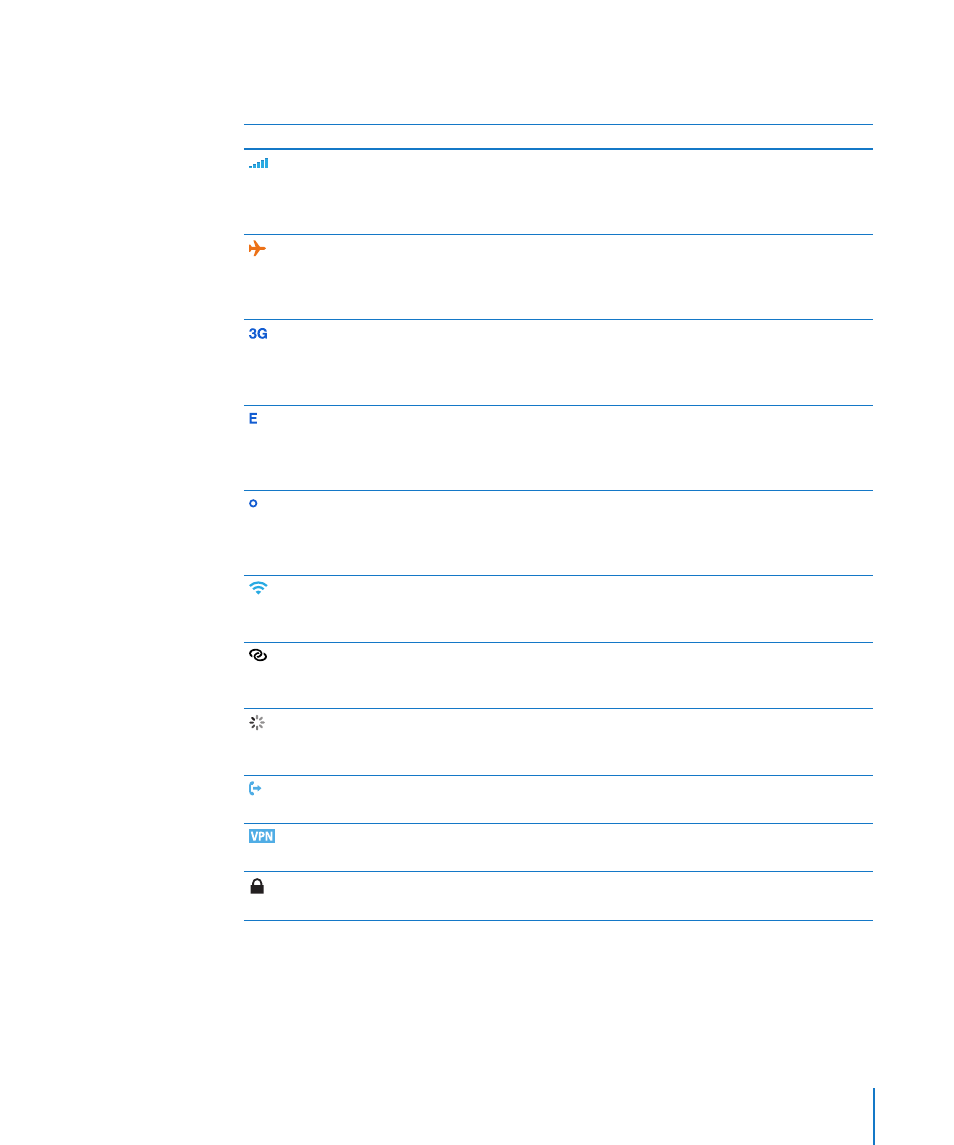
Status Icons
The icons in the status bar at the top of the screen give information about iPhone:
Status icon
What it means
Cell signal*
Shows whether you’re in range of the cellular network and
can make and receive calls. The more bars, the stronger
the signal. If there’s no signal, the bars are replaced with
“No service.”
Airplane mode
Shows that airplane mode is on—you cannot use the
phone, access the Internet, or use Bluetooth® devices.
Non-wireless features are available. See “Airplane Mode” on
page 187.
UMTS/EV-DO
Shows that your carrier’s 3G UMTS (GSM) or EV-DO
(CDMA) network is available, and iPhone can connect to
the Internet over that network. See “How iPhone Connects
to the Internet” on page 22.
EDGE
Shows that your carrier’s EDGE network is available (GSM
models), and iPhone can connect to the Internet over that
network. See “How iPhone Connects to the Internet” on
page 22.
GPRS/1xRTT
Shows that your carrier’s GPRS (GSM) or 1xRTT (CDMA)
network is available, and iPhone can connect to the
Internet over that network. See “How iPhone Connects to
the Internet” on page 22.
Wi-Fi*
Shows that iPhone is connected to the Internet over a
Wi-Fi network. The more bars, the stronger the connection.
See “Joining a Wi-Fi Network” on page 23.
Personal Hotspot
Shows that iPhone is connected to another iPhone
providing a Personal Hotspot (GSM models). See “Personal
Hotspot” on page 24.
Network activity
Shows over-the-air syncing or other network activity.
Some third-party apps may also use the icon to show an
active process.
Call Forwarding
Shows that Call Forwarding is set up on iPhone (GSM
models). See “Call Forwarding” on page 206.
VPN
Shows that you’re connected to a network using VPN. See
“Network” on page 193.
Lock
Shows that iPhone is locked. See “On/Off Sleep/Wake
Button” on page 11.
17
Chapter 1
iPhone at a Glance
