Viewing and sharing photos and videos, 127 viewing and sharing photos and videos – Apple iPhone 4G User Manual
Page 127
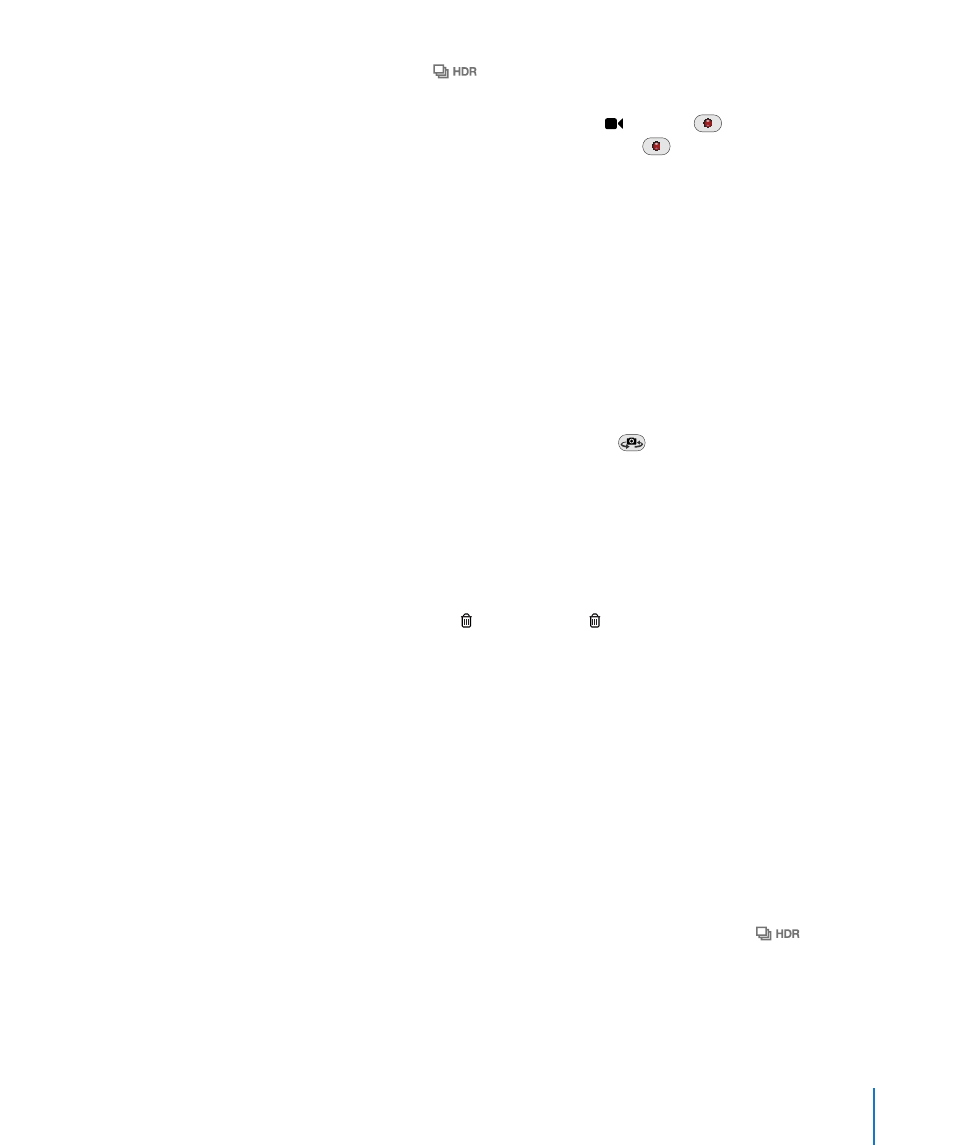
If you save both versions,
appears in the upper-left corner of the HDR photo
when you view the photos in Camera Roll (if the controls are visible).
Record a video: Slide the Camera/Video switch to , then tap
to start recording.
The record button blinks while Camera is recording. Tap
again to stop recording. You
can also press the center button on the iPhone earphones to start or stop recording.
A rectangle on the screen shows the area where the camera is focused and setting
the exposure.
Tap the screen to bring up the camera controls.
Change the focus area and set the exposure: Tap anywhere to focus the camera and
adjust the exposure for the selected area.
Zoom in or out: Tap the screen, then drag the slider at the bottom of the screen to
zoom in or out (main camera, in camera mode only).
Set LED flash mode: Tap the flash button in the upper-left corner of the screen, then
tap Off, Auto, or On.
Switch between the main and front cameras: Tap
in the upper-right corner of
the screen.
Review a photo or video you’ve just taken: Tap the thumbnail of your last shot, in the
lower-left corner of the screen.
Use the left and right arrows at the bottom of the screen to review other photos and
videos in the Camera Roll, or just flick left or right. Tap Done to return to camera or
video mode. If you don’t see the controls, tap the screen to display them.
Delete a photo or video: Tap . If you don’t see , tap the screen to display the controls.
Take a screenshot: Quickly press and release the On/Off Sleep/Wake and Home
buttons at the same time. A flash of the screen lets you know the screenshot was
taken. The screenshot is added to the Camera Roll album.
Viewing and Sharing Photos and Videos
The photos and videos you take with Camera are saved in the Camera Roll album on
iPhone. You can view the Camera Roll album from either Camera or Photos.
View photos and videos in the Camera Roll album: In Camera, tap the thumbnail
image in the lower-left corner of the screen. In Photos, tap the Camera Roll album. Tap
the left or right button, or flick left or right to flip through the photos and videos.
When viewing a photo or video in the Camera Roll album, tap the screen to display the
controls. If you save both the normal and the HDR versions of a photo,
appears
in the upper-left corner of the HDR photo (when the controls are visible).
For more information about viewing and sharing photos and videos, see:
“
Â
Viewing Photos and Videos” on page 118
“
Â
Sharing Photos and Videos” on page 121
127
Chapter 12
Camera
