HP XP7 Storage User Manual
Page 203
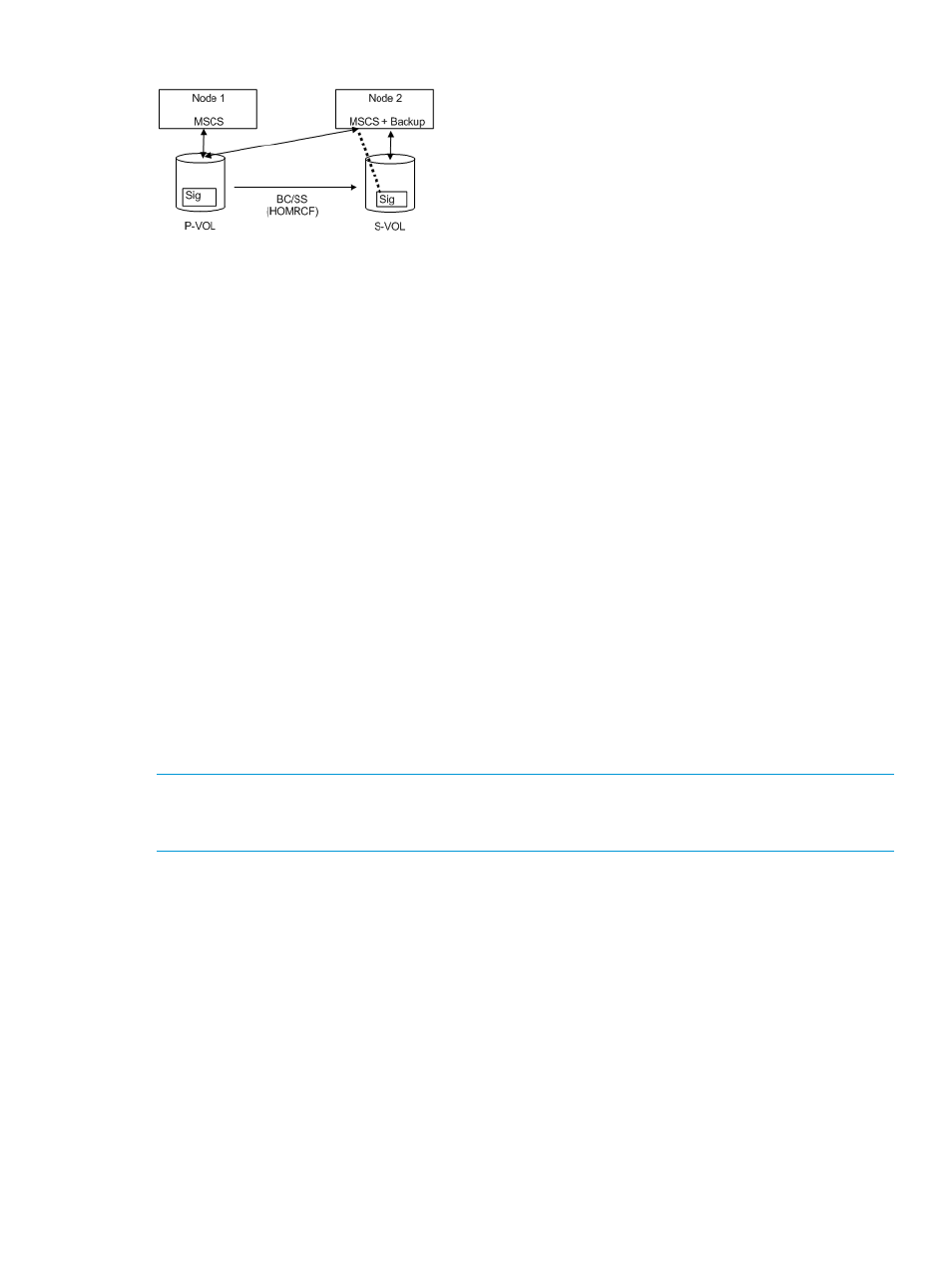
Figure 65 Configurations with MSCS and Business Copy (HOMRCF)
MSCS on Node2 will misunderstand the S-VOL as MSCS cluster resource, because the signature
of S-VOL and P-VOL is the same due to copied. The reason is that MSCS cluster resources are
managed with the signature only. Therefore S-VOL of Node2 will unable to backup so that MSCS
of Node2 carry away the S-VOL. This is a problem of MSCS service because Windows system
does change the signature through reboot if the same signature is detected on NO MSCS service.
MSCS will not accommodate LUNs with duplicate signatures and partition layout. The best way
to avoid such problems is to transport to another host outside the cluster, but this enforces to set
up a backup server, so RAID Manager supports a facility to put back the signature as a second
way.
The signature can be changed by using the dumpcfg.exe command attached to Windows
resource kits, but if the S-VOL is created with the Noread option and the system is rebooted, then
the dumpcfg.exe command will fail to change the signature, because the system does not know
the signature and volume layout information for S-VOL.
RAID Manager adopts the following way with this point in view:
•
You must save the signature and volume layout information to the system disk by using the
inqraid -gvinf
command, after an S-VOL has set the signature and new partition by the
Windows disk management.
•
You can put back the signature by setting the signature and volume layout information to an
S-VOL that was saved to the system disk by using the inqraid -svinf command, after
splitting the S-VOL. If the S-VOL is created with the Noread option and the system is rebooted,
then the system cannot create a device object (\Device\HarddiskVolume#) and Volume{guid}
for S-VOL, but the -svinf option will create a Device object (\Device\HarddiskVolume#)
and Volume{guid} without using the Windows disk management.
NOTE:
The Cluster Disk Driver does not allow using the Noread volume as [Device is not ready]
at the boot time, since the Cluster Disk Driver is a Non-Plug and Play Driver. Verify this situation
using the inqraid command as follows:
inqraid $Phy -CLI
DEVICE_FILE PORT SERIAL LDEV CTG H/M/12 SSID R:Group PRODUCT_ID
Harddisk0 - - - - - - - -
Harddisk1 - - - - - - - -
In this case, do the following to disable the Cluster Disk Driver:
1.
In the Computer Management window, double-click System Tools, and then click Device
Manager.
2.
On the View menu, click Show Hidden Devices. Non-Plug and Play Drivers appear in the list
in the right pane.
3.
Open Non-Plug and Play Drivers, right-click Cluster Disk, and then click Disable. When
prompted to confirm whether to disable the cluster disk, click Yes. When prompted to restart
the computer, click Yes.
4.
Verify that you can see the Noread volume using inqraid command as follows.
inqraid $Phy -CLI
DEVICE_FILE PORT SERIAL LDEV CTG H/M/12 SSID R:Group PRODUCT_ID
Special facilities for Windows systems 203
