Starting up on windows systems, One instance, Two instances – HP XP7 Storage User Manual
Page 101
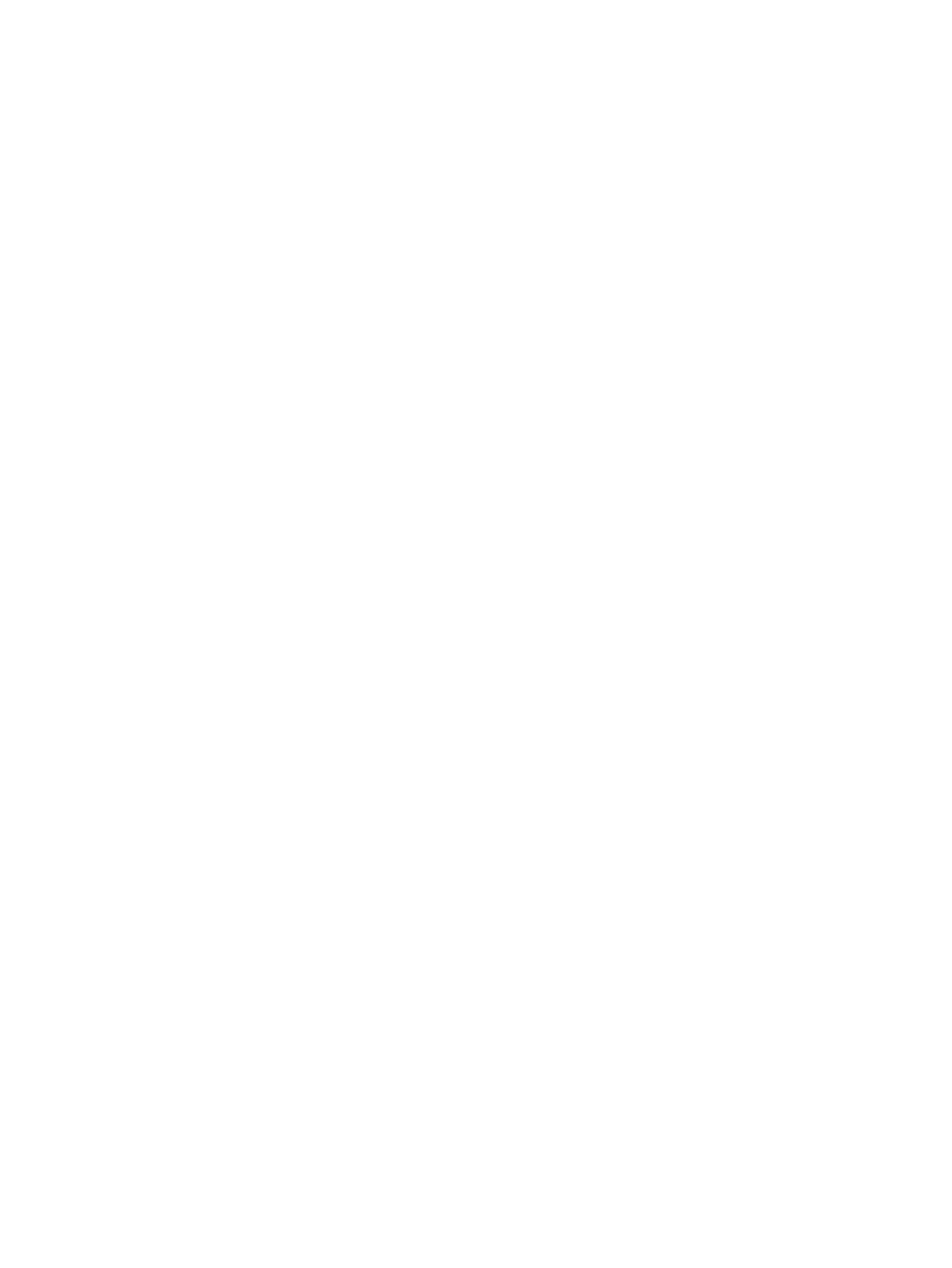
5.
Set the log directory (HORCC_LOG) in the command execution environment as needed.
6.
If you want to perform Continuous Access Synchronous operations, do not set the HORCC_MRCF
environment variable. If you want to perform Business Copy operations, set the HORCC_MRCF
environment variable for the RAID Manager execution environment.
For B shell:
# HORCC_MRCF=1 # export HORCC_MRCF
For C shell:
# setenv HORCC_MRCF 1 # pairdisplay -g xxxx
xxxx
= group name
Starting up on Windows systems
One instance
To start up one instance of RAID Manager on a Windows system:
1.
Modify %windir%\system32\drivers\etc\services to register the port name/number (service)
of the configuration definition file. Make the port name/number the same on all servers:
horcm xxxxx/udp xxxxx = the port name/number of horcm.conf
2.
If you want RAID Manager to start automatically each time the system starts up, add
\HORCM\etc\horcmstart to the system automatic startup file (for example, \autoexec.bat).
3.
Execute the horcmstart script manually to start RAID Manager: D:\HORCM\etc> horcmstart
4.
Set the log directory (HORCC_LOG) in the command execution environment as needed.
5.
If you want to perform Continuous Access Synchronous operations, do not set the HORCC_MRCF
environment variable. If you want to perform Business Copy operations, set the HORCC_MRCF
environment variable for the RAID Manager execution environment:
D:\HORCM\etc> set HORCC_MRCF=1 D:\HORCM\etc> pairdisplay -g xxxx
xxxx
= group name
Two instances
To start up two instances of RAID Manager on a Windows system:
1.
Modify %windir%\system32\drivers\etc\services to register the port name/number (service)
of the configuration definition files. Make sure that the port name/number is different for each
instance:
horcm0 xxxxx/udp
xxxxx
= the port name/number of horcm0.conf
horcm1 xxxxx/udp
xxxxx
= the port name/number of horcm1.conf
2.
If you want RAID Manager to start automatically each time the system starts up, add
\HORCM\etc\horcmstart 0 1 to the system automatic startup file (for example, \autoexec.bat).
3.
Execute the horcmstart script manually to start RAID Manager: D:\HORCM\etc> horcmstart 0
1
4.
Set an instance number to the command execution environment: D:\HORCM\etc> set
HORCMINST=X
X
= instance number = 0 or 1
5.
Set the log directory (HORCC_LOG) in the command execution environment as needed.
Starting up on Windows systems
101
