Failover/failback, Failback preference setting for hsv100 controllers, 2 failback preference settings – HP 3000 Enterprise Virtual Array User Manual
Page 33
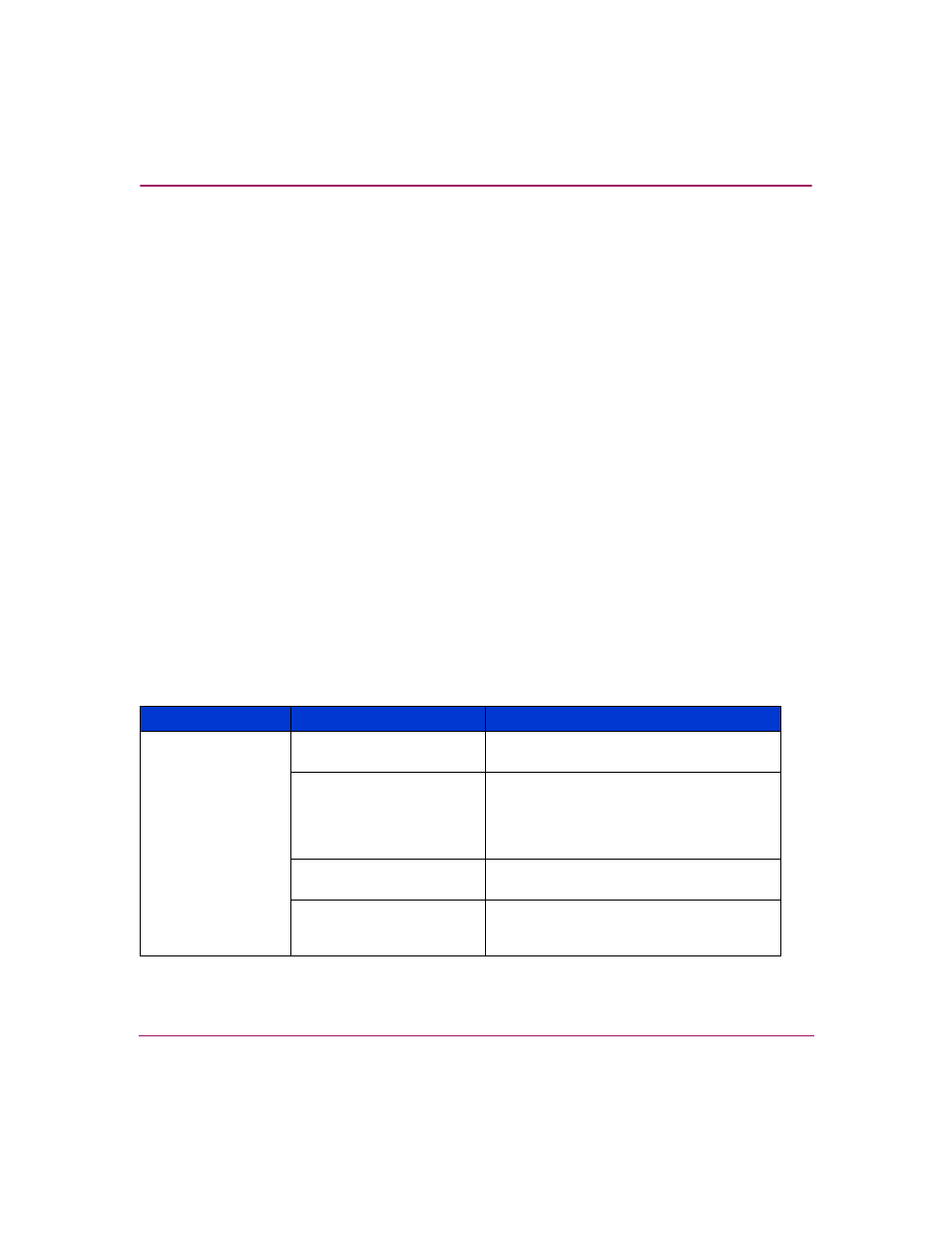
Storage System Description
33
Enterprise Virtual Array 3000 User Guide
Disk Resource Pending Timeout for Large Configurations
In order to ensure continuous operation of disk resources across SAN
configurations with disk resource counts greater than eight, it is recommended the
Pending Timeout parameter for each disk resource be increased from 180 seconds
to 360 seconds.
To view and set the Pending Timeout parameter:
1. Open the Microsoft Cluster Administrator.
2. Select a Disk Group resource in the left pane.
3. Right click Each Disk Resource in right pane, one at a time, and select
Properties.
4. Select the Advanced tab from the Properties menu.
5. Locate the Pending Timeout value and change it to 360.
6. Click OK.
Failover/Failback
Failback Preference Setting for HSV100 Controllers
describes the failback preference mode for each of the operating systems
supported with HSV100 controllers and Command View EVA.
Table 2: Failback Preference Settings
Setting
Point in Time
Behavior
No Preference
At initial presentation
The units are alternately brought online to
Controller A or to Controller B.
On dual boot or controller
resynch
If cache data for a LUN exists on a
particular controller, the unit will be
brought online there. Otherwise, the units
are alternately brought online to
Controller A or to Controller B.
On controller failover
All LUNs are brought online to the
surviving controller.
On controller failback
All LUNs remain on the surviving
controller. There is no failback except if a
host moves the LUN using SCSI commands.
