HP 3000 Enterprise Virtual Array User Manual
Page 200
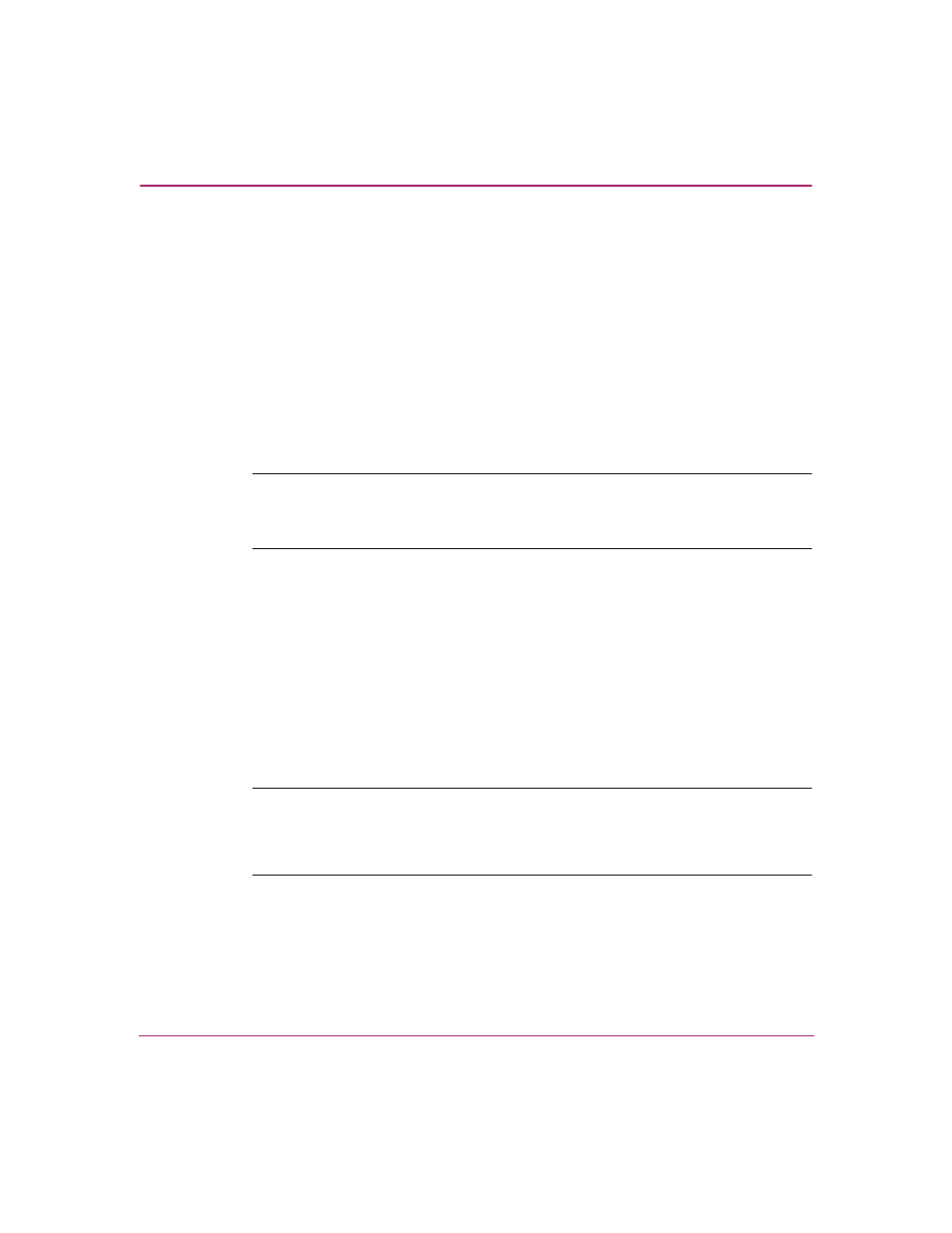
Customer Replaceable Units
200
Enterprise Virtual Array 3000 User Guide
4. Insert the replacement drive into the enclosure until the drive is against the
backplane connector.
5. Push in the replacement drive while pivoting the Release Lever 2 to the full
upright position.
6. Push in the Release Lever until the lever engages the Ejector Button 1, and
the drive fully seats in the backplane connector.
7. Observe the drive status LEDs to ensure the replacement drive is functioning
properly. See
on page 83 for more details.
Inserting Disk Drives into an Operating Storage System
Note:
The following restriction applies to all currently available versions of VCS.
Drive insertion refers to physically inserting drives into drive enclosure slots. It is not
synonymous with drive addition to a disk group.
When inserting more than four disk drives into an operating storage system, the
disk drives must be inserted in sets of four or fewer drives using the following
procedure. This procedure must be followed to avoid unexpected storage system
behavior.
1. Insert one to four disk drives into the storage system drive enclosure(s).
Ensure that each drive is fully seated and the locking mechanism is fully
engaged.
2. Wait until the activity light (down arrow) on each drive inserted in Step1
displays the solid green indication and remains in that state for 10 seconds.
Note:
If one or more of the disk drives inserted does not display the solid green
indication after 70 seconds, remove the drive(s) and check for damaged connectors on
the disk drive and drive enclosure. If no damage is found, repeat Steps 1 and 2. After
two attempts, replace drives that do not display the solid green indication.
3. When all of the inserted disk drives successfully display the solid green
indication, repeat this procedure for the next set of one to four disk drives until
all the disk drives have been inserted.
