Installing the vaai plug-in using vum, Importing the vaai plug-in to the vcenter server – HP EVA P6000 Storage User Manual
Page 78
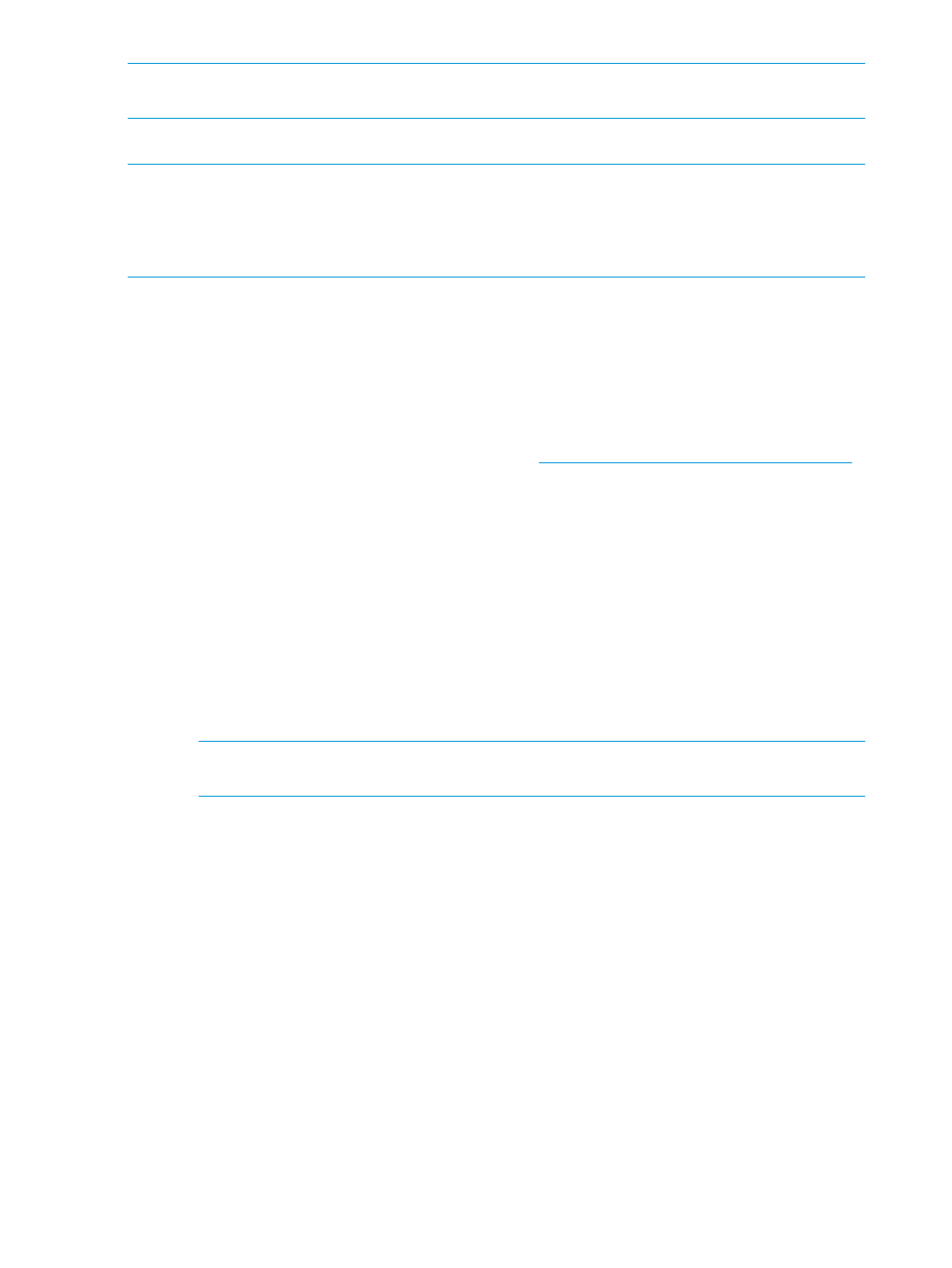
NOTE:
VAAI device status will be "Unknown" until all VAAI primitives are attempted by ESX on
the device and completed successfully. Upon completion, VAAI device status will be “Supported."
Installing the VAAI Plug-in using VUM
NOTE:
•
This installation method is supported for use with VAAI Plug-in versions 1.00 and 2.00, in
ESX/ESXi 4.1 environments.
•
Installing the plug-in using VMware Update Manager is the recommended method.
Installing the VAAI Plug-in using VUM consists of two steps:
1.
“Importing the VAAI Plug-in to the vCenter Server” (page 78)
2.
“Installing the VAAI Plug-in on each ESX/ESXi host” (page 79)
Importing the VAAI Plug-in to the vCenter Server
1.
Obtain the VAAI Plug-in software package and save it on the system that has VMware vSphere
client installed:
a.
Go to the HP Support Downloads website at
b.
Locate the HP P6000 EVA Software Plug-in for VMware VAAI and then download it to
a temporary folder on the server.
c.
Expand the contents of the downloaded .zip file into the temporary folder and locate
the HP EVA VAAI offline bundle file. The filename will be in one of the following formats:
hp_vaaip_p6000_offline-bundle_xyz.zip
(where xyz represents the VAAI Plug-in version.)
2.
Open VUM:
a.
Double-click the VMware vSphere Client icon on your desktop, and then log in to the
vCenter Server using administrator privileges.
b.
Click the Home icon in the navigation bar.
c.
In the Solutions and Applications pane, click the Update Manager icon to start VUM.
NOTE:
If the Solutions and Applications pane is missing, the VUM Plug-in is not installed
on your vCenter Client system. Use the vCenter Plug-ins menu to install VUM.
3.
Import the Plug-in:
a.
Select the Patch Repository tab.
b.
Click Import Patches in the upper right corner. The Import Patches dialog window will
appear.
c.
Browse to the extracted HP P6000 VAAI offline bundle file. The filename will be in the
following format: hp_vaaip_p6000-xyz.zip or
hp_vaaip_p6000_offline-bundle-xyz.zip
, where xyz will vary, depending on
the VAAI Plug-in version. Select the file and then click Next.
d.
Wait for the import process to complete.
e.
Click Finish.
78
Configuring application servers
