HP EVA P6000 Storage User Manual
Page 47
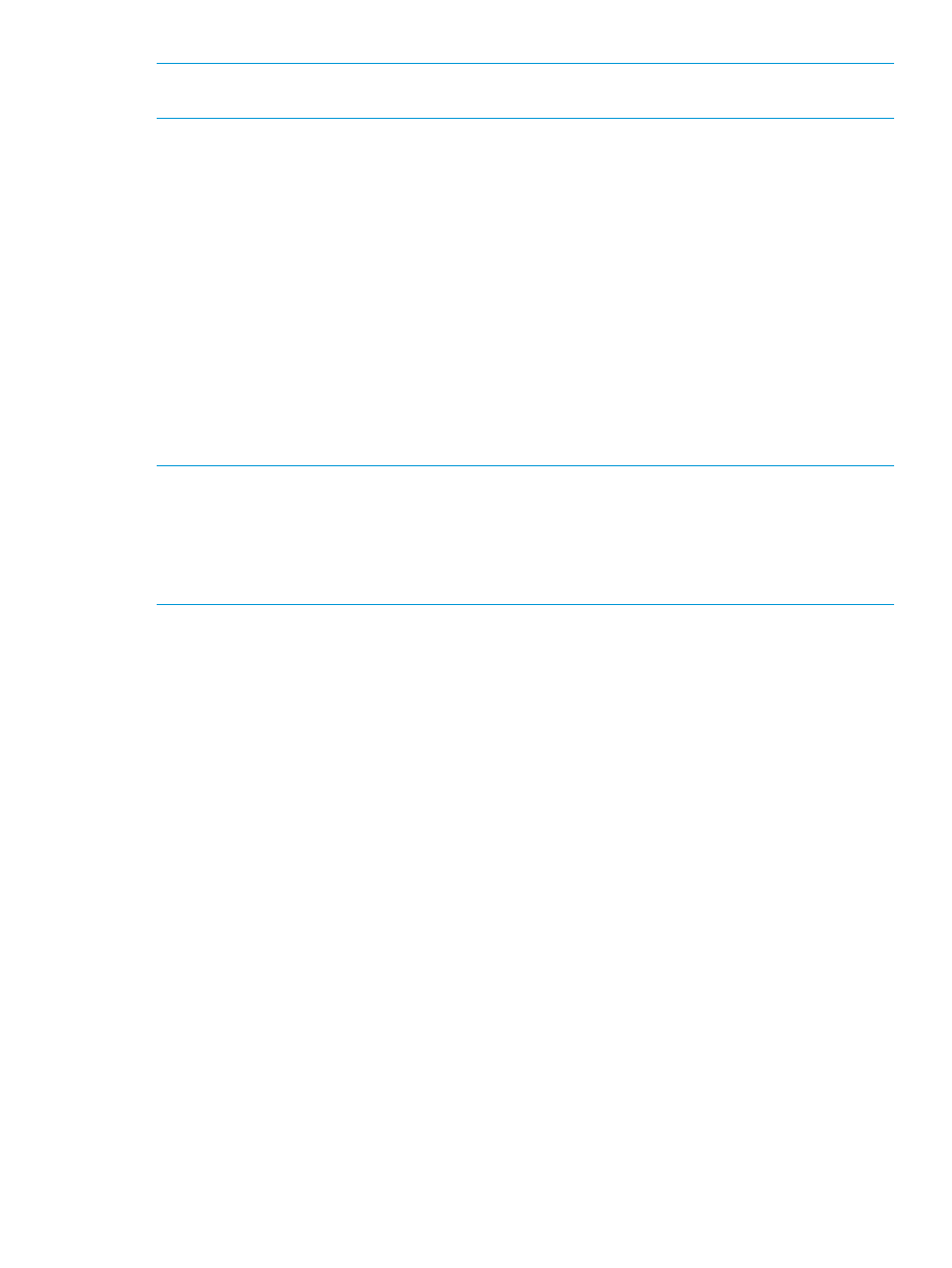
NOTE:
For more information on using the utility, see the HP Storage System Scripting Utility
Reference. See
“Related documentation” (page 197)
.
1.
Double-click the SSSU desktop icon to run the application. When prompted, enter Manager
(management server name or IP address), User name, and Password.
2.
Enter LS SYSTEM to display the storage systems managed by the management server.
3.
Enter SELECT SYSTEM system name, where system name is the name of the storage
system.
The storage system name is case sensitive. If there are spaces the letters in the name, quotes
must enclose the name: for example, SELECT SYSTEM “Large EVA”.
4.
Enter CAPTURE CONFIGURATION, specifying the full path and filename of the output files
for the configuration data.
The configuration data is stored in a series of from one to five files, which are SSSU scripts.
The file names begin with the name you select, with the restore step appended. For example,
if you specify a file name of LargeEVA.txt, the resulting configuration files would be
LargeEVA_Step1A.txt, LargeEVA_Step1B
, etc.
The contents of the configuration files can be viewed with a text editor.
NOTE:
If the storage system contains disk drives of different capacities, the SSSU procedures
used do not guarantee that disk drives of the same capacity will be exclusively added to the same
disk group. If you need to restore an array configuration that contains disks of different sizes and
types, you must manually recreate these disk groups. The controller software and the utility’s
CAPTURE CONFIGURATION command are not designed to automatically restore this type of
configuration. For more information, see the HP Storage System Scripting Utility Reference.
The following examples illustrate how to save and restore the storage system configuration data
using SSSU on a Windows host.
Saving storage system configuration data
47
