Iscsi or iscsi/fcoe module's log data, Iscsi or iscsi/fcoe module statistics, Troubleshoot using hp p6000 command view – HP EVA P6000 Storage User Manual
Page 175: Issues and solutions
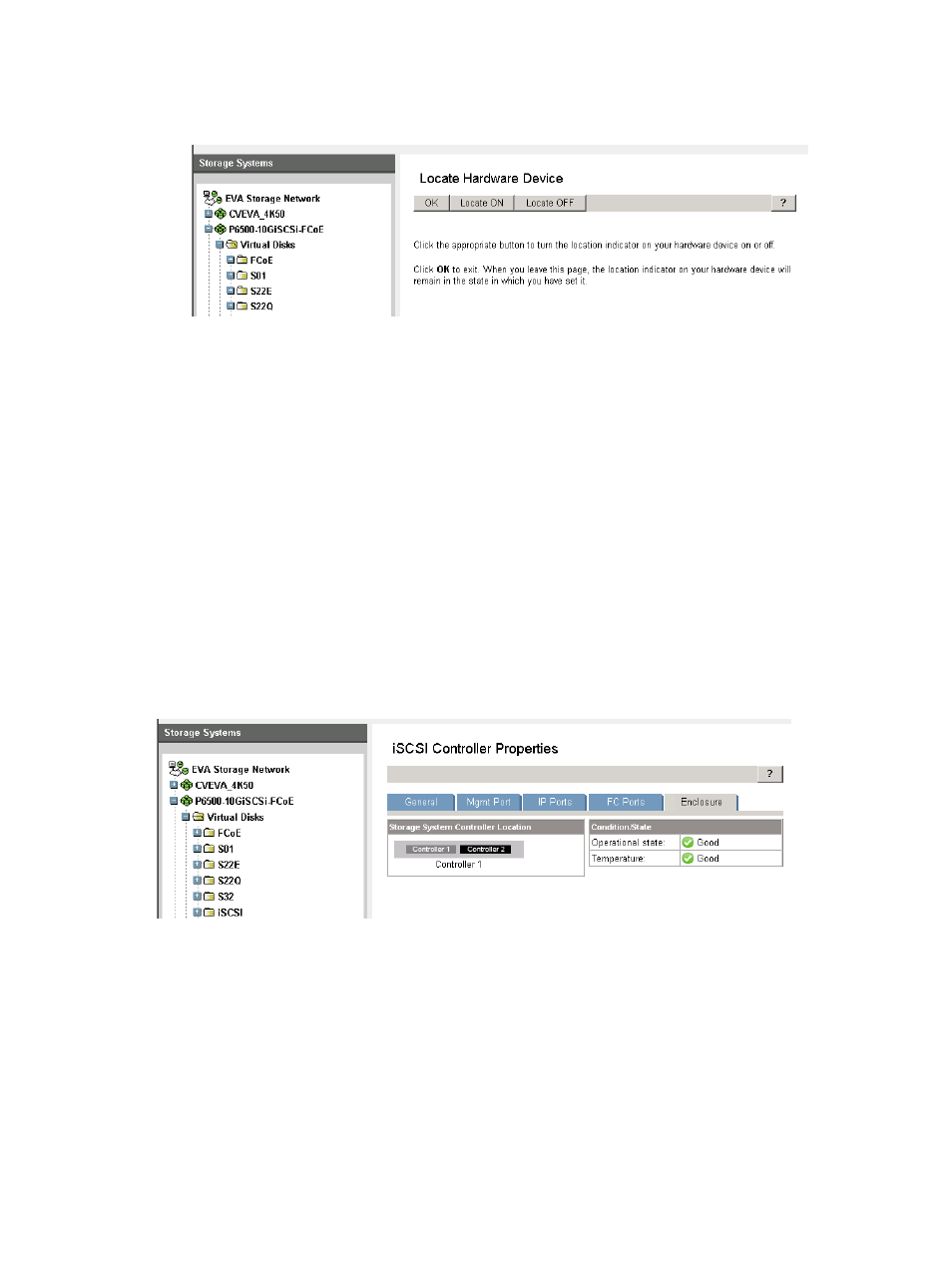
2.
2. In HP P6000 Command View, click the General tab and then click the Locate button. Use
the Locate ON and Locate OFF buttons to control the blue LED (see
).
Figure 87 Locate Hardware Device
iSCSI or iSCSI/FCoE module's log data
The iSCSI or iSCSI/FCoE modules maintain logs that can be displayed or collected through the
CLI. The log is persistent through reboots or power cycles. To view the log use the CLI command
show logs
.
See
“iSCSI or iSCSI/FCoE module log messages” (page 284)
for log data descriptions.
iSCSI or iSCSI/FCoE module statistics
Statistics are available via the iSCSI or iSCSI/FCoE module CLI for the iSCSI and Fibre Channel
ports. To view the statistics us the CLI command show stats.
Troubleshoot using HP P6000 Command View
HP P6000 Command View can display the properties for each iSCSI module. At a glance, you
can check each module’s software revision, serial number, temperature, and power/cooling status
(see
).
Figure 88 iSCSI and iSCSI/FCoE module properties
Issues and solutions
Issue: HP P6000 Command View does not discover the iSCSI or iSCSI/FCoE modules
Solution 1: Ensure that a DHCP server is available.
Solution 2: Set a static IP address on each iSCSI and iSCSI/FCoE module through the CLI.
Solution 3: Ensure the HP P6000 Command View station is on the same subnet of the management
ports.
Solution 4: Enter the known IP address of the management port of the iSCSI modules in the HP
P6000 Command View discovery screen.
iSCSI module diagnostics and troubleshooting
175
