Configuring virtual disks from the openvms host, Setting preferred paths, Oracle solaris – HP EVA P6000 Storage User Manual
Page 61
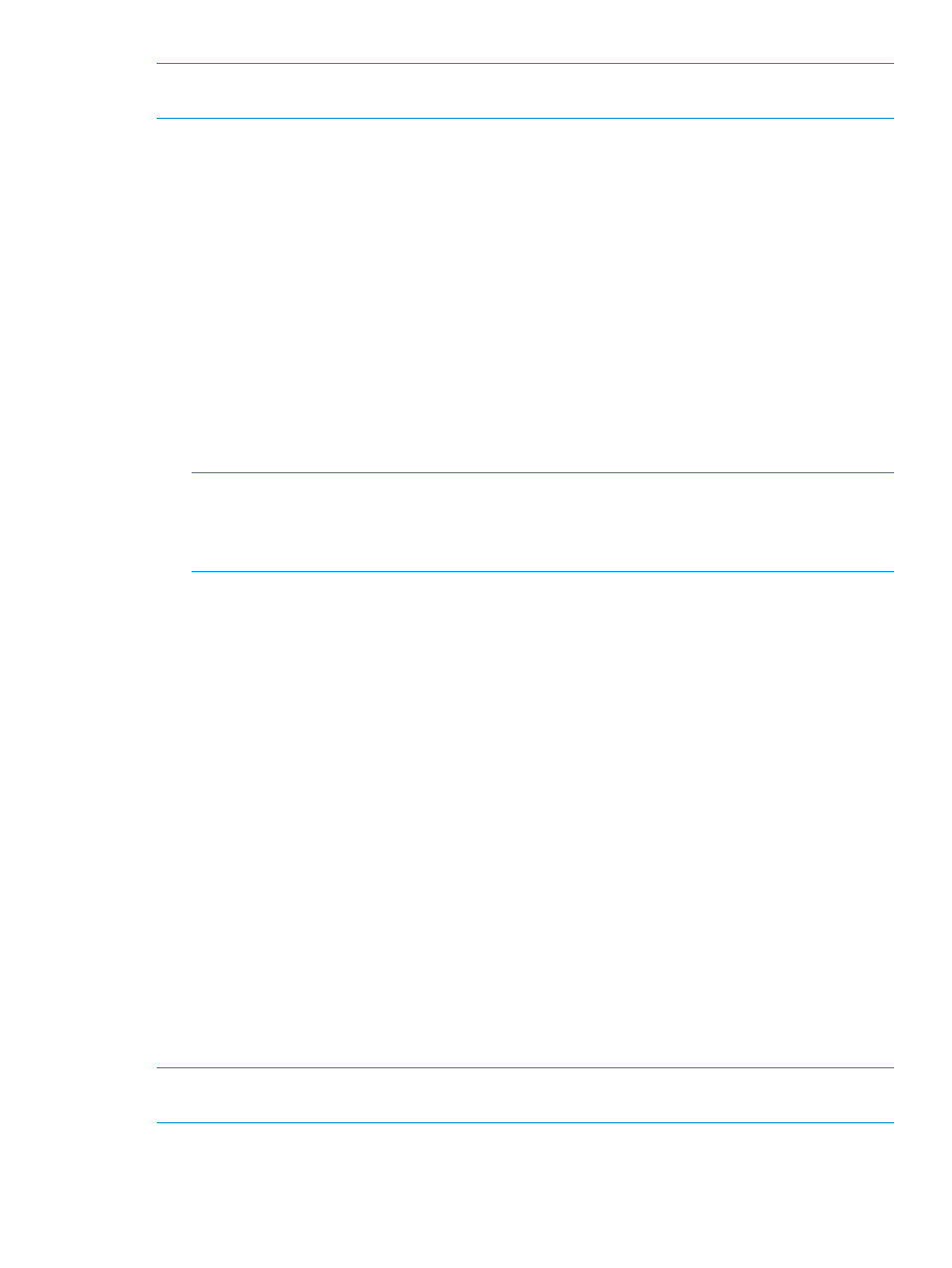
NOTE:
Restarting the host system shows any newly presented virtual disks because a hardware
scan is performed as part of the startup.
If you are unable to access the virtual disk, do the following:
•
Check the switch zoning database.
•
Use HP P6000 Command View to verify the host presentations.
•
Check the SRM console firmware on AlphaServers.
•
Ensure that the correct host is selected for this virtual disk and that a unique OS Unit ID is used
in HP P6000 Command View.
Configuring virtual disks from the OpenVMS host
To set up disk resources under OpenVMS, initialize and mount the virtual disk resource as follows:
1.
Enter the following command to initialize the virtual disk:
$ INITIALIZE name-of-virtual-disk volume-label
2.
Enter the following command to mount the disk:
MOUNT/SYSTEM name-of-virtual-disk volume-label
NOTE:
The /SYSTEM switch is used for a single stand-alone system, or in clusters if you
want to mount the disk only to select nodes. You can use the /CLUSTER switch for OpenVMS
clusters. However, if you encounter problems in a large cluster environment, HP recommends
that you enter a MOUNT/SYSTEM command on each cluster node.
3.
View the virtual disk’s information with the SHOW DEVICE command. For example, enter the
following command sequence to configure a virtual disk named data1 in a stand-alone
environment:
$ INIT $1$DGA1: data1
$ MOUNT/SYSTEM $1$DGA1: data1
$ SHOW DEV $1$DGA1: /FULL
Setting preferred paths
You can use one of the following options for setting, changing, or displaying preferred paths:
•
To set or change the preferred path, use the following command:
$ SET DEVICE $1$DGA83: /PATH=PGA0.5000-1FE1-0007-9772/SWITCH
This allows you to control which path each virtual disk uses.
•
To display the path identifiers, use the SHOW DEV/FULL command.
•
For additional information on using OpenVMS commands, see the OpenVMS help file:
$ HELP TOPIC
For example, the following command displays help information for the MOUNT command:
$ HELP MOUNT
Oracle Solaris
NOTE:
The information in this section applies to both SPARC and x86 versions of the Oracle
Solaris operating system.
Oracle Solaris
61
