HP EVA P6000 Storage User Manual
Page 138
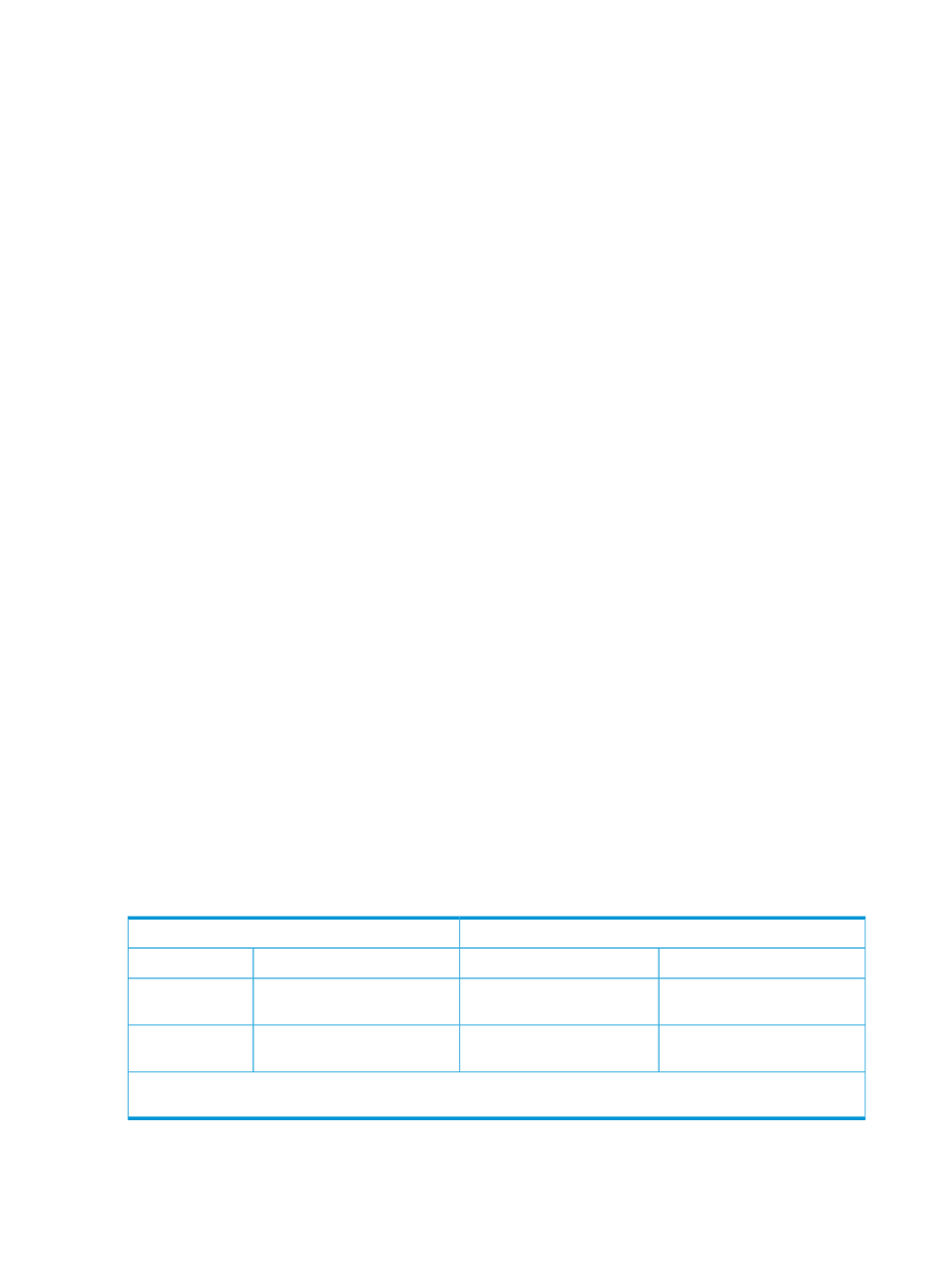
3.
Enable CHAP for the Microsoft iSCSI Initiator.
a.
Click the General tab.
b.
Click Secret in the middle of the screen.
c.
Click Reset.
d.
Enter the iSCSI or iSCSI/FCoE controller iSCSI Presented Target CHAP secret. For example:
hpstorageworks
.
e.
Click Discovery.
•
For manually discovering iSCSI target portals:
a.
Click Add under Target Portals.
b.
Enter the IP address of the iSCSI port of the iSCSI or iSCSI/FCoE controller.
c.
Click Advanced.
d.
Select the CHAP Login Information check box.
e.
Enter the CHAP secret for the iSCSI or iSCSI/FCoE controller discovered iSCSI
Initiator in the Target Secret box. For example: CHAPsecret01.
f.
Click OK and the initiator completes target discovery.
•
Using iSNS for target discovery:
a.
Click Add under iSNS Servers.
b.
Enter the IP address of the iSNS server.
c.
Click OK.
f.
Click Targets.
g.
Select the appropriate target for login.
h.
Click Log On.
i.
Click Advanced.
j.
Select the CHAP Login Information check box.
k.
Enter the CHAP secret for the iSCSI or iSCSI/FCoE controller discovered iSCSI Initiator
in the Target Secret box. For example: CHAPsecret01.
l.
Select the Mutual Authentication check box.
m. Click OK.
n.
Click OK and the initiator completes normal login.
Enabling bi-directional CHAP during discovery and single–direction CHAP during
normal session
lists the parameters you need to enable bi-direction CHAP during discovery
and bi-directional CHAP during normal session.
Table 24 Parameters enabling bi-direction CHAP
MS Initiator secret settings
hpstorageworks
General Tab Secret
hpstorageworks
iSCSI Port
CHAPsecret0
Add Target Portal
CHAPsecret01
Discovered iSCSI
Initiator
CHAPsecret01
Log on to Target
N/A
iSCSI Presented
Target
Note: These secret settings are for example only. Please configure CHAP with settings that apply to your specific
network environment.
138
iSCSI or iSCSI/FCoE configuration rules and guidelines
