Saving storage system configuration data – HP EVA P6000 Storage User Manual
Page 46
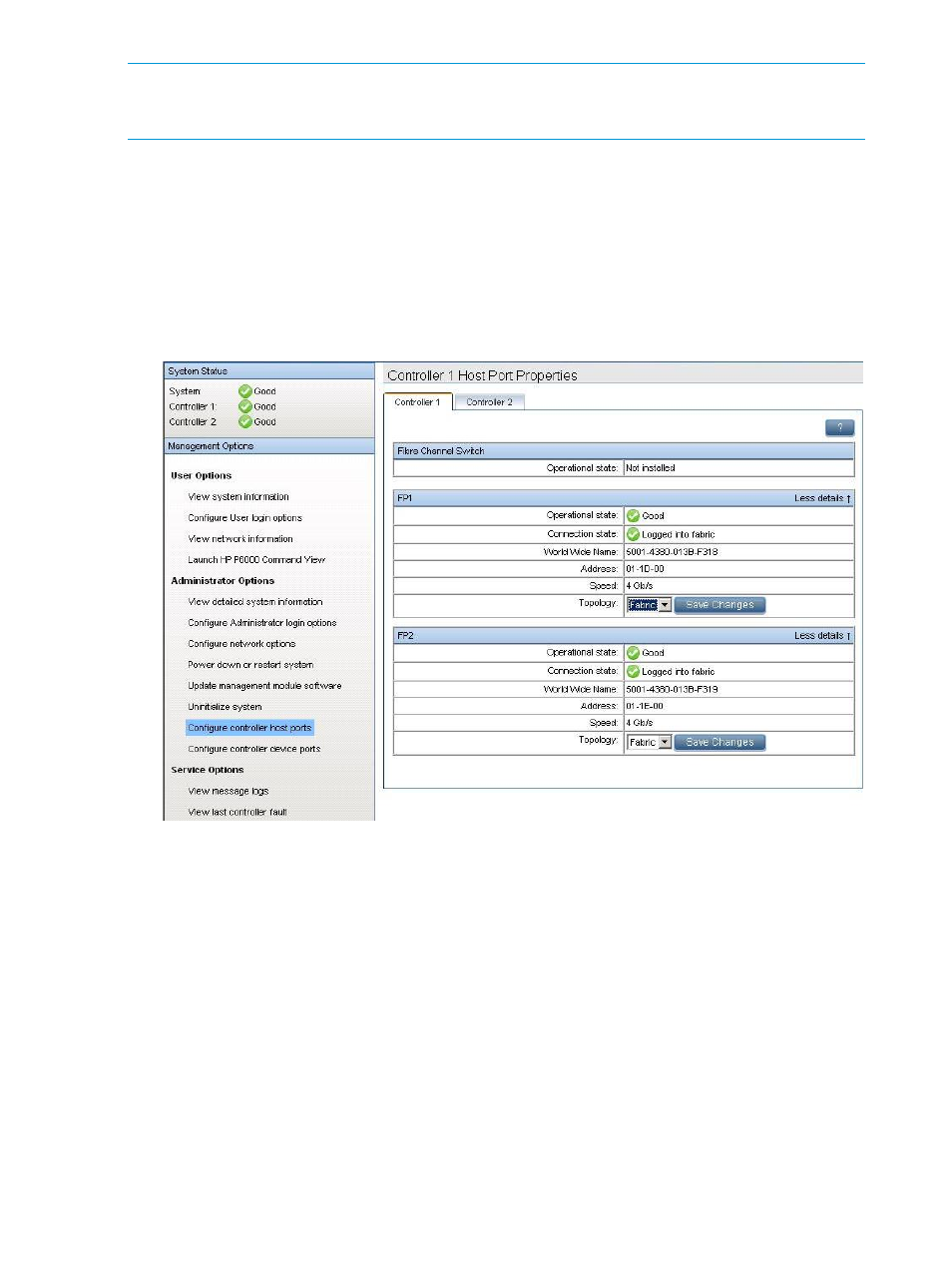
NOTE:
Change your browser settings for the HP P6000 Control Panel as described in the HP
P6000 Command View Installation Guide. You must have administrator privilege to change the
settings in the HP P6000 Control Panel.
To change the default operating mode:
1.
Connect to the management module using one of the methods described in
through a public network” (page 44)
or
“Connecting through a private network” (page 45)
.
2.
Log into the HP P6000 Control Panel as an HP P6000 administrator. The HP P6000 Control
Panel is displayed.
3.
Select Administrator Options > Configure Controller Host Ports (
).
4.
Select the controller.
Figure 19 iSCSI Controller Shutdown Options
5.
In the Topology box, select Direct from the drop-down menu.
6.
Click Save Changes.
7.
Repeat steps through
for other ports where direct connect is desired.
8.
Close the HP P6000 Control Panel and remove the Ethernet cable from the server, however,
you may want to retain access to the ABM to initialize the storage cell, for example.
Saving storage system configuration data
As part of an overall data protection strategy, storage system configuration data should be saved
during initial installation, and whenever major configuration changes are made to the storage
system. This includes adding or removing disk drives, creating or deleting disk groups, and adding
or deleting virtual disks. The saved configuration data can save substantial time if re-initializing
the storage system becomes necessary. The configuration data is saved to a series of files, which
should be stored in a location other than on the storage system.
You can perform this procedure from the management server where HP P6000 Command View
is installed from any host running HP Storage System Scripting Utility (called the utility) and connected
to the management server.
46
P63x0/P65x0 EVA operation
