Low-level refreshing virtual disks, Presenting virtual disks, Procedure – HP P6000 Continuous Access Software User Manual
Page 251
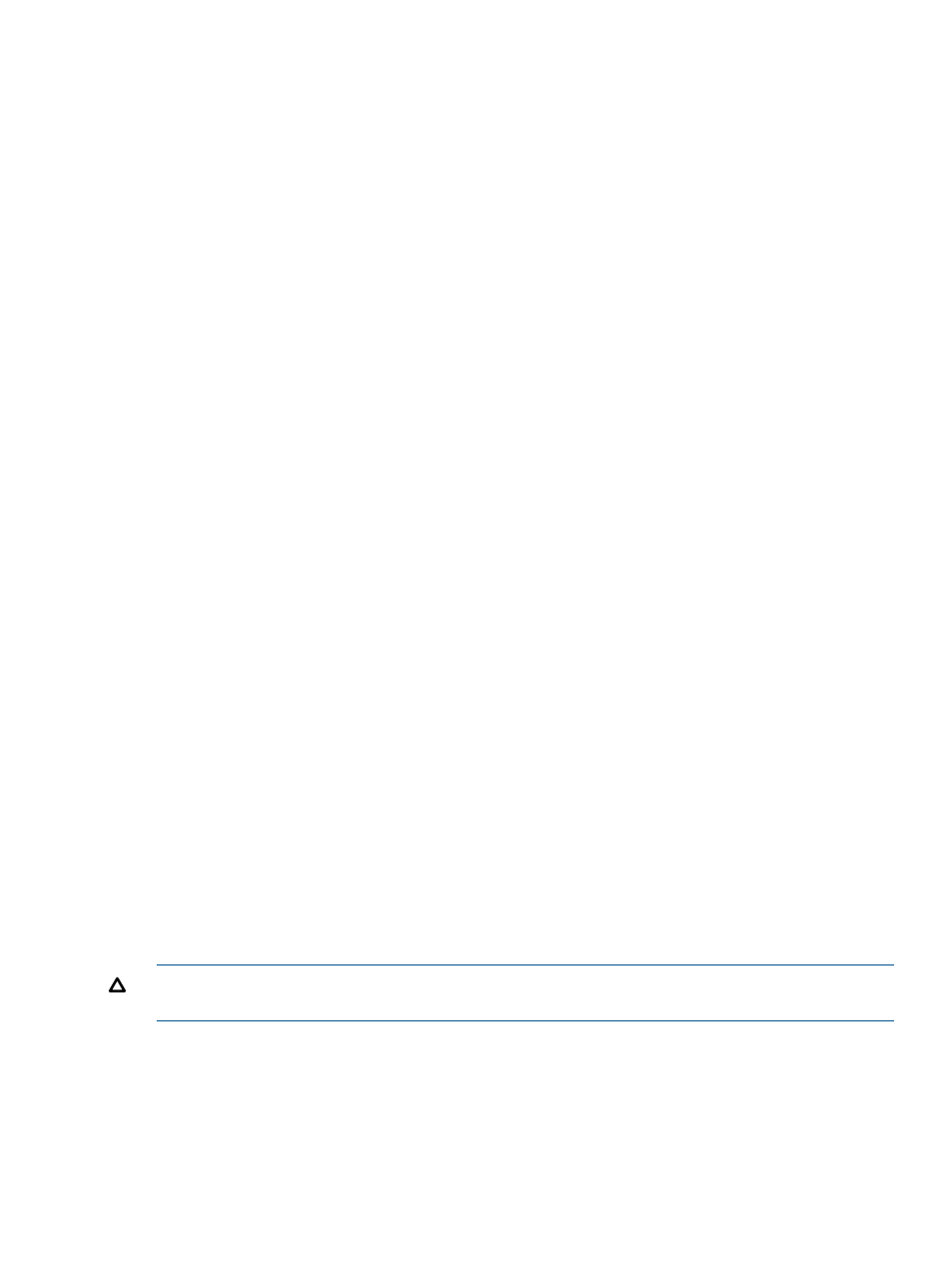
•
If either disk is part of a host volume, do not use the following procedure. Instead, use the
procedure
Restoring a host volume (Instant Restore)
. See also
.
•
A virtual disk cannot be restored from a snapshot of its mirrorclone. To restore from a
mirrorclone, the mirrorclone must be fractured. See
and
Procedure
This procedure uses the GUI.
1.
In the navigation pane, select Virtual Disks.
2.
On the List tab, select the virtual disk to restore.
3.
Select Actions > Instant Restore.
The Instant Restore wizard opens.
4.
Follow the instructions in the wizard.
Low-level refreshing virtual disks
Perform a low-level refresh of specific virtual disks and containers. See virtual disks
.
Considerations
•
You can use the GUI or CLUI. See
Virtual disks actions cross reference
.
Procedure
This procedure uses the GUI.
1.
In the navigation pane, select Virtual Disks.
2.
On the List tab, select the specific virtual disks and containers whose properties are to be
updated.
3.
Select Actions > Low-Level Refresh.
The Confirmation Action window appears.
4.
To continue, click OK.
The virtual disk and container properties are updated.
Presenting virtual disks
Present a virtual disk to a host. See virtual disks
Considerations
•
You can use the GUI, jobs, or the CLUI to present a virtual disk to a host. See
Virtual disks
actions cross reference
.
•
You can allow storage controller software to assign a LUN. See
CAUTION:
Presenting a virtual disk to more than one host at a time can cause I/O write conflicts
on the disk and the possible loss of host application data.
Procedure
This procedure uses the GUI.
1.
In the navigation pane, select Virtual Disks.
2.
On the List tab, select the virtual disk you want to present to an enabled host.
Working with virtual disks
251
