Features – HP P6000 Continuous Access Software User Manual
Page 58
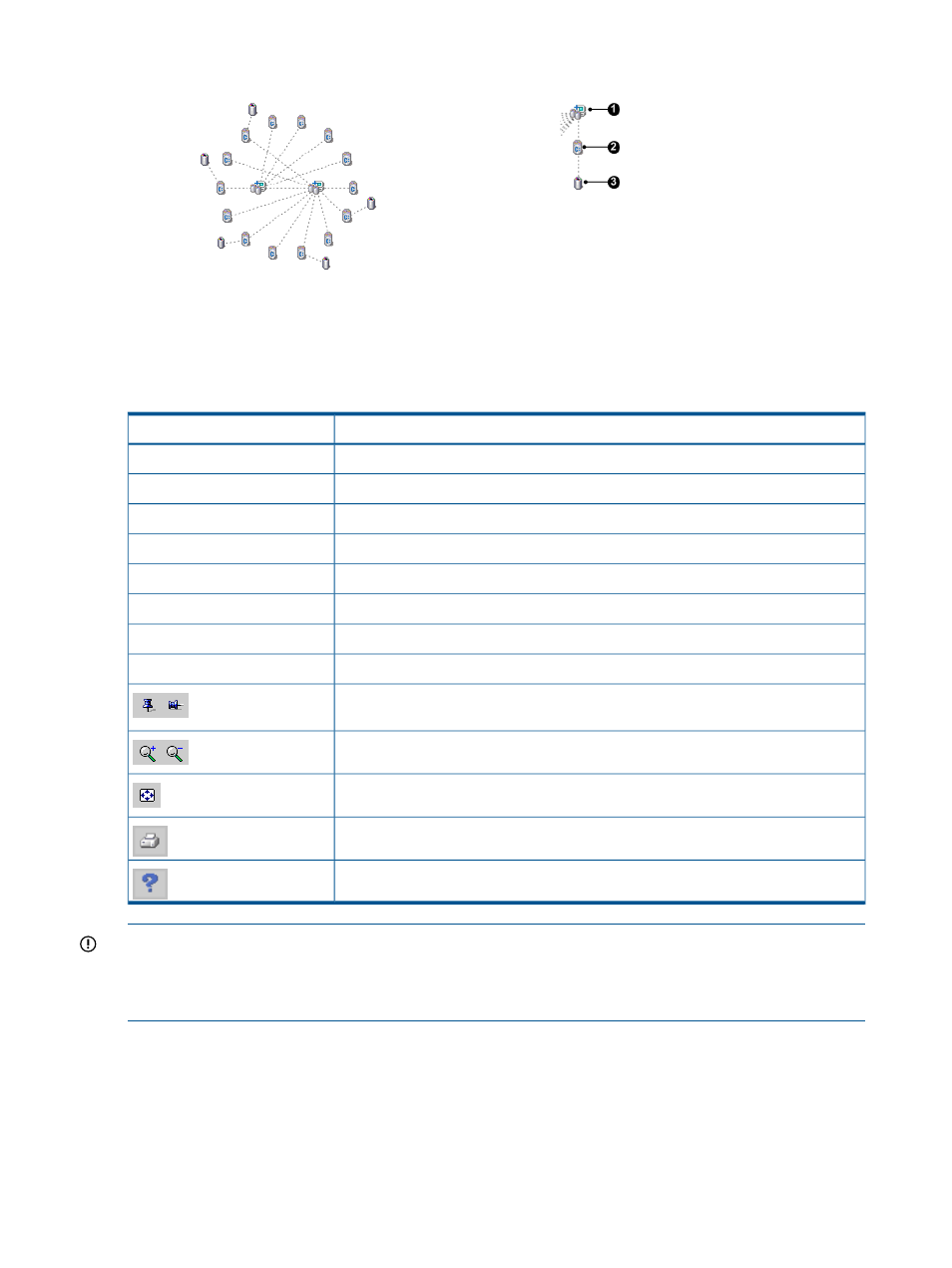
Typical resources in a view
Sample default layout
1. Enabled host
2. Host volume
3. Virtual disk
For more information, see
.
Features
The following features are available:
Description
Item
Displays or hides resource labels in all views.
Actions > Toggle Labels
Unpins (unlocks ) the locations of all resources in all views. See
Actions > Clear all pins
Filters the resources that are displayed. See
Filter
Selects the resource type (and related resources) to view.
View
Opens the content pane for the resource (and closes the topology tab).
Double-click a resource
Displays a short list of the resource's properties.
Move the cursor over a resource
Opens an actions menu for the resource.
Right-click a resource
Moves a resource to a new location in an unpinned view. See
Drag-and-drop a resource
Pin toggle. Pins and unpins (locks/unlocks) all resource locations in a view. See
.
Zooms the view in or out.
Redraws the view. Layout behavior varies. See
and
Prints the view.
Displays context-sensitive help.
IMPORTANT:
Do not use browser buttons to refresh the topology view or to navigate. Using
browser buttons will end the session. See troubleshooting
. The view is
automatically refreshed from the replication manager database every 15 seconds. See also
Automatic refresh of resources
.
58
Replication resources
