Editing scheduled job events, Enabling and disabling scheduled job events, Procedure – HP P6000 Continuous Access Software User Manual
Page 164
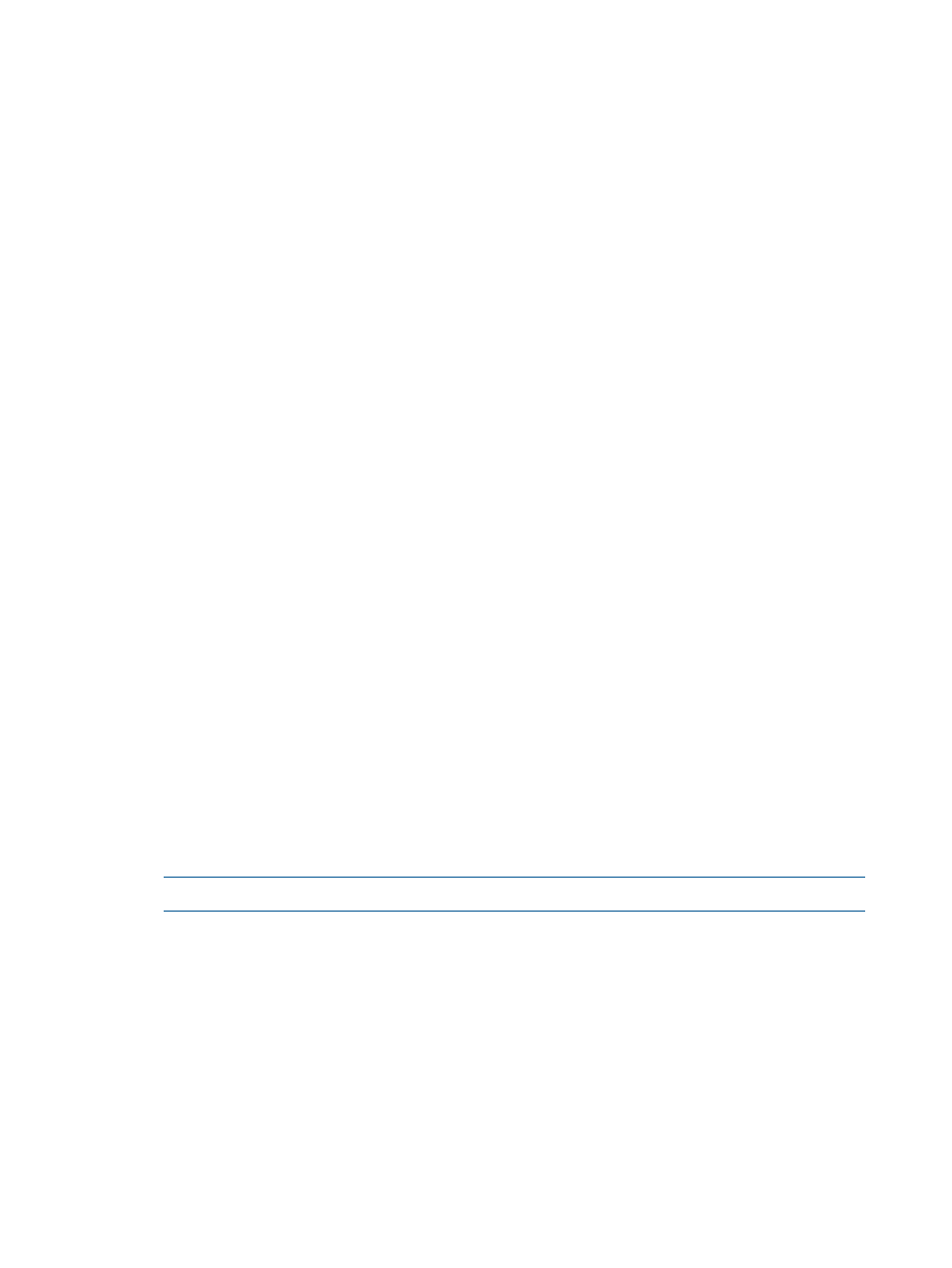
Editing scheduled job events
You can edit a scheduled job event to change the start time and run interval (frequency). You can
also update the saved logon credentials. See also
Considerations
•
You cannot save a scheduled job event without entering security credentials.
Procedure
1.
In the navigation pane, select Jobs to display the Jobs window in the content pane.
2.
Click the Schedule tab.
The Schedule tab shows the list of scheduled job events.
3.
Select the scheduled job event to edit.
4.
Select Actions > Edit Schedule.
The Edit Job Schedule window opens.
5.
On the Credentials tab, enter the logon credentials that are required for the job to access the
replication manager server.
6.
On the Interval tab, you can change the start time and interval (frequency). See
.
7.
Click OK.
The scheduled event is updated.
Enabling and disabling scheduled job events
A scheduled job event can be enabled or disabled. When enabled, the job is automatically run
at the scheduled interval and start time.
When disabled, the job event remains in the list of scheduled events but is not automatically run.
Procedure
1.
In the navigation pane, select Jobs to display the Jobs window in the content pane.
2.
Click the Schedule tab. The Schedule tab shows the list of scheduled job events.
3.
Select the scheduled job event.
4.
Review the Enabled property check box. If the box selected, the scheduled job event is enabled,
otherwise it is not. Performing the next step changes the property.
5.
Select Actions > Enable/Disable.
The enabled property is changed (toggled) and the check box display is updated.
NOTE:
You cannot change the enabled property by clicking the check box.
164 Jobs
