Setting a dynamic capacity policy, Editing a dynamic capacity policy, Procedure – HP P6000 Continuous Access Software User Manual
Page 126
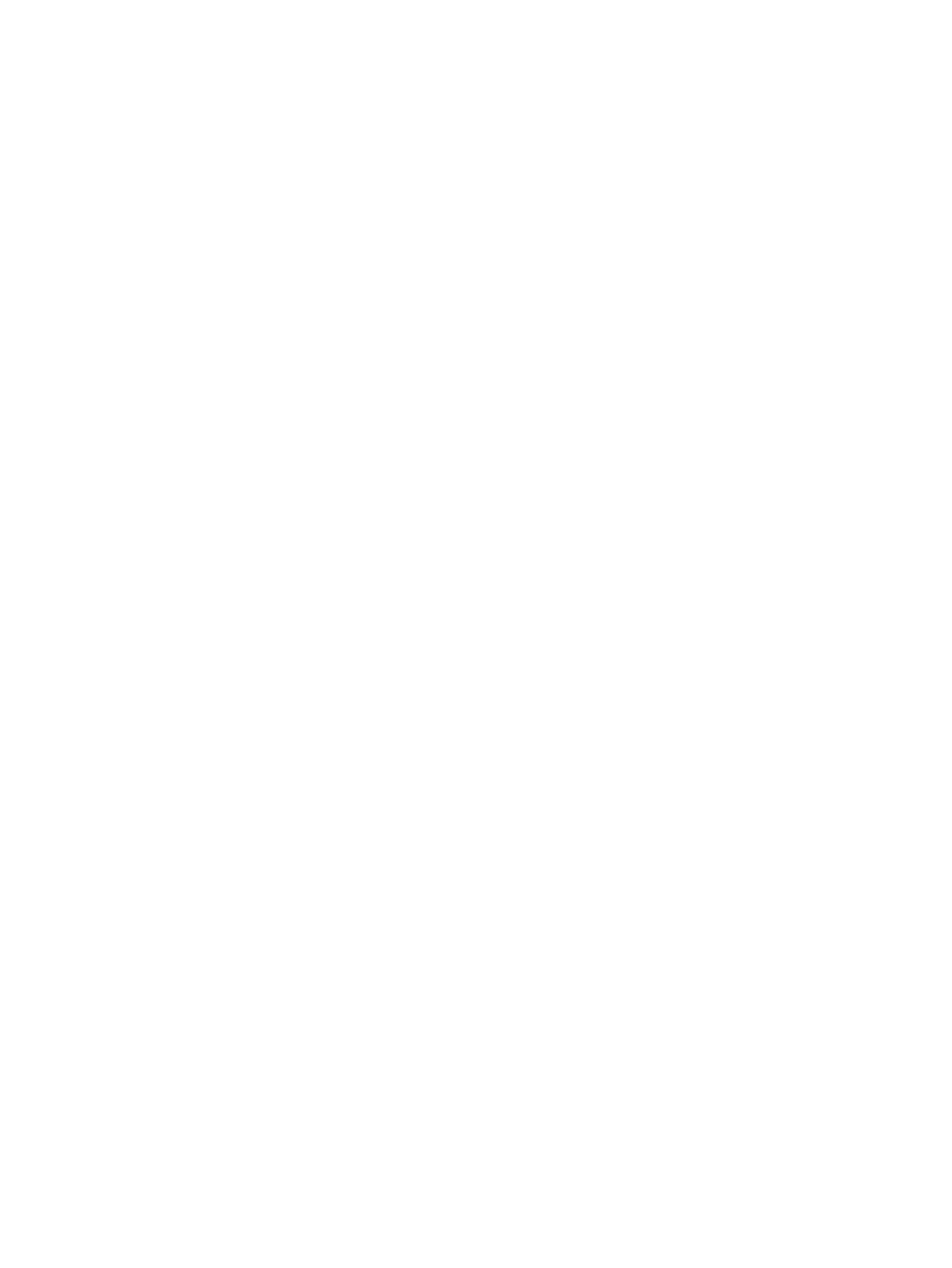
•
You can use the Capacity Utilized value to determine the percent of capacity currently being
used.
•
Use care when manually shrinking a host volume on which you have set a dynamic policy.
For more information, see
Using DC-Management with replication
Procedure
1.
In the navigation pane, select Host Volumes.
2.
On the Host Volumes tab, select the host volume that you want to shrink.
3.
Select Actions > Shrink capacity.
The Host Volume Shrink window opens.
4.
Follow the instructions in the window.
Setting a dynamic capacity policy
Set a policy to automatically extend or shrink a host volume.
Considerations
•
You can only use the GUI to set a dynamic capacity policy.
•
A dynamic capacity policy can be applied simultaneously to multiple host volumes.
•
An extend policy and a shrink policy can be implemented for the same host volume.
•
When using an extend policy or shrink, the size of both the file system and the underlying
virtual disk is changed when the specified threshold is reached.
•
When selecting a policy enforcement period, be sure to take into account the current setting
for the automatic storage refresh interval. See
Refreshing resources (automatic)
. If the current
refresh interval is longer than the policy enforcement period, the policy may not be triggered
properly. For example, if the refresh interval is set to 6 hours and the extend policy enforcement
period is set to 4 hours, the policy enforcement period lies between refresh periods. If the
policy threshold is exceeded during the refresh period, it will not be detected and the extend
policy will not be triggered.
•
If the set threshold is reached but the host volume cannot be resized, an event will be logged
and displayed in the event panel. This can occur in the following situations:
◦
The threshold was reached during a period of time that falls outside of the specified policy
enforcement period. Resize can only occur during the enforcement period.
◦
The specified maximum resize limit for the host volume has been reached.
Procedure
1.
In the navigation pane, select Host Volumes.
2.
On the Host Volumes tab, select the host volume for which you want to set a dynamic capacity
policy. Select multiple host volumes to apply the policy to all of them.
3.
Select Actions > Set Dynamic Capacity Policy.
The Set Dynamic Capacity Policy wizard opens.
4.
Follow the instructions in the wizard.
Editing a dynamic capacity policy
Change an existing dynamic capacity policy.
126
Host volumes
