Deleting virtual disks, Detaching mirrorclones, Deleting virtual disks detaching mirrorclones – HP P6000 Continuous Access Software User Manual
Page 248: Procedure
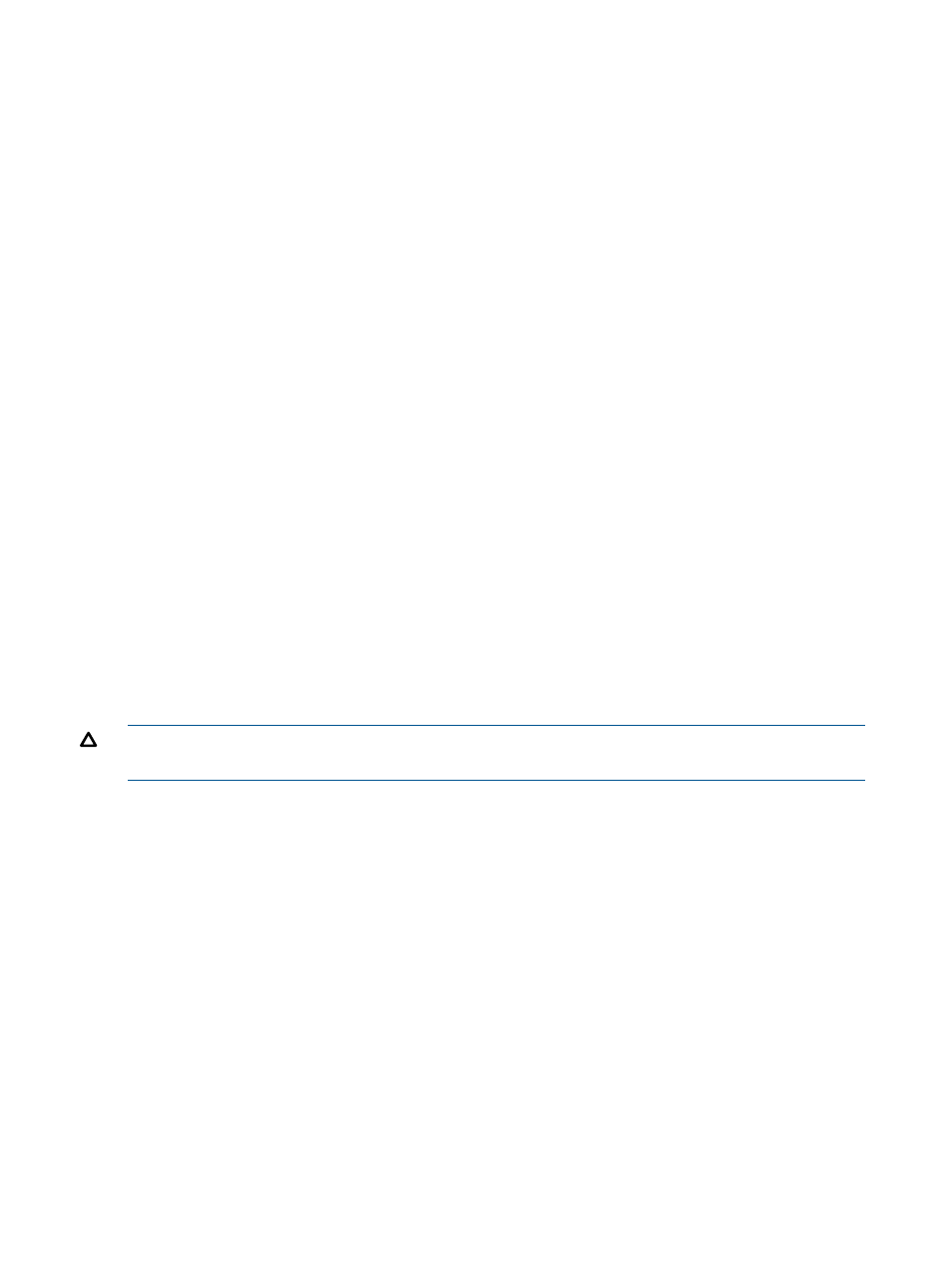
Considerations
•
You can use the GUI, jobs or the CLUI to create virtual disks. See
Virtual disks actions cross
reference
.
•
The virtual disk must be a member of an enhanced disk group to use Vraid6.
•
If you have obtained a thin provisioning license, you have the option of creating a thin provision
virtual disk.
Procedure
This procedure uses the GUI.
1.
In the navigation pane, select Virtual Disks.
2.
Select Actions > New Virtual Disk.
The New Virtual Disk window opens.
3.
Follow the instructions in the window.
Deleting virtual disks
Delete a virtual disk on a storage system.
Considerations
•
You can use the GUI, jobs, or the CLUI to delete virtual disks. See
Virtual disks actions cross
reference
.
•
You cannot delete a virtual disk that is presented. You must first unpresent the disk. See
•
You cannot delete an original virtual disk that has a snapshot. You must first delete the
snapshots.
•
You cannot delete a virtual disk that is in a DR group. You must first remove it from the DR
group. You can remove a virtual disk from a DR group by
deleting the DR group that contains
,
removing the virtual disk from the DR group
, or
.
CAUTION:
Using the Delete action permanently deletes virtual disks and the data on them. You
cannot undo this action.
Procedure
This procedure uses the GUI.
1.
In the navigation pane, select Virtual Disks.
2.
On the List tab, select the source virtual disk to delete.
3.
Select Actions > Delete.
A confirmation window appears.
4.
Click OK to confirm the action.
Detaching mirrorclones
Detach a fractured mirrorclone from its source virtual disk. The detached mirrorclone becomes an
independent (original) virtual disk. See
Considerations
•
You can use the GUI, or jobs to detach fractured mirrorclones. See
Virtual disks actions cross
reference
.
•
A mirrorclone must be fractured before it can be detached. See
and
.
248 Virtual disks
