Troubleshooting, Troubleshooting—general, Browser window is blank – HP P6000 Continuous Access Software User Manual
Page 31: Database file name extension is missing, Documents are not visible when selected
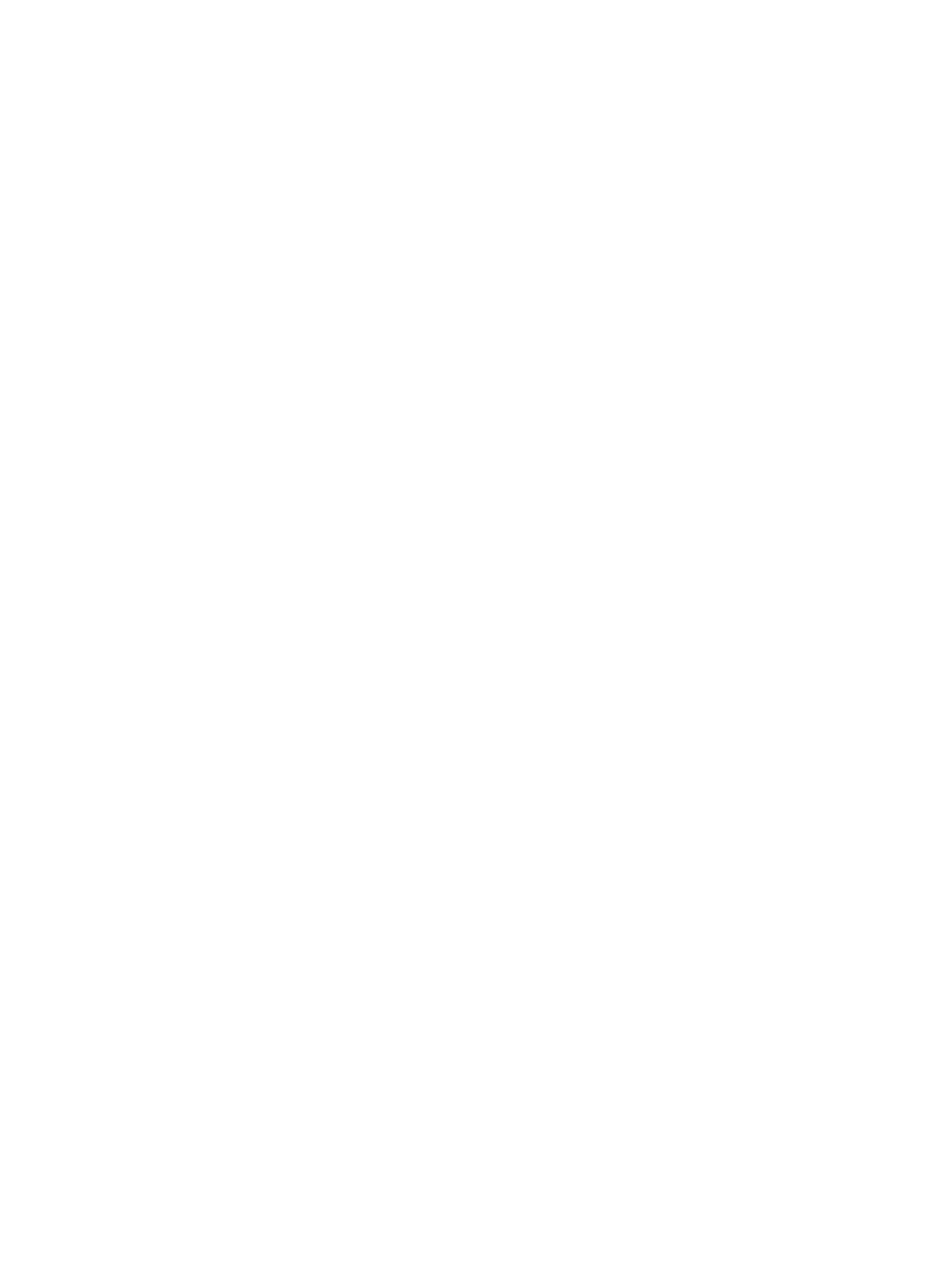
•
Re-enable scheduled job events to run automatically. See Enabling and disabling scheduled
job events.
•
Re-configure the replication manager to use an e-mail server for jobs notification, if any. See
Jobs email server configuration
.
•
HP recommends that administrators examine the active database for duplicate jobs and
managed sets and make corrections, as necessary. See
Troubleshooting
Troubleshooting—General
Browser window is blank
Problem
The replication manager GUI is blank (gray) in the browser window.
Explanation / resolution
This can be caused by browsing away from, and back to, the replication manager.
To display the GUI:
1.
While viewing the blank browser window, press and hold Ctrl and click the browser refresh
button.
The replication manager logon window opens.
2.
Log on to the replication manager.
The replication manager GUI appears.
Database file name extension is missing
Problem
When viewing an exported copy of the replication manager database on the management server
(that is a Windows computer), the file name may appear to be missing the .XML extension.
Explanation / resolution
When a copy is created, the file name is automatically assigned in the following format:
CADATA_timestamp.export.xml
When viewing files on a Windows computer, the file name may appear as:
CADATA_timestamp.export
This can occur when the Window is set to hide extensions for known file types.
To resolve this issue:
1.
In the window, select Tools > Folder Options.
The Folder Options window opens.
2.
Select the View tab.
3.
Under Files and Folders, clear the Hide extensions for known file types box.
4.
Click OK.
File name extensions are displayed in the window.
Documents are not visible when selected
Problem
Documents are not visible when selected from the Help menu.
Explanation / resolution
Troubleshooting
31
