Creating host volumes, Creating local replicas, Creating host volumes creating local replicas – HP P6000 Continuous Access Software User Manual
Page 116: Procedure
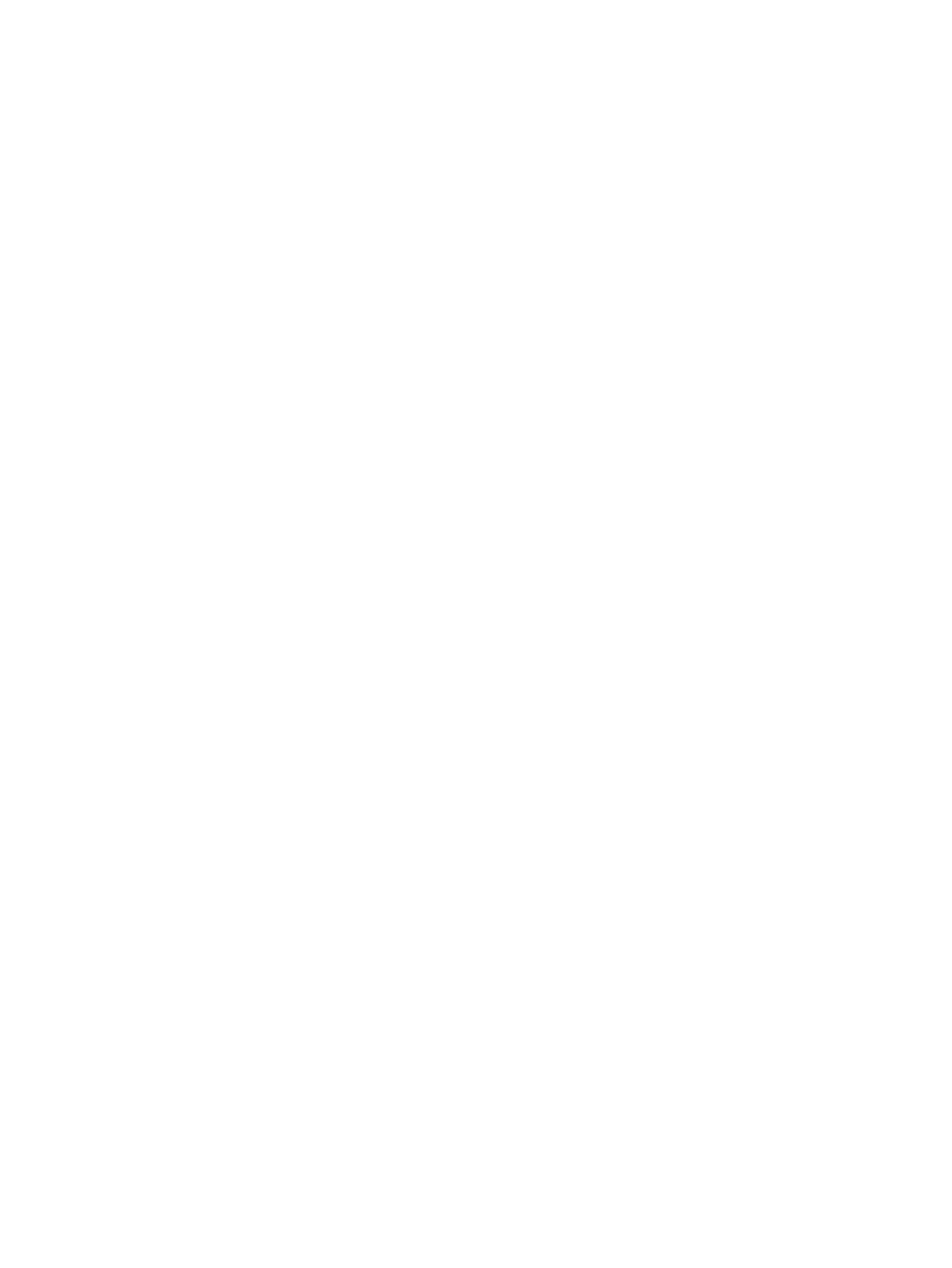
Procedure
This procedure uses the GUI.
1.
In the navigation pane, select Host Volumes.
2.
On the Host Volume Groups List tab, select the host volume group for which you want to create
containers.
3.
Select Actions > New Container.
The Create Container window opens.
4.
Follow the instructions in the window.
Creating host volumes
Create host volumes on an enabled host.
Considerations
•
You can use the GUI, jobs, or the CLUI to present the virtual disk to the enabled host.
•
You can use a job with create-host-volume style commands. See
Host volumes actions cross
reference
.
Procedures
Creating a host volume using a GUI presentation action
1.
In the navigation pane, select Virtual Disks.
The content pane displays virtual disks.
2.
Click the List tab.
3.
Select the unpresented virtual disk that is to be the basis for a host volume.
4.
Present the virtual disk to the enabled host.
.
A host volume is created on the enabled host.
5.
To identify the host volume:
1.
Navigate to the Host Volumes content pane and select the Host/Host Volumes/Components
tree view.
2.
In the Tree view, locate the enabled host and expand the tree to the component level.
The new host volume is the one whose component is the virtual disk that you specified in
the presentation action.
Creating a host volume using job commands
1.
Create a job and include the appropriate host volume commands. See CreateHostVolume,
CreateHostVolumeGroup, CreateHostVolumeDiscrete, and PresentStorageVolume job
commands. For more information on jobs, see the HP P6000 Replication Solutions Manager
Job Command Reference.
2.
Run the job.
The host volume is created on the enabled host.
Creating local replicas
Create local replicas (snapclones, snapshots, or mirrorclone copies) of the virtual disks that underlie
a host volume, a host volume group, or a host disk device. See
,
, and
116
Host volumes
