Launching the device manager, Listing individual resource events, Restoring virtual disks (instant restore) – HP P6000 Continuous Access Software User Manual
Page 250: Procedure
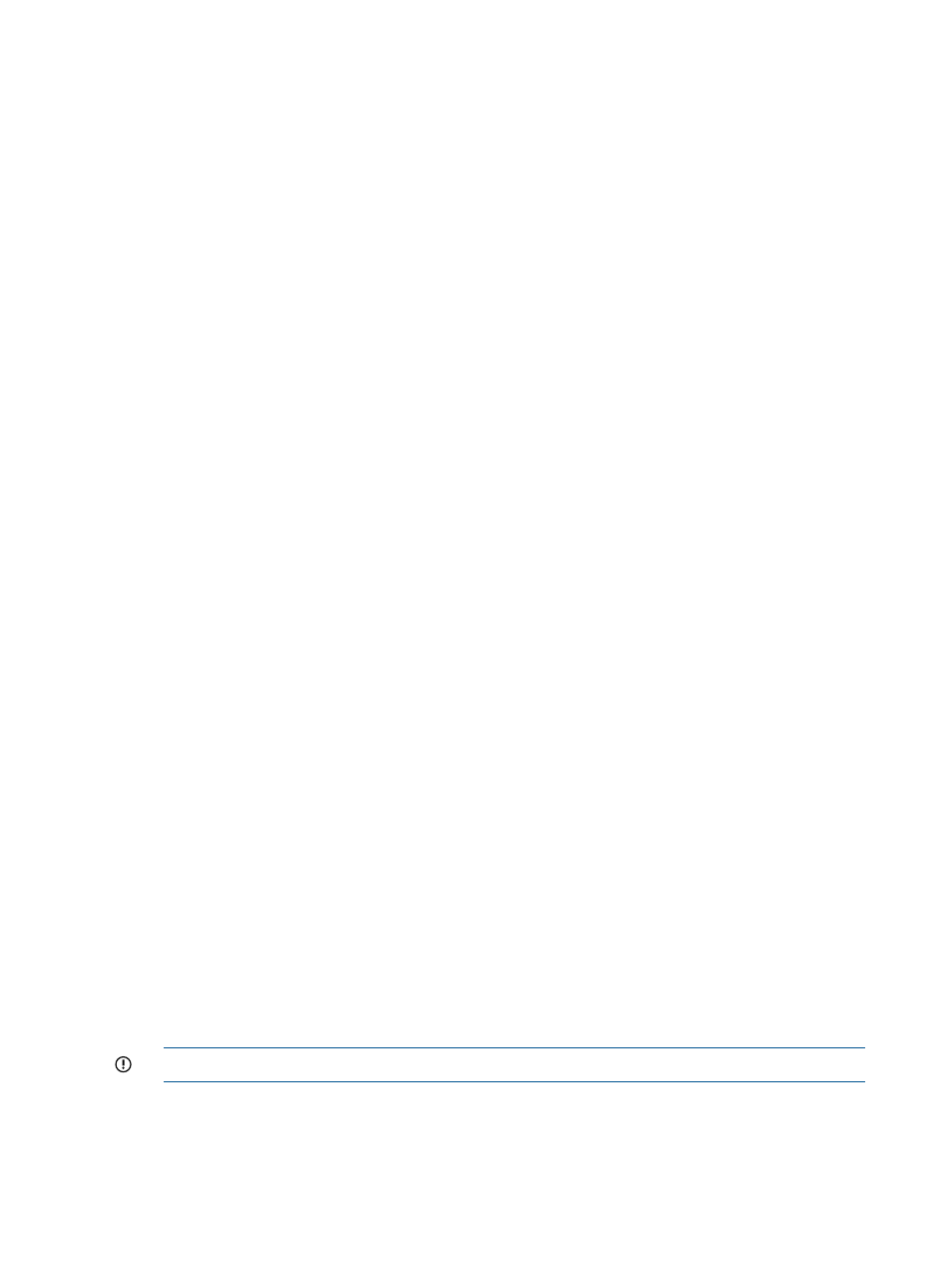
4.
Click OK.
The window closes and the Monitor Job window opens. An implicit job is begun to execute
the action.
5.
After the implicit job completes, refresh the content pane to display the most current resources.
See
Launching the device manager
Access HP P6000 Command View from the replication manager. Each time you use this action in
the same replication manager session, a new window for HP P6000 Command View is opened.
Considerations
•
You can only use the GUI to launch the device manager. The action is not available unless
an individual resource is selected (highlighted) in the replication manager content pane.
•
You must enter the security credentials (user name and password) to log on to HP P6000
Command View.
Procedure
1.
In the navigation pane, select DR Groups, Storage Systems or Virtual Disks.
2.
On a List or Tree tab, select any storage resource.
3.
Select Actions > Launch the Device Manager.
A new browser window opens.
4.
Respond to the security alert message, and then log on to HP P6000 Command View.
Listing individual resource events
Display the events for an individual resource.
Considerations
•
You can only use the GUI.
•
Applies to only to individual DR groups, storage systems, and virtual disks.
Procedure
1.
In the navigation pane, select a resource type.
2.
On the List tab, select the specific resource whose events are to be displayed.
3.
Select Actions > List events.
An events window for the resource opens.
Restoring virtual disks (Instant Restore)
Restore a virtual disk by replacing its data with data from one of its replicas.
Considerations
•
You can use the GUI, jobs, or the CLUI. See
Virtual disks actions cross reference
.
IMPORTANT:
HP recommends that you use the GUI to restore virtual disks.
•
The virtual disk to restore must already have a replica (mirrorclone, snapclone, or snapshot)
that was created by the replication manager. Only those replicas can be selected in the Instant
Restore wizard.
•
Before using the following procedure, ensure there is no host I/O to the virtual disk being
restored or its replica.
250 Virtual disks
