Global refresh monitor, Organizing displayed resources, Organizing displayed – HP P6000 Continuous Access Software User Manual
Page 43: Resources
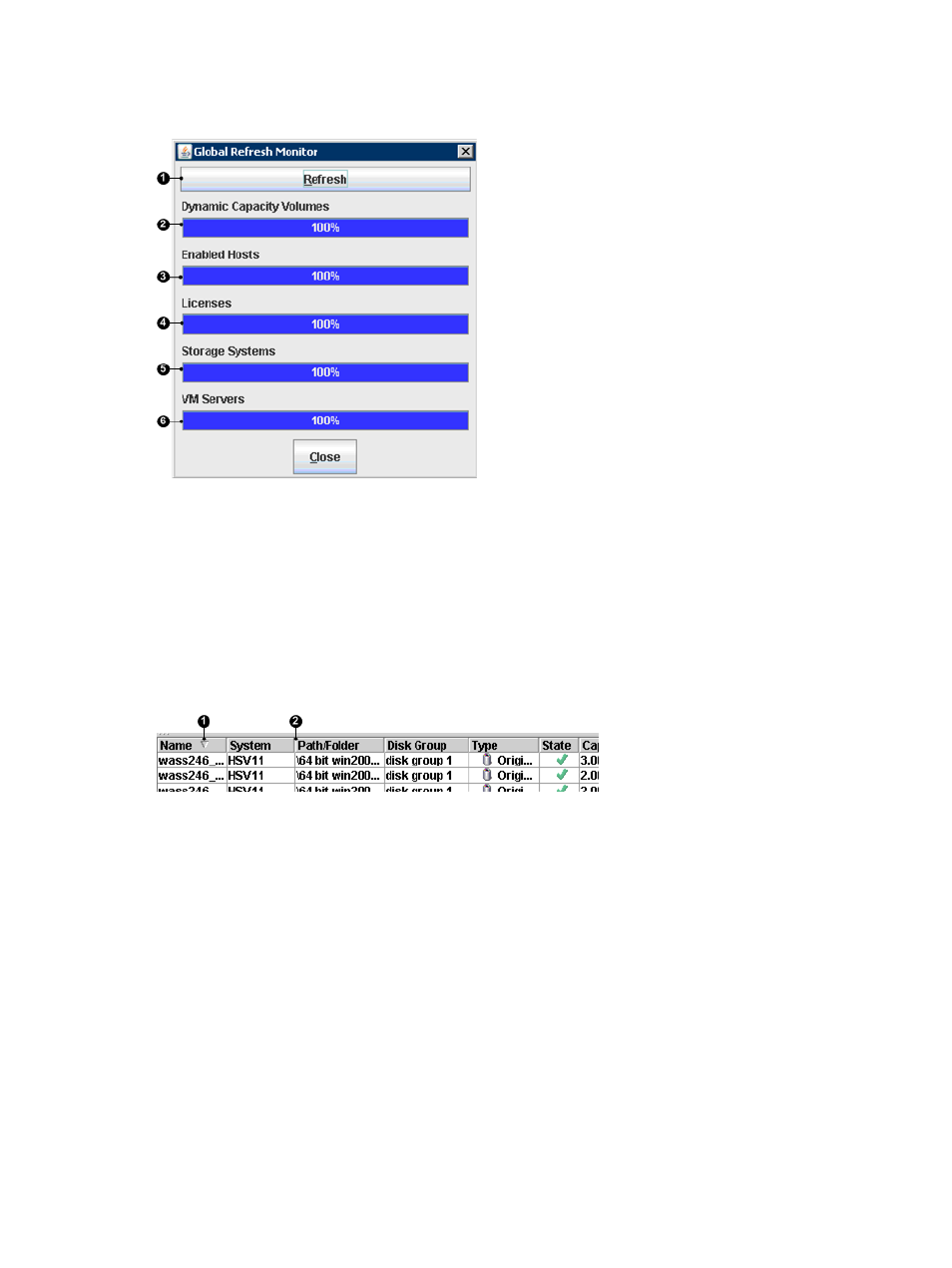
Global refresh monitor
The Global Refresh Monitor window opens when you start a global refresh. Progress bars indicate
the percent of the resources that have been refreshed.
4. Progress of HP licences refresh.
1. Refresh button.
(restarts the refresh)
5. Progress of storage systems refresh.
(includes DR groups and virtual disks)
2. Progress of dynamic capacity volumes and policies
refresh.
6. Progress of VM servers refresh.
3. Progress of enabled hosts and host volumes refresh.
Organizing displayed resources
On the content pane, you can change the size and position of the columns in list and tree views.
You can sort displayed resources in list views.
2. Column edge
1. Sort indicator
Procedures
Resizing columns
1.
Move the cursor over a column edge in the heading.
2.
When a selection arrow appears, click and drag the column edge as required.
Moving columns
1.
Click the heading of the column to move.
2.
Hold and drag the column to the desired location.
Sorting a list view
1.
Click the heading of the column on which to sort the list.
2.
The list is sorted and a sort indicator appears.
3.
To reverse the sort order, click the column heading again.
Working with resources
43
