2 replication resources, Working with resources, Best practices for automatic refresh – HP P6000 Continuous Access Software User Manual
Page 41: Copying properties, Copying properties - tips
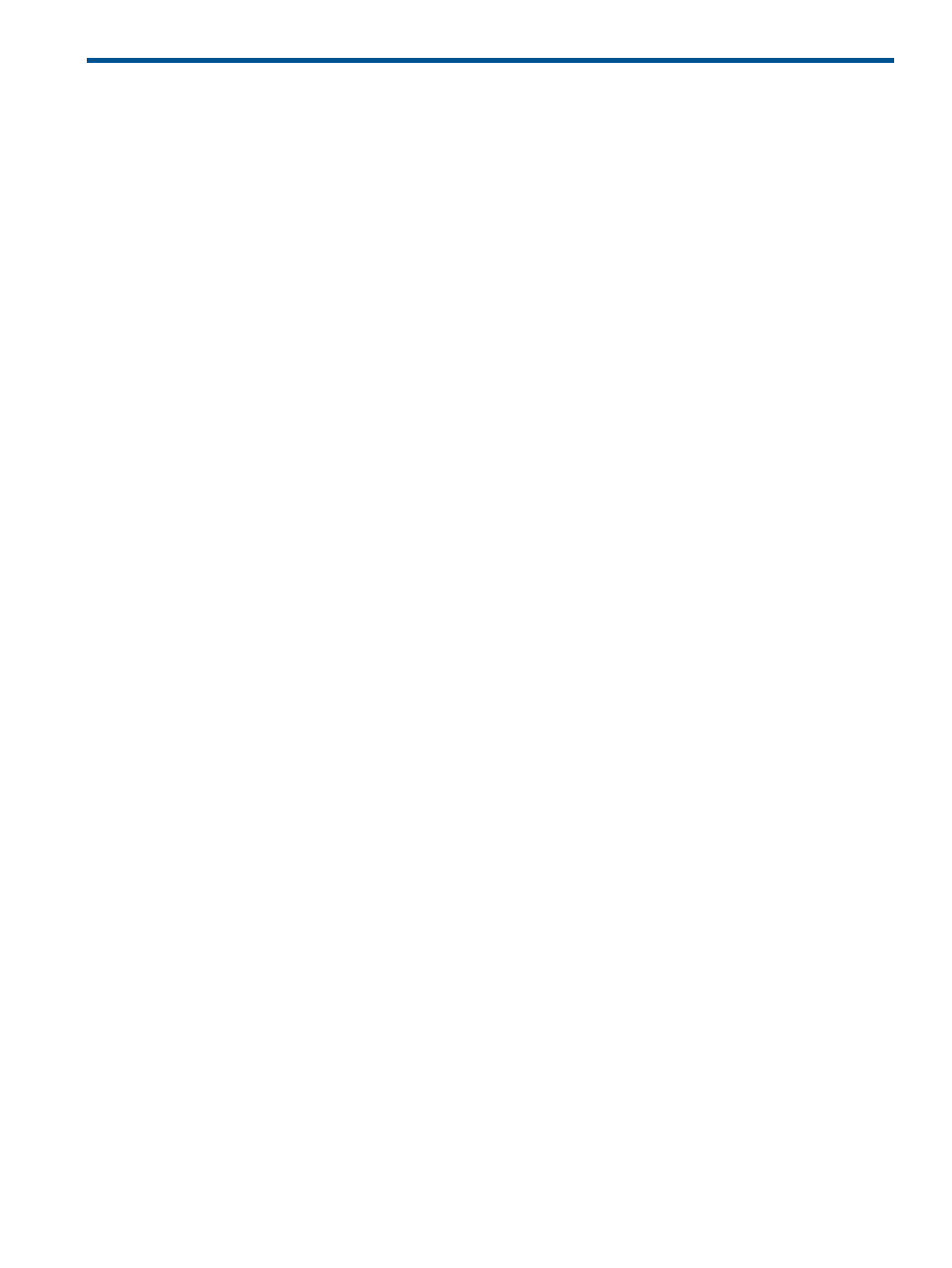
2 Replication resources
Working with resources
Best practices for automatic refresh
The refresh of storage systems information during an automatic refresh can take a significant amount
of time and place heavy demands on the management server and storage systems. See
.
Depending on the circumstances, administrators may want to adjust the replication managers's
automatic refresh interval. For more information, see
Typical circumstances include:
•
If other applications are using the same storage arrays, or are installed on the same
management server, a short discovery and database refresh interval can slow the performance
of the storage arrays or management server. In this case, consider a longer period.
•
If the storage configuration is large, or there are delays in the environment, discovery and
database refresh can take a long time and may slow the replication manager. In this case,
consider a longer interval.
•
If you are configuring an environment or performing testing, the default discovery and database
refresh interval may be too long for changes to be reflected quickly. In this case, consider
temporarily setting the interval to a few minutes.
•
If you are only monitoring storage, the default discovery and database refresh interval may
be shorter than required. In this case, consider setting the interval to several hours.
Copying properties
Select a resource's properties and copy them to another window or application.
Considerations
•
You can copy a single property, multiple adjacent properties, or all properties in a window
or window section. See
.
•
The entire property is copied. Except for comments, you cannot copy individual words or
characters in a property.
•
The copy-properties feature is not available in the Configuration windows or the Licensing tab
in the Storage Systems Properties window.
Procedure
1.
Open the window from which to copy properties.
See viewing properties for:
, Jobs,
,
, and
. See also
2.
Select the properties and press Ctrl+C.
The properties are copied to the clipboard (Windows) or similar memory area (other OSs).
3.
Open the window or application in which to paste the properties, navigate to the appropriate
location, and then press Ctrl+V.
The properties are pasted.
Copying properties - tips
Each procedure below is completed by pressing Ctrl+C to copy the selection.
Working with resources
41
