Removing dr groups from a managed set, Removing virtual disks from a dr group pair, Resuming a dr group pair – HP P6000 Continuous Access Software User Manual
Page 72: Procedure
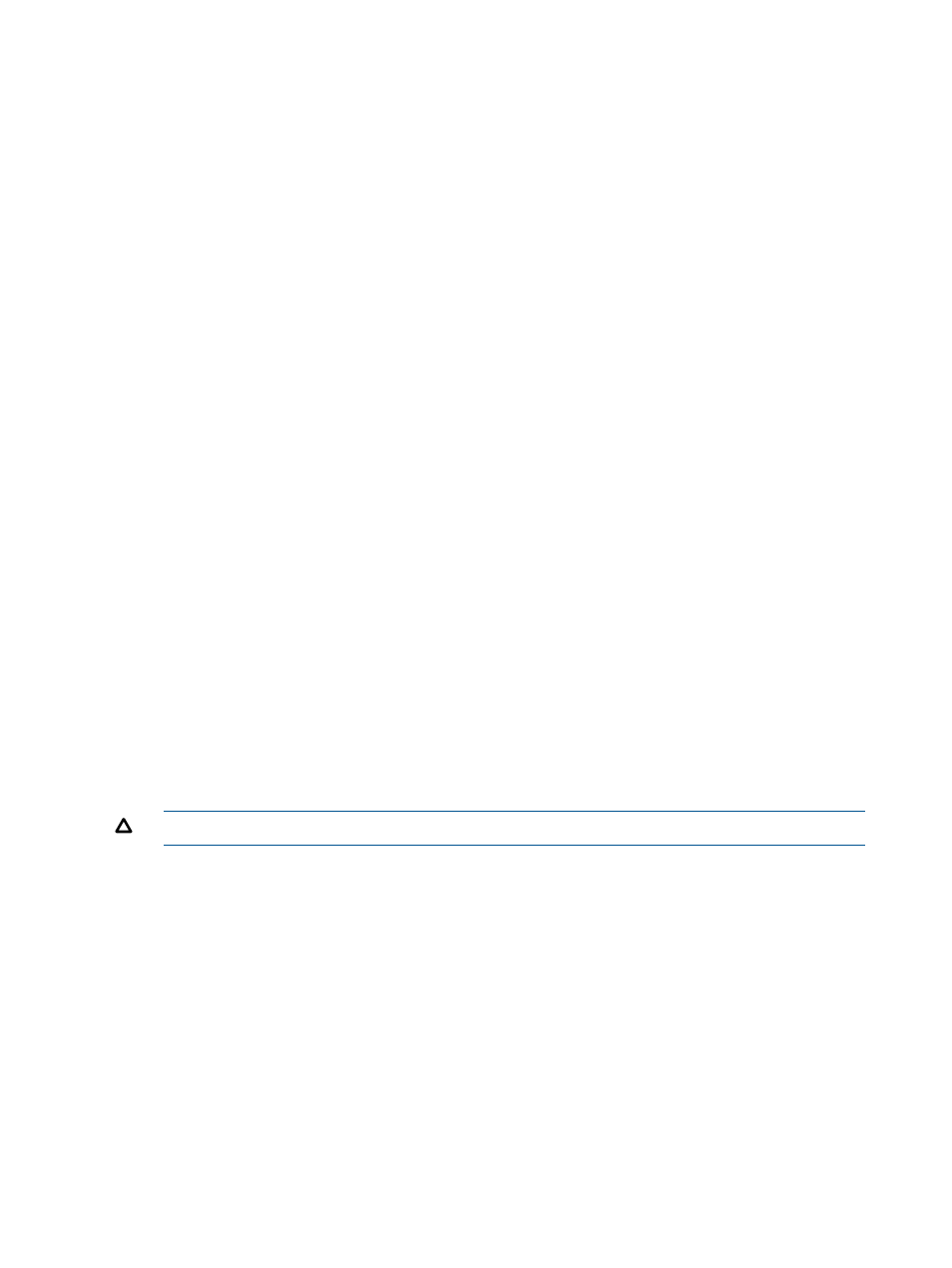
Removing DR groups from a managed set
Remove DR groups from a managed set.
Considerations
•
You can use the GUI or the CLUI. See DR groups
Actions cross reference.
Procedure
This procedure uses the GUI.
1.
In the navigation pane, select DR Groups.
2.
On the List tab, select the DR groups to remove from a managed set.
3.
Select Actions > Remove From Managed Set.
The Select Managed Sets window opens.
4.
Select the managed set from which to remove the DR groups.
5.
Click OK.
Removing virtual disks from a DR group pair
Remove virtual disks from a DR group pair.
When you remove virtual disks from a source DR group, the source disks are retained. You can
discard or retain the remote copies (virtual disks).
Considerations
•
You can use the GUI, or the CLUI. See DR groups
Actions cross reference
.
•
Guidelines apply. See
•
To remove virtual disks from a DR group pair, you must specify the source DR group. See
.
•
You cannot directly remove virtual disks from a destination DR group.
•
If you attempt to discard the remote copies when the remote link is not operational, the remote
virtual disks are not deleted. You will need to manually delete them.
•
You cannot remove virtual disks from a DR group pair if remote replication is suspended. See
DR groups
CAUTION:
If you discard a remote copy, the destination virtual disk and its data are deleted.
Procedure
This procedure uses the GUI.
1.
In the navigation pane, select DR Groups.
2.
On the List tab, select the source group in the DR group pair from which to remove virtual
disks.
3.
Select Actions > Remove members.
The Remove Member Wizard opens.
4.
Follow the instructions in the wizard.
Resuming a DR group pair
Resume (allow) remote replication in a suspended DR group pair. See DR groups
72
DR groups
