Developing jobs, Editing jobs, Exporting jobs – HP P6000 Continuous Access Software User Manual
Page 152: Developing jobs editing jobs exporting jobs, Procedure
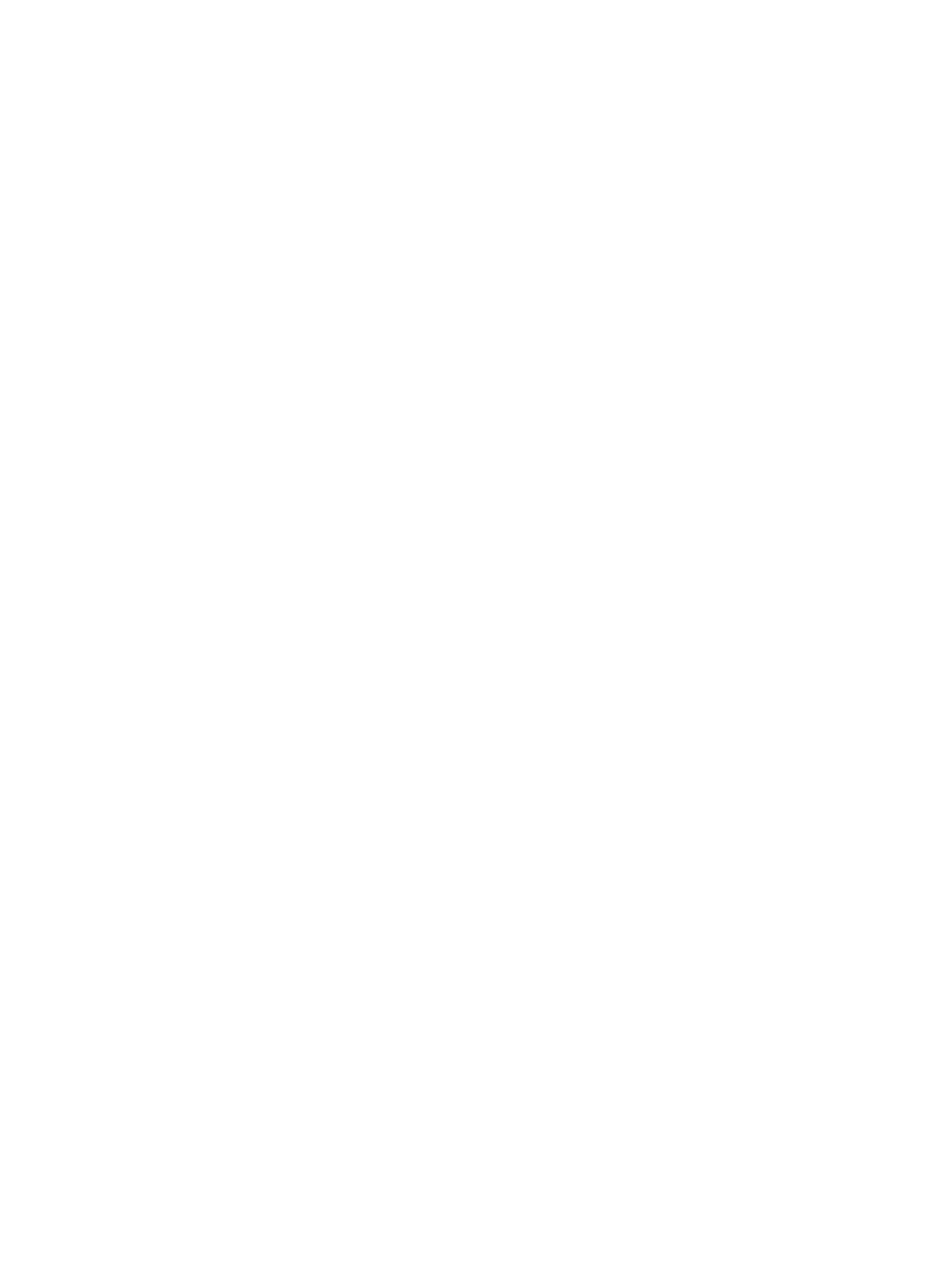
3.
Select the job instance you want to delete.
4.
Select Actions > Delete.
5.
Click OK to confirm the action.
Deleting a job instance from the CLUI
1.
Open a CLUI window.
2.
Issue a Delete Job command. Include the instance switch and job instance name (or ID).
Developing jobs
HP recommends that you develop and thoroughly test jobs in a non-production environment before
using them in production.
1.
Plan the job. Determine the goals for the job and identify resources that must be identified in
the job.
2.
the job.
3.
the job.
4.
the job and evaluate the results.
5.
and retest the job, if necessary.
Editing jobs
Edit a job.
Considerations
•
You can only use the GUI to edit a job. You cannot use a separate text editor or the CLUI.
•
If you edit a job name and click Save, the job and its run history listings are renamed.
•
If you edit a job name and click Save As, a new job is created.
Procedure
1.
In the navigation pane, select Jobs to display the Jobs window in the content pane.
2.
Click the List tab.
3.
Select the job you want to edit.
4.
Select Actions > Edit.
The job is displayed in the Editing Job window.
5.
Edit the job.
6.
Click Save.
Exporting jobs
Export one or more jobs.
Considerations
•
You can use the GUI or the CLUI set server command to export jobs.
•
You can select a single job or multiple jobs to export.
•
The jobs file is saved in XML format.
GUI Procedure
1.
In the navigation pane, select Jobs to display the Jobs window in the content pane.
2.
Click the List tab.
3.
Select the job or jobs you want to export.
152
Jobs
