Icons – HP P6000 Continuous Access Software User Manual
Page 60
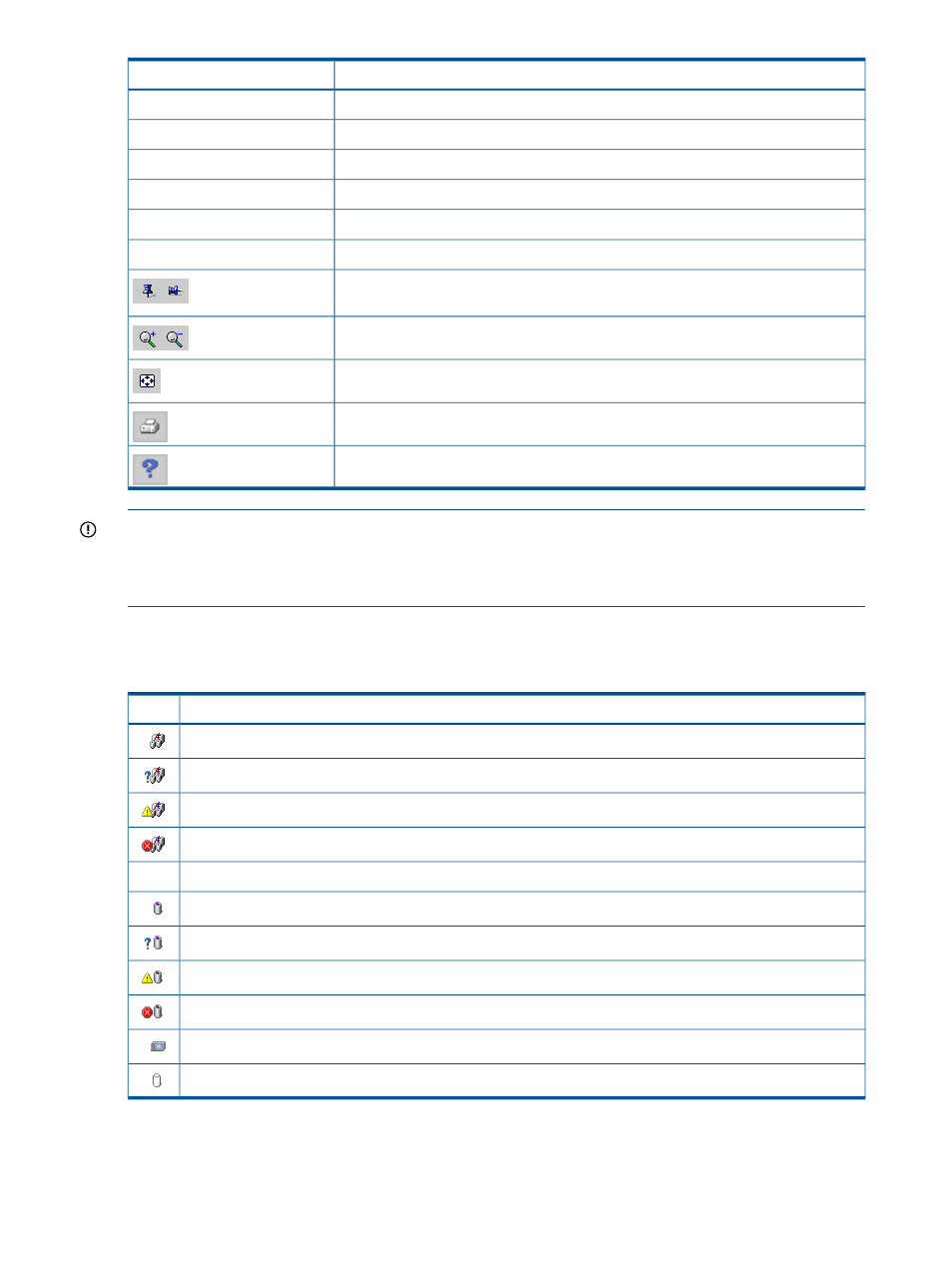
Description
Item
Filters the resources that are displayed. See
Filter
Selects the resource type (and related resources) to view.
View
Opens the content pane for the resource (and closes the topology tab).
Double-click a resource
Displays a short list of the resource's properties.
Move the cursor over a resource
Opens an actions menu for the resource.
Right-click a resource
Moves a resource to a new location in an unpinned view. See
Drag-and-drop a resource
Pin toggle. Pins and unpins (locks/unlocks) all resource locations in a view. See
.
Zooms the view in or out.
Redraws the view. Layout behavior varies. See
and
Prints the view.
Displays context-sensitive help.
IMPORTANT:
Do not use browser buttons to refresh the topology view or to navigate. Using
browser buttons will end the session. See troubleshooting
. The view is
automatically refreshed from the replication manager database every 15 seconds. See also
Automatic refresh of resources
.
Icons
The following icons may appear in the view:
Description
Icon
Storage system is normal
Storage system is initializing or in an unknown state
Storage system is disabled, degraded, or unmanaged
Storage system is failed or there is a bad connection to the storage manager
Virtual disk is normal
Virtual disk is in an unknown state
Virtual disk is degraded, disabled, deleting, copying, or constructing
Virtual disk is failed
Snapshot of a virtual disk
Container for a virtual disk
60
Replication resources
