Pausing job instances, Resource is not selectable, Pausing job instances resource is not selectable – HP P6000 Continuous Access Software User Manual
Page 161: Procedure
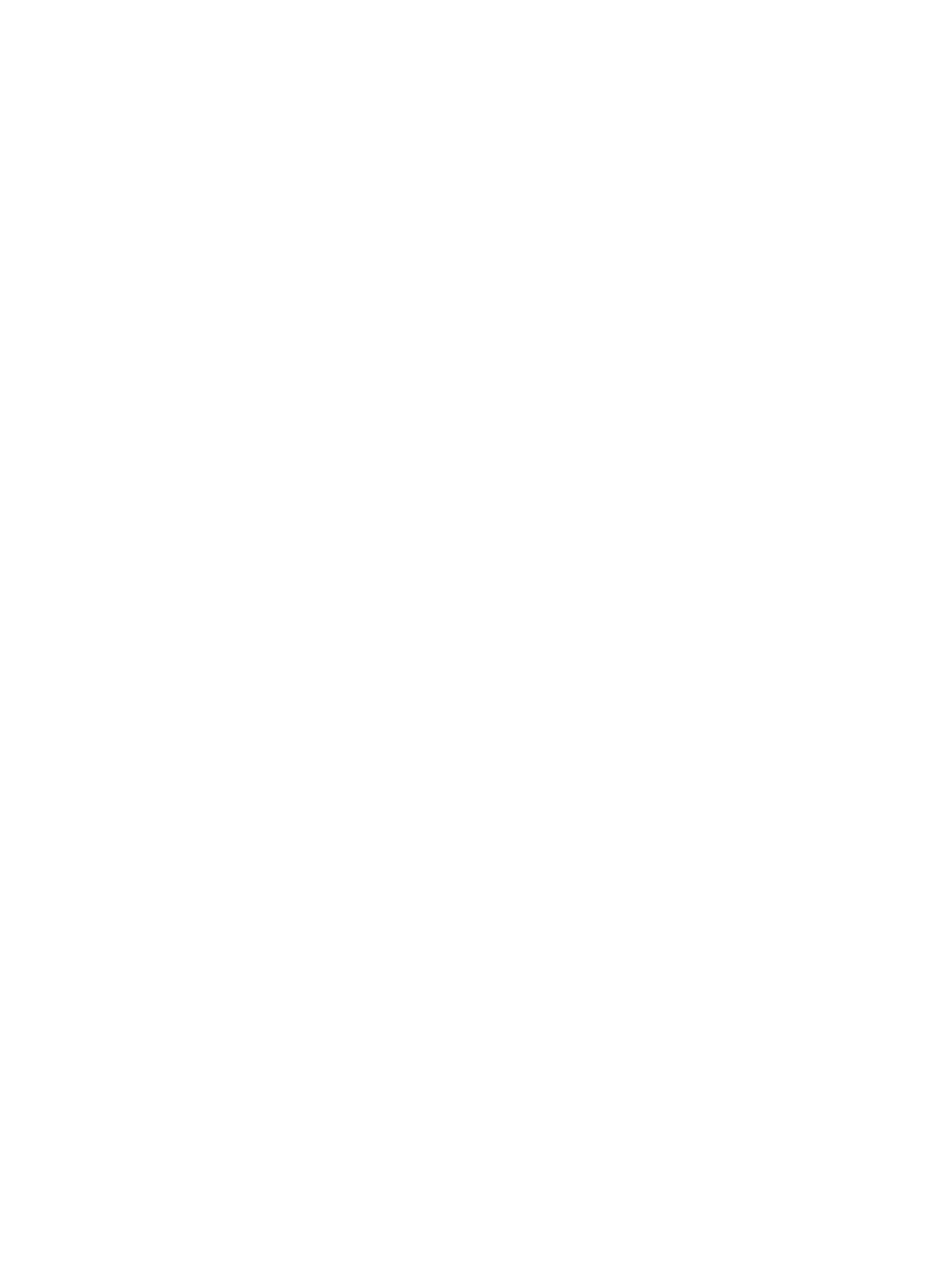
5.
To manage the job instance, click one of the following:
•
Pause. Pauses the job instance at the next break in its execution.
•
Continue. Continues the job instance at its paused step.
•
Abort. Stops the job instance and sets the job status to failed.
•
Refresh. Refreshes the window.
6.
Click OK.
Pausing job instances
Pause a job instance at the next step in its execution.
Considerations
•
You can use the GUI Run History tab or Monitor Job window. You can also use the CLUI.
Procedures
Pausing a job instance from the GUI
1.
In the navigation pane, select Jobs to display the Jobs window in the content pane.
2.
Click the Run History tab.
3.
Select the job instance to pause.
4.
Do one of the following:
•
Select Pause.
A confirmation window opens.
•
Select Monitor, and then n the Monitor Job window, click Pause.
A confirmation window opens.
5.
Click OK to confirm the action.
Execution of the job instance is paused.
Pausing a job instance from the CLUI
1.
Open a CLUI window.
2.
Issue a Set Job command. Include the job instance name (or ID) and pause switch.
Resource is not selectable
When a command's argument is not selectable (does not appear in a selection list), you must
manually enter the resource name or a enter variable that represents the resource.
This typically occurs when one command in a job refers to a resource that is created by another
command in the same job.
Example - Mounting a replica
When a job creates a replica of a disk, the replica will not exist until the job is run. Thus, when
editing a command that refers to the replica, the replica's UNC name does not appear in a selection
list. In this case, you can manually enter the name (as specified by the command that creates it),
or reference the resource by using a variable.
Example - Working with a new DR group
When a job creates a new DR group, a new destination storage volume will not exist until the job
is run. Thus, when editing the commands that refer to the new disks, the disk's UNC name does
Working with jobs
161
