Host volume concepts, Host volumes overview, Procedure – HP P6000 Continuous Access Software User Manual
Page 128
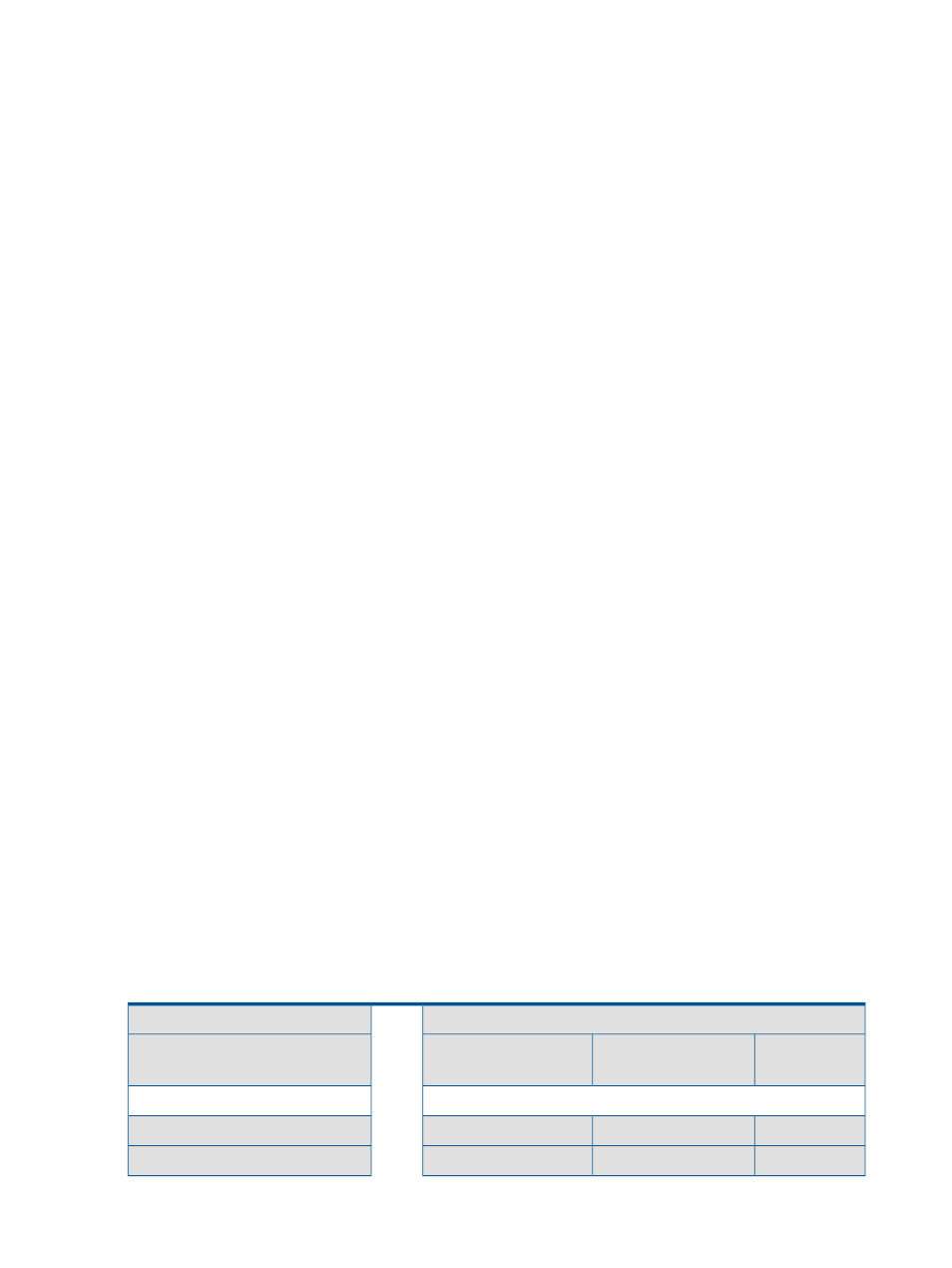
Enabling a dynamic capacity policy for multiple host volumes
Considerations
•
You can only use the GUI to enable a dynamic capacity policy.
•
A dynamic capacity policy can be enabled simultaneously to multiple host volumes.
•
If you select a host volume with an already enabled policy status, the enable policy action is
not available.
Procedure
1.
In the navigation pane, select Host Volumes.
2.
Click the Dynamic Capacity Volumes tab.
An Enabled check box indicates the policy status.
3.
Select the volumes whose policy you want to enable.
4.
Right-click the window, and selectEnable Policy.
Host volume concepts
Host volumes overview
The replication manager uses the term host volumes in two ways:
•
Broadly
•
Narrowly
When used broadly, as in the phrase “select the host volumes content pane”, the term refers to all
types of host storage resources that are discovered by the replication manager on an enabled
host. These resources include the following major categories:
•
Entire disks, partitions, slices, and
•
Host volume groups. See
Logical volumes and volume groups
.
•
Host disk devices. See host
.
When used narrowly, as in the phrase “select the host volumes tab”, the term refers only to the
category of physical disks, partitions, slices, and logical volumes.
The properties of host volumes, host volume groups, and host disk devices are automatically
discovered by the replication manager and are maintained in the replication manager's database.
See
. An important aspect of host volumes is where the underlying
physical storage is located, either in the SAN or on the host proper.
SAN-based host volumes
With SAN-based host volumes, the underlying physical storage is in an HP storage system and is
organized as virtual disks. When a virtual disk is presented to a host, the host identifies the virtual
disk (LUN) as a specific host volume.
Host volume
LUN
Underlying storage volume
Mount point
(or raw)
host volume name
Enabled Host + OS
<=>
Array + Virtual disk + presentation
Examples
Examples
/home/cats
/dev/hd1
HostA1 + AIX
<=>
ArrayA2 + Cats + presentation
/users/cats
/dev/dsk/c2t0d2
HostA2 + HP-UX
<=>
ArrayA2 + Cats + presentation
128
Host volumes
