Restoring host volumes (instant restore), Unmounting host volumes (removing a drive letter), Procedure – HP P6000 Continuous Access Software User Manual
Page 121
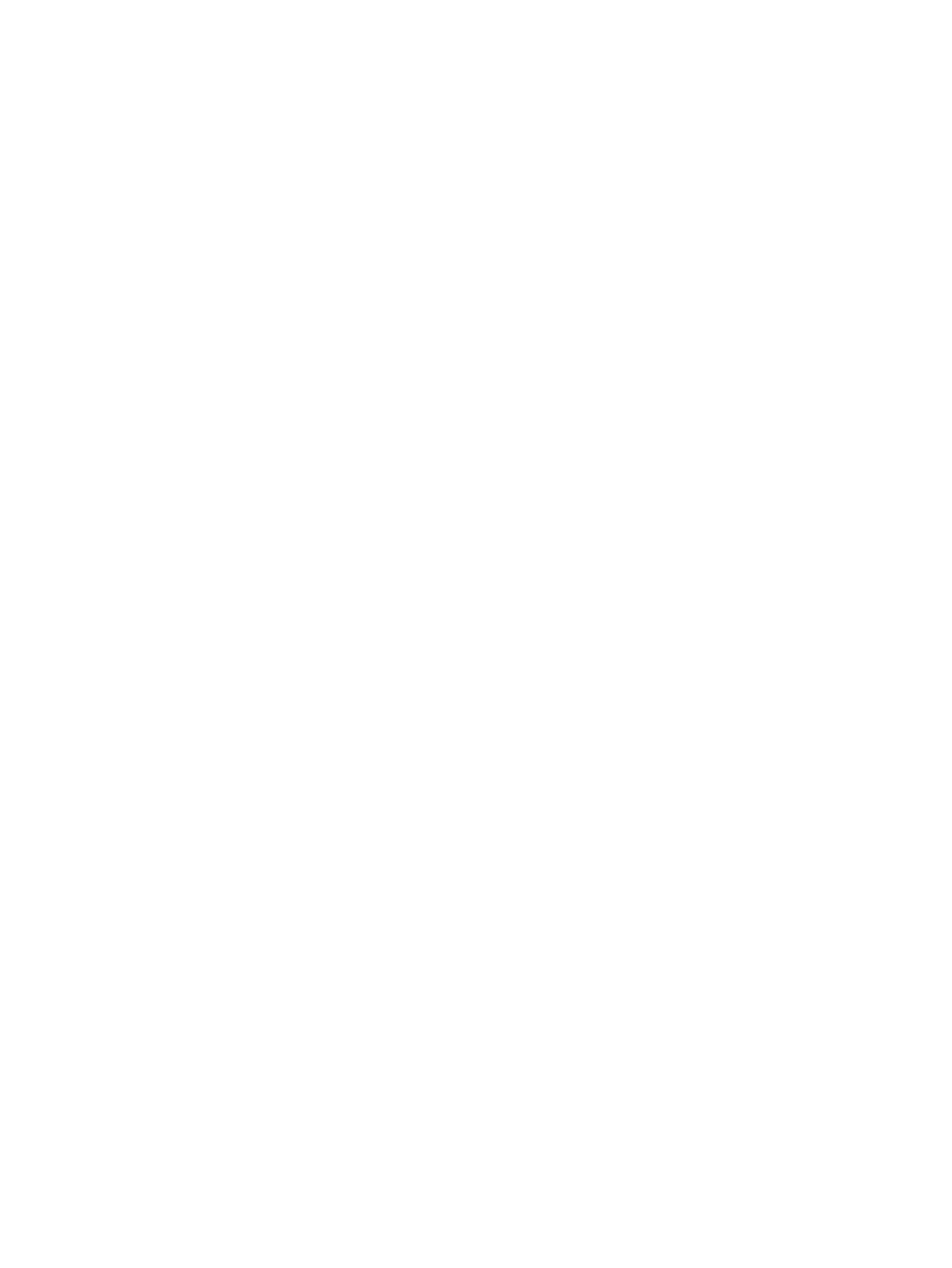
Considerations
•
You can use the GUI or the CLUI. See
Host volumes actions cross reference
.
Procedure
This procedure uses the GUI.
1.
In the navigation pane, select Host Volumes.
The content pane displays host volumes.
2.
Click the List tab.
3.
Select the host volumes to remove from a managed set.
4.
Select Actions > Remove From Managed Set.
The Select Managed Sets window opens.
5.
Follow the instructions in the window.
Restoring host volumes (Instant Restore)
Restore a host volume or host volume group by restoring the virtual disks that underlie it.
Considerations
•
You can use the GUI or jobs to restore a host resource. See
Host volume actions cross reference
.
•
The host volume to restore must already have a replica (fractured mirrorclone, snapclone, or
snapshot) that was created by the replication manager. Only those replicas can be selected
in the Instant Restore wizard.
•
To ensure a Windows host can see the restored data, after the wizard completes unmount the
host volume, unpresent the virtual disk underlying the host volume, and present it back with
the same mount point.
•
Before using the following procedure, ensure there is no host I/O to the host volume to restore
or its replica.
Procedure
This procedure uses the GUI.
1.
In the navigation pane, select Host Volumes.
2.
Select the tab for host volumes or host volume groups.
3.
Select the host resource to replicate.
4.
Select Actions > Instant Restore.
The Instant Restore wizard opens.
5.
Follow the instructions in the wizard.
Unmounting host volumes (removing a drive letter)
Unmount a host volume from an enabled host.
Working with host volumes
121
