Creating a dr group pair (from host volume), Procedure – HP P6000 Continuous Access Software User Manual
Page 114
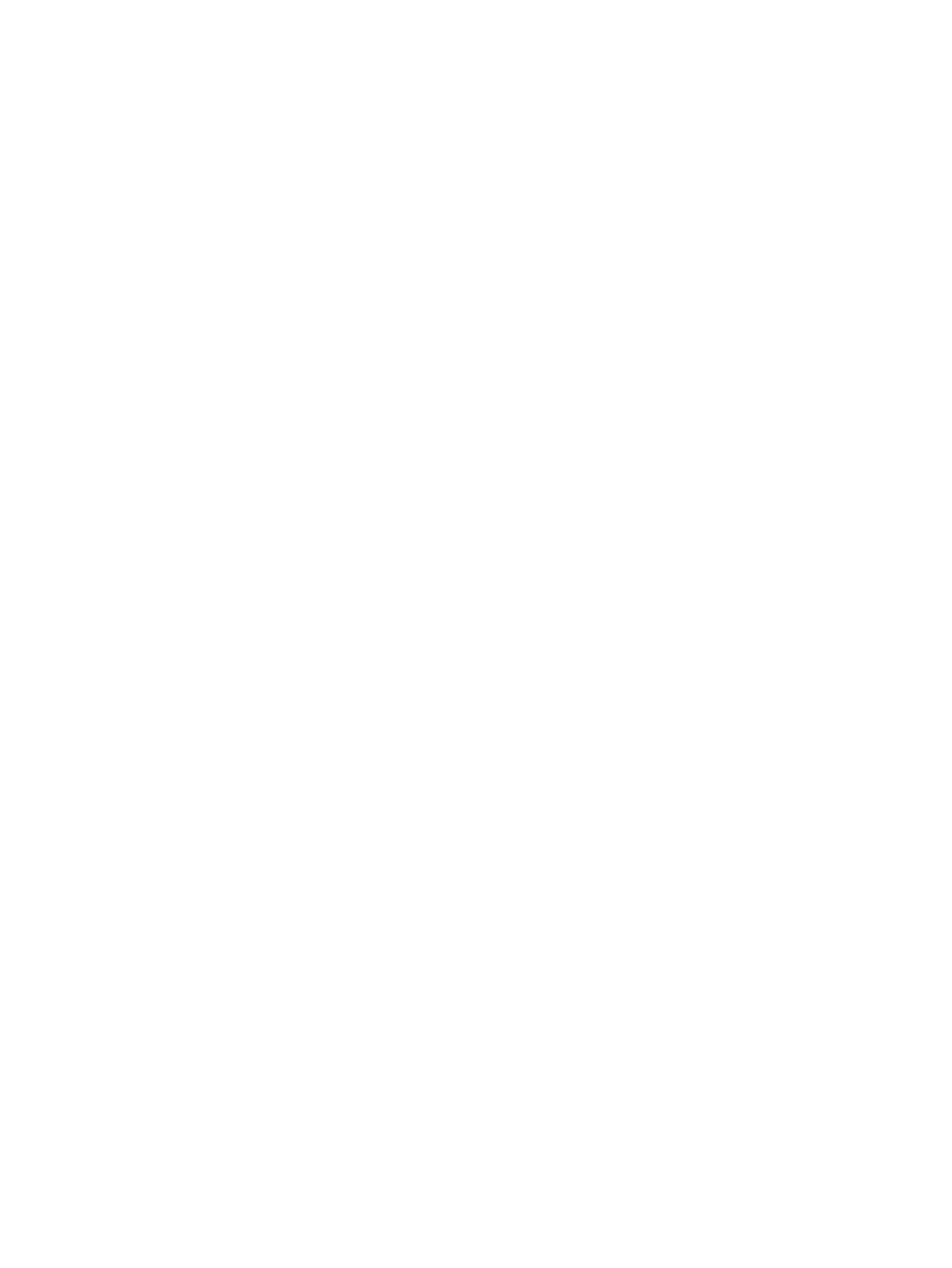
Considerations
•
You can use the GUI or the CLUI. See
Host volumes actions cross reference
.
Procedure
This procedure uses the GUI.
1.
In the navigation pane, select Host Volumes. The content pane displays host volumes.
2.
Click the List tab.
3.
Select the host volumes to add to a managed set.
4.
Select Actions > Add to Managed Set.
The Create New Managed Set window opens.
5.
Follow the instructions in the window.
Cancelling (removing) replicas from round robin rotation
Remove a host volume replica from rotation in a round robin job.
Considerations
•
You can only use the GUI to remove a host volume replica from its job rotation.
•
Once removed, a host volume replica cannot be placed back into a job rotation.
Procedure
1.
In the navigation pane, select Host Volumes.
2.
On the Replica Repository list tab, select the replica to remove from round robin rotation.
3.
Select Actions > Cancel Round Robin.
The replica is removed from rotation.
Creating a DR group pair (from host volume)
Create a DR group pair (source and destination) by specifying the source host volume. See
.
Considerations
•
You can use the GUI, jobs or the CLUI. See
Host volumes actions cross reference
.
•
Guidelines apply. See
Procedure
This procedure uses the GUI.
DR group procedure
1.
In the navigation pane, select Host Volumes.
2.
On the List tab, select Actions > New DR Group.
The Replicate wizard opens.
3.
Follow the instructions in the wizard.
Creating a managed set for a host disk device container
Create a storage container corresponding to the virtual disk that underlies a host disk device, and
add it to the specified managed set. See
and
.
114
Host volumes
