Restoring virtual disks (instant restore), Resynchronizing mirrorclones, Procedure – HP P6000 Continuous Access Software User Manual
Page 253
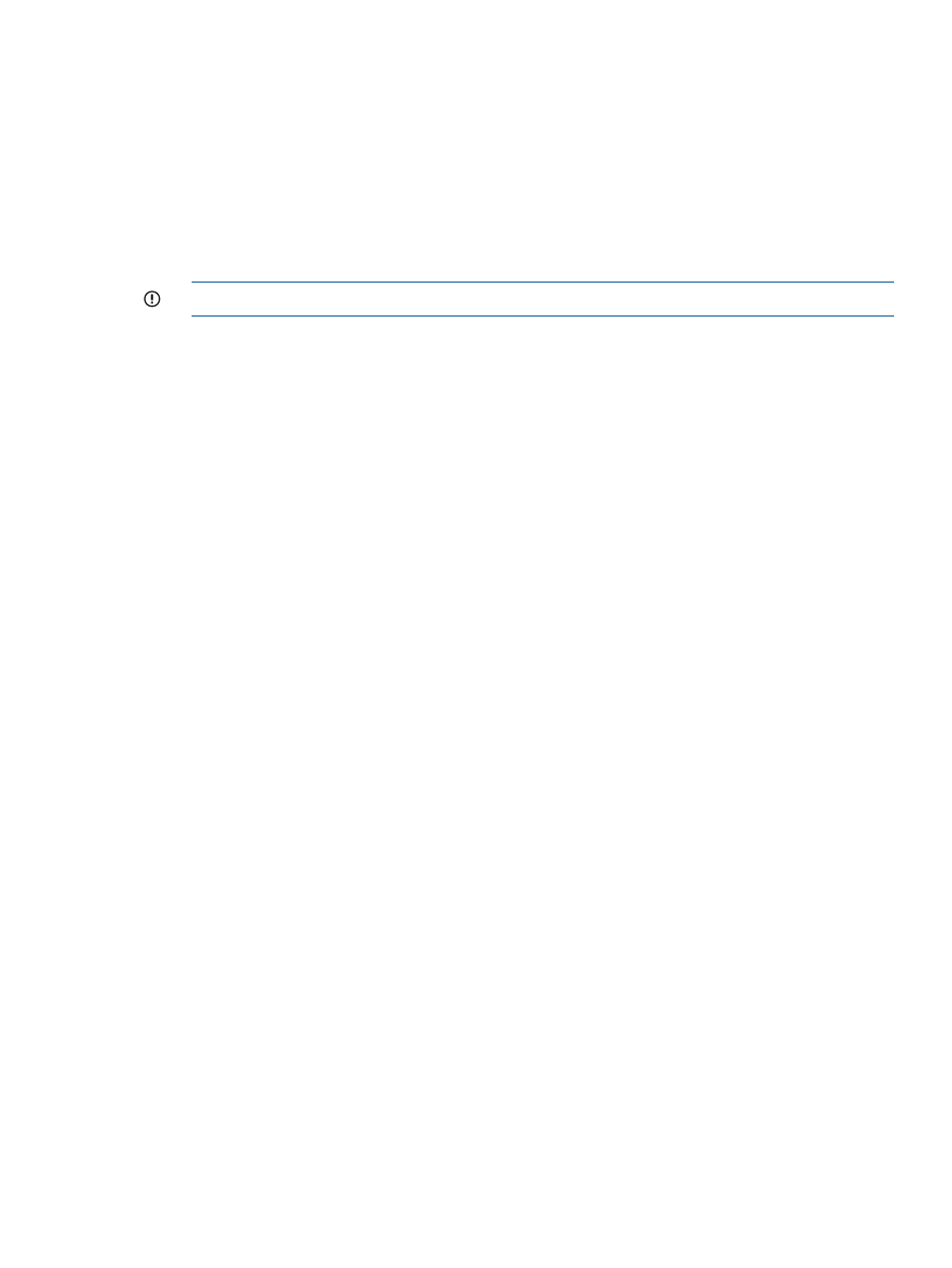
3.
Select Actions > Remove From DR Group.
The Remove RSM Replication window opens.
4.
Follow the instructions in the window.
Restoring virtual disks (Instant Restore)
Restore a virtual disk by replacing its data with data from one of its replicas.
Considerations
•
You can use the GUI, jobs, or the CLUI. See
Virtual disks actions cross reference
.
IMPORTANT:
HP recommends that you use the GUI to restore virtual disks.
•
The virtual disk to restore must already have a replica (mirrorclone, snapclone, or snapshot)
that was created by the replication manager. Only those replicas can be selected in the Instant
Restore wizard.
•
Before using the following procedure, ensure there is no host I/O to the virtual disk being
restored or its replica.
•
If either disk is part of a host volume, do not use the procedure below. Instead, use the
procedure
Restoring a host volume (Instant Restore)
. See also
.
•
A virtual disk cannot be restored from a snapshot of its mirrorclone. To restore from a
mirrorclone, the mirrorclone must be fractured. See
and
Procedure
This procedure uses the GUI.
1.
In the navigation pane, select Virtual Disks.
2.
On the List tab, select the virtual disk to restore.
3.
Select Actions > Instant Restore.
The Instant Restore wizard opens.
4.
Follow the instructions in the wizard.
Resynchronizing mirrorclones
Restart the synchronized local replication from a source virtual disk to its mirrorclone. This action
converts a fractured mirrorclone to a synchronized mirrorclone. See
and
Considerations
•
You can use the GUI, or jobs to resynchronize a mirrorclone to its source virtual disk. See
Virtual disks actions cross reference
.
•
Guidelines apply. See virtual disks
Procedure
The following procedure uses the GUI.
1.
In the navigation pane, select Virtual Disks.
2.
On the List tab, select the fractured mirrorclone to resynchronize with its source. Alternately,
you can select the mirrorclone's source virtual disk.
3.
Select Actions > Resync Mirrorclone. The Resync Mirrorclone confirmation window opens.
Working with virtual disks 253
