Adding resources to a managed set, Creating managed sets, Deleting managed sets – HP P6000 Continuous Access Software User Manual
Page 228: Procedure, Members
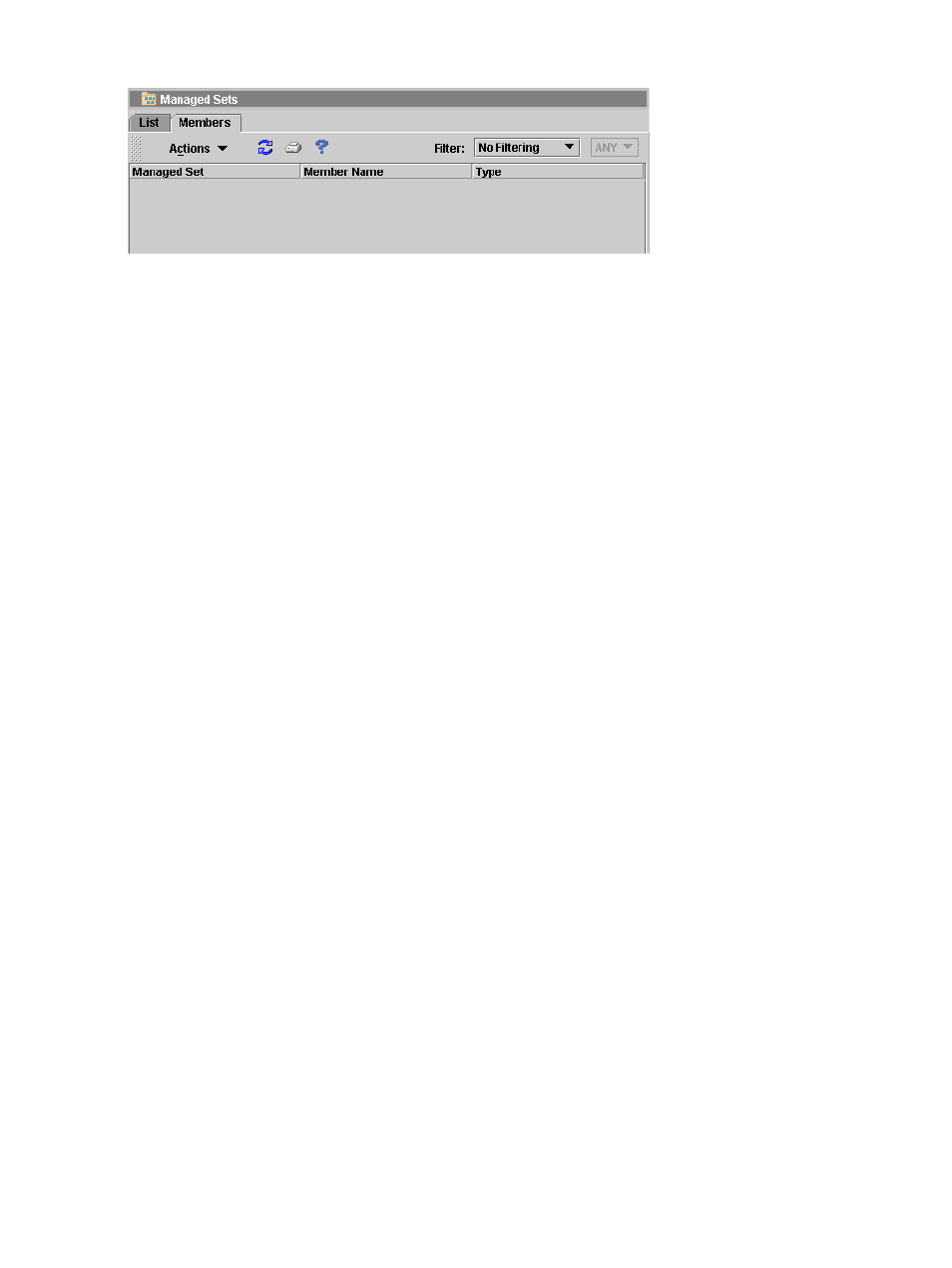
Members
Adding resources to a managed set
Add a resource to a managed set.
Considerations
•
You can use the GUI or CLUI. See
Managed set actions cross reference
•
A managed set can include only resources of the same type.
Procedure
Resources are added from the resource's action menu. See
,
, and
Creating managed sets
Create a managed set of resources.
Considerations
•
You can use the GUI or CLUI. See
Managed sets actions cross reference
•
A managed set can include only resources of the same type.
Procedures
This procedure uses the GUI.
1.
In the navigation pane, select Managed Sets.
2.
On the List tab, select Actions > New. The New Managed Set window opens.
3.
Select the type of managed set you want to create in the drop-down list.
4.
Enter a name for the managed set.
5.
Click OK. An empty managed set is created. To add members, see
Deleting managed sets
Delete a managed set of resources.
Considerations
•
You can use the GUI or CLUI. See
Managed sets actions cross reference
•
When you delete a managed set, its members (resources) are removed from the managed set
but they are not deleted as individually available resources.
Procedure
This procedure uses the GUI.
228 Managed sets
