8 storage systems, Working with storage systems, About storage system resources – HP P6000 Continuous Access Software User Manual
Page 232: Storage system actions summary, Storage system actions cross reference, About storage systems
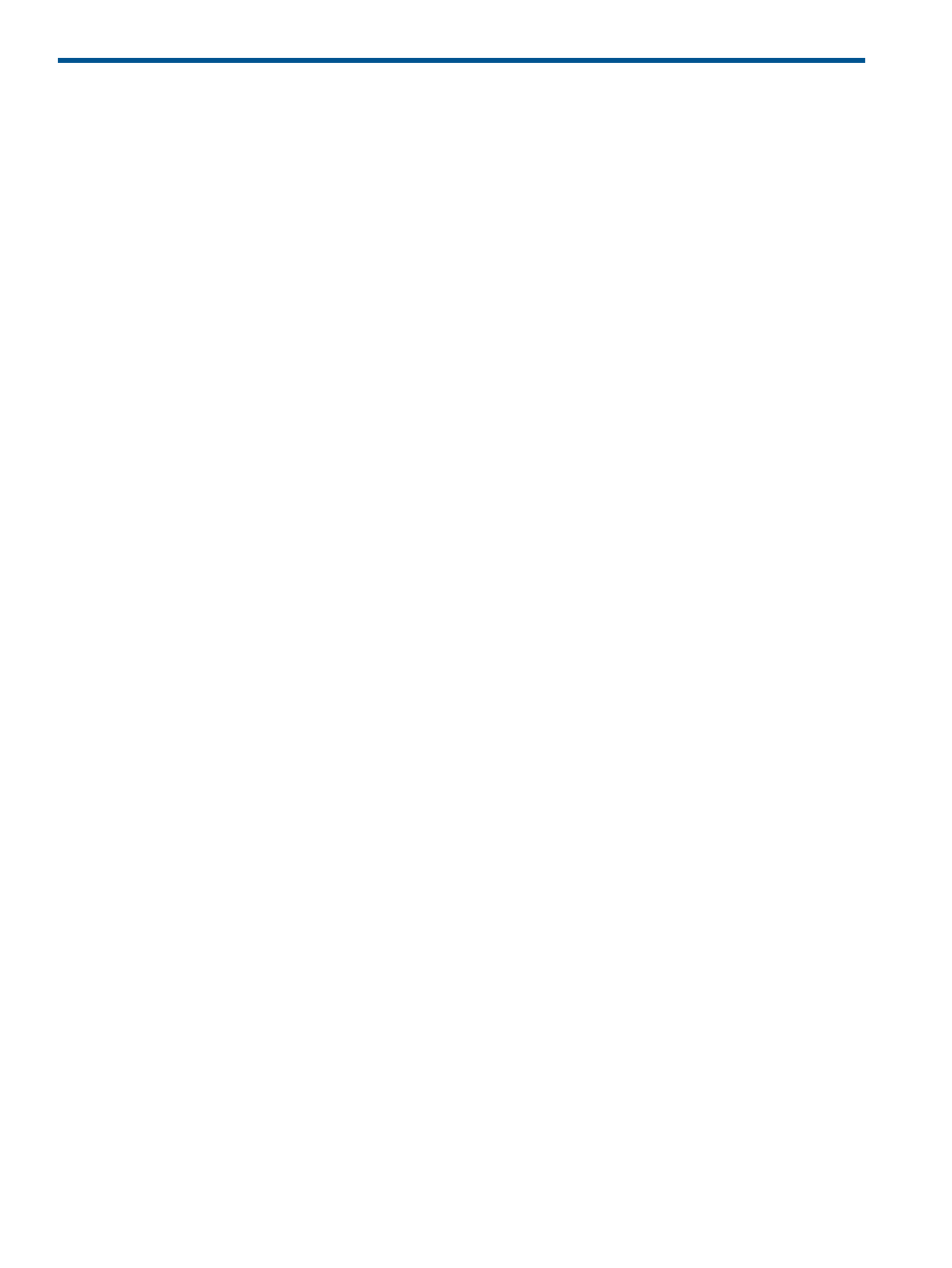
8 Storage systems
Working with storage systems
About storage system resources
The Storage Systems content pane displays HP storage arrays that you can interact with through
the replication manager. See GUI window
Views
•
Tabular list view. See
•
Graphical tree views. See:
System/Disk Group/Virtual Disk tree view
and
Actions
•
Actions in the GUI. See
Storage systems actions summary
•
You can also interact with storage systems from a job and the CLUI. See
Storage systems
actions cross reference
.
Properties
•
Properties displayed in the GUI. See
Storage systems properties summary
.
•
You can also display properties from the CLUI. See the CLUI command Show System.
Storage system actions summary
The following storage system actions are available on the content pane. Some actions have
equivalent CLUI commands. See
Storage systems actions cross reference
.
•
View Properties. View properties of a storage system.
•
Add to Managed Set. Add a storage system to a managed set.
•
Remove from Managed Set. Remove a storage system from a managed set.
•
Launch the Device Manager. Access HP P6000 Command View from the replication manager.
•
List Events. Display a list of events for the resource.
.
•
Set Remote Replication Port Preferences. Change the priority settings on the host ports used
for HP P6000 Continuous Access remote replication.
•
Set DR Protocol Type. Set the protocol used for HP P6000 Continuous Access remote replication.
Storage system actions cross reference
You can work with storage systems using GUI actions, jobs and CLUI commands. This table provides
a cross reference for performing typical tasks.
232 Storage systems
